This is how you can check if your computer’s SSD has a problem in Windows 11

To take care of your Windows 11 computer, it is important that you pay attention to the condition of your solid state drive (SSD). A component that stores all your information, your data and makes the operating system work quickly and smoothly.
If you use your PC for a variety of activities, whether it’s creating content, editing photos, gaming, or school, you need to make sure your drive doesn’t have issues that could affect performance or cause data loss.
Luckily, Windows 11 offers you a tool built into the operating system that helps you easily check the status of your hard drive or SSD and take preventive measures when necessary, as it offers detailed and technical information.
This is how you can check the operation of your hard drive and SSD in Windows 11
One of the safest and most reliable ways to check SSD status or any other storage disk on your PC in Windows 11 is through the dedicated feature. It is integrated into the system and provides detailed information about the health of the component and its performance.
To access this tool, follow these steps:
- In the taskbar search bar, type CMD to open Command Prompt.
- Inside the program write WMIC and press Enter.
- Then write diskdrive get status and press the key Enter.
- The Command Prompt will show the status of the SSD, which should say OKAY, which means everything is in order.
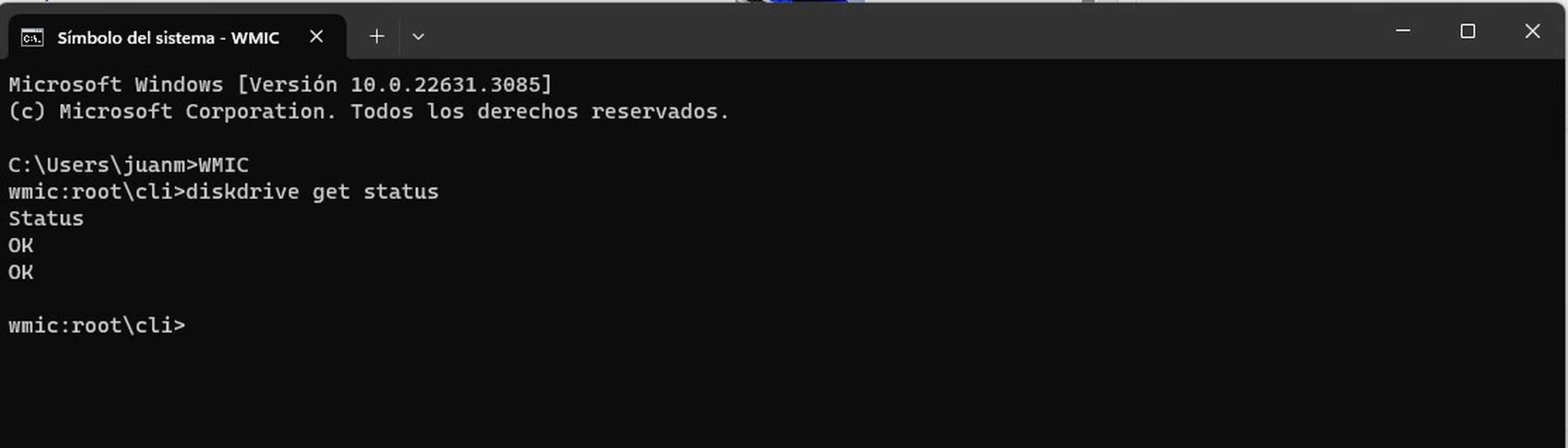
- But if it appears Pred Failindicates that there is a problem with the solid state drive and that it needs immediate attention, and the first step is to back up your information.
This is how easy it is to check the status of the SSD on your Windows 11 computer or laptop. However, this is not the only option available, since the second method is through your hard drive or SSD manufacturer’s own tool.
These programs are often more complete and accurate than the built-in Windows feature, giving you detailed reports on the health and performance of your drive. To use the manufacturer’s tool, you must do the following:
- Identify the make and model of your SSD.
- Go to the manufacturer’s website and look for the support or downloads section.
- Download and install the specific diagnostic tool for your SSD.
- Open the tool and follow the instructions to check the status of the component.
One way to take care of the performance and security of your Windows computer is to periodically check the status of the SSD you use as a storage unit.
To do this, you can use the tool that is integrated into the operating system or the specific tools offered by the manufacturers.
Both options will allow you to monitor the health of your drive and detect in time any anomaly that may affect its operation or cause the loss of your data.



