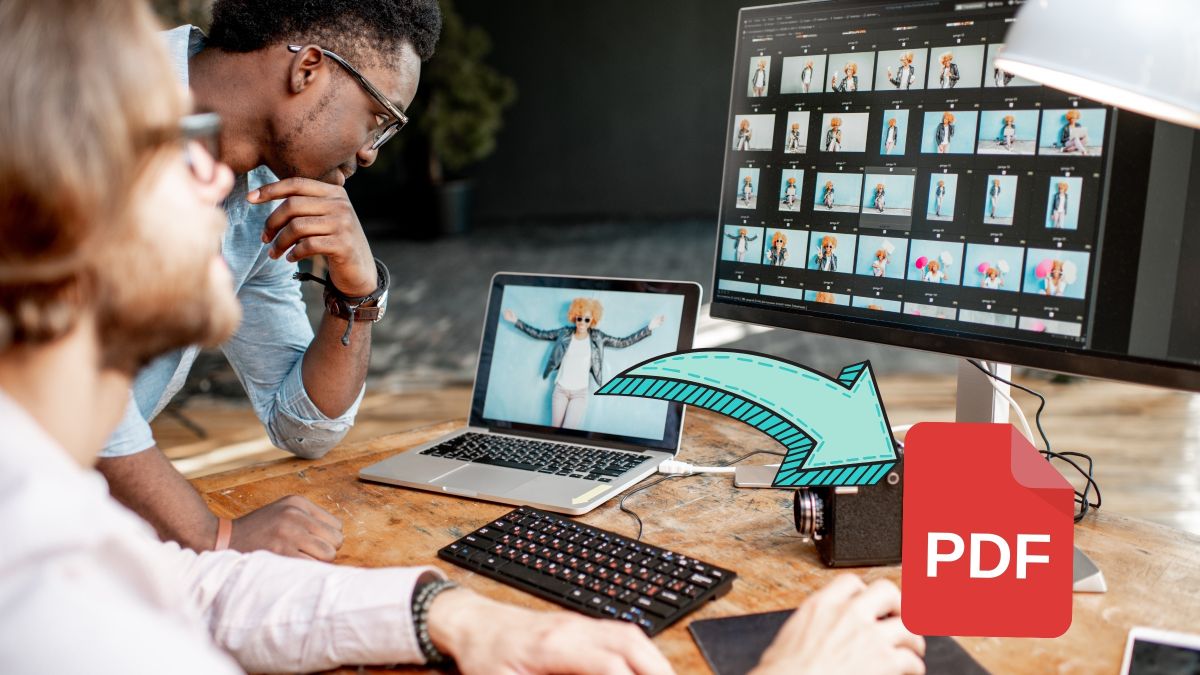
Converting your photos into PDF files can be a very useful task, especially when you need to preserve the quality as well as the original format of the image.
There are several reasons for doing so, such as the ease of printing without losing quality, avoiding unwanted changes in color that could affect the resolution of the photo.
Converting a photo to PDF is easier than you think
If you are looking for simplicity and do not want to install any applications, there are numerous online tools that allow you convert your photos to PDF format.
These platforms are accessible from any device with an internet connection and are compatible with a variety of image formats, such as PNG, JPG, BMP, TIFF, GIF, among others.
Sometimes simplicity is the key. It is for this reason that we share here five effective methods to convert any photo to PDF quickly and without complications.
Convert a photo to PDF on Android
If you are an Android user, the process is simpler than you think. From the image gallery on your mobile, select the photo you want to convert.
Open the menu, choose the print option and click on Save as PDF and voila, that’s all. With a few clicks, you will have your photo converted to this format.
Convert a photo to PDF on iPhone
iPhone users also have the option to convert photos to PDF quickly. To do this, open the folder with the images, select the desired photo, click on the share icon and choose Save to Files.
From there, you can create a PDF with just a few taps without installing any additional applications.
Convert a photo to PDF in Chrome
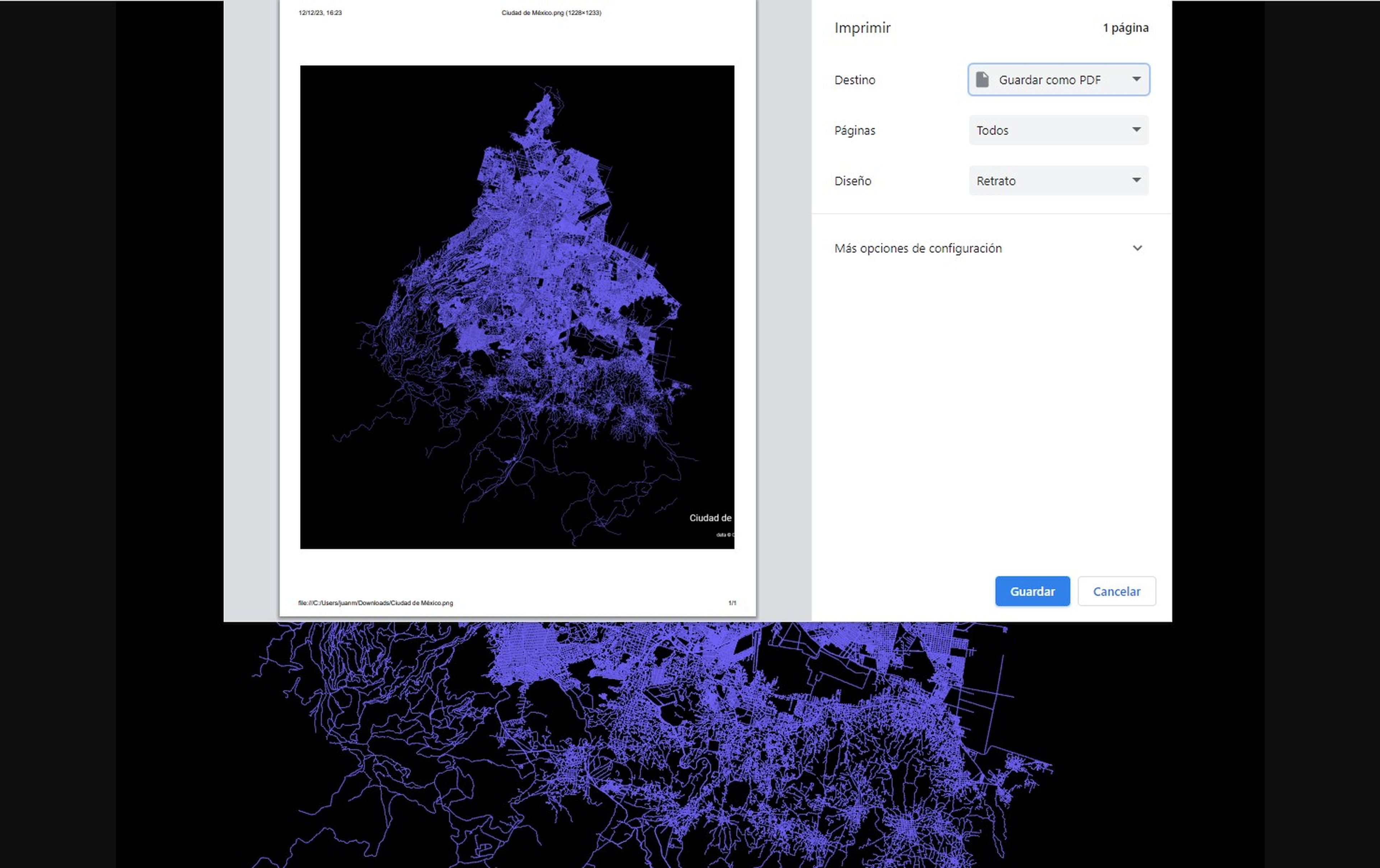
If you prefer to use your Chrome browser, the process is equally simple. In this case, open a new tab, drag the image itself, select Archive and select the option Print.
From the print menu, select Save as PDF and save the file to the location you want.
Convert a PDF image to Word
A form of create a PDF file from a photo is to use Microsoft Word. This application allows you to insert images into a text document and then save it as a PDF.
To do this, follow these steps: Open a new document in Word and click Insert and then in Images. Find the image you want to convert and select it. Adjust the size and position according to your preferences.
Then click Archive and choose the option Save as. In the window that opens, select the type of PDF file and give the document a name. Finally, click Keep and you will have your PDF file ready.
Convert a photo PDF online
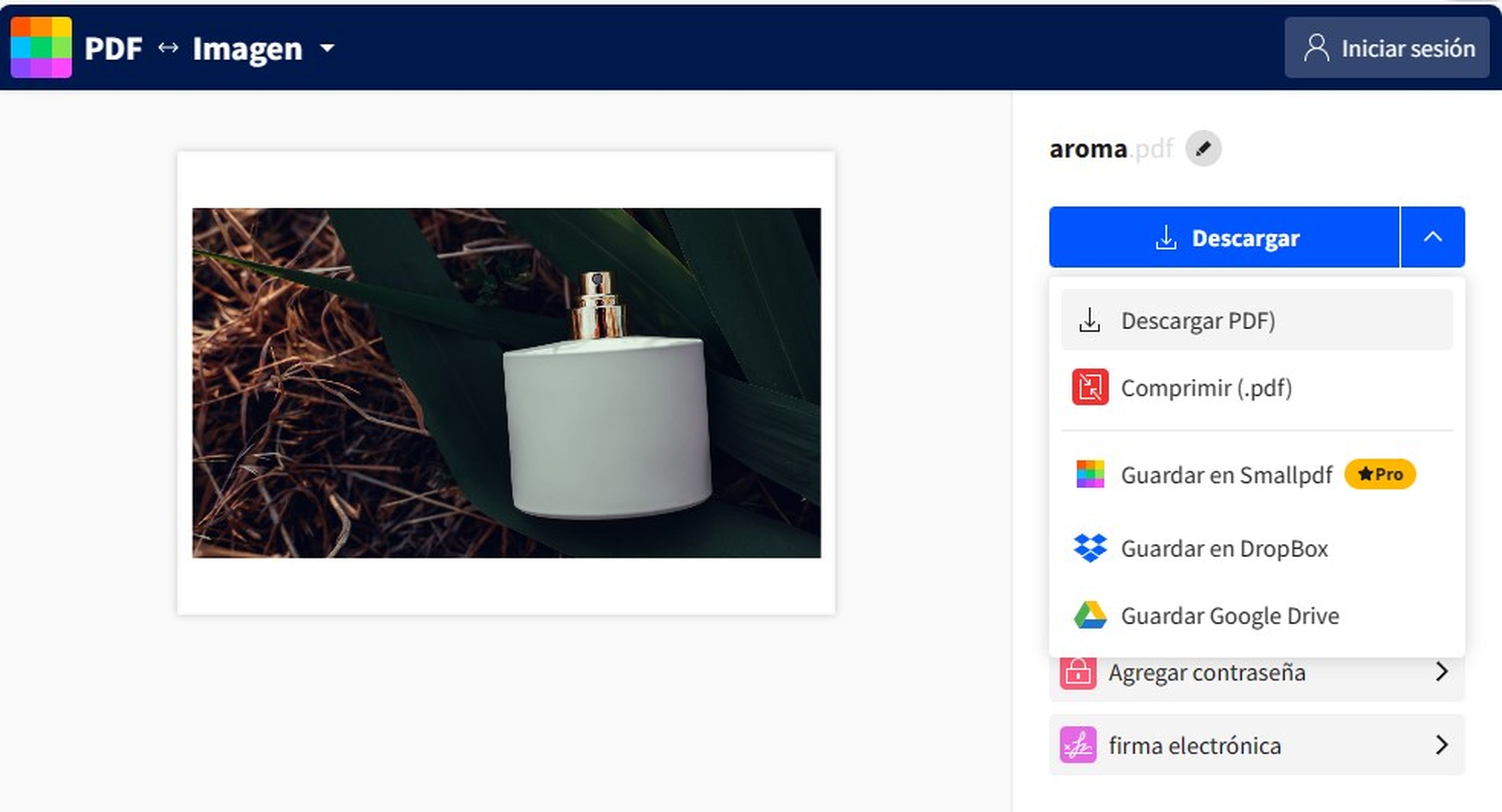
In addition to the options mentioned above, one way to convert a photo to PDF is to use online tools such as Adobe or Smallpdf.
These web apps are easy to use, you just have to upload the file, choose the output format and download the generated PDF.
Whether you use an Android phone or iPhone, Chrome on your computer, Word or online tools like Adobe, you can convert your photos to PDF easily and quickly.



