
If you are a Windows user, you are probably familiar with the blue screen of death that displays the violation error. DPC Watchdog on your computer. It is caused by a variety of factors in both Windows 10 and Windows 11.
It occurs when your PC’s operating system cannot communicate with a hardware device. Ultimately, this can be caused by a variety of situations, such as outdated drivers, hardware and software conflicts, or corrupted system files.
This can result in a memory dump and ultimately a blue screen. It should be noted that when the system detects a serious problem with the driversmay show type error DPC_WATCHDOG_VIOLATION BSOD.
This causes the system to reboot unexpectedly and unsaved information may be lost.. There are several methods available to try to correct this violation code. We share the most common solutions that can solve the problem.
Update drivers
- Open the Device administrator from the Windows secret Start menu.
- Find devices with yellow exclamation marks, indicating a problem.
- Right click on the device and select Update driver.
- Choose the option Search for drivers automatically.
Remove external devices
- Disconnect all external devices such as drives, printers, and scanners.
- Restart your computer and check if the error persists.
- If the error disappears, reconnect the devices one by one to identify the one that is giving the error.
Upgrade solid state drives
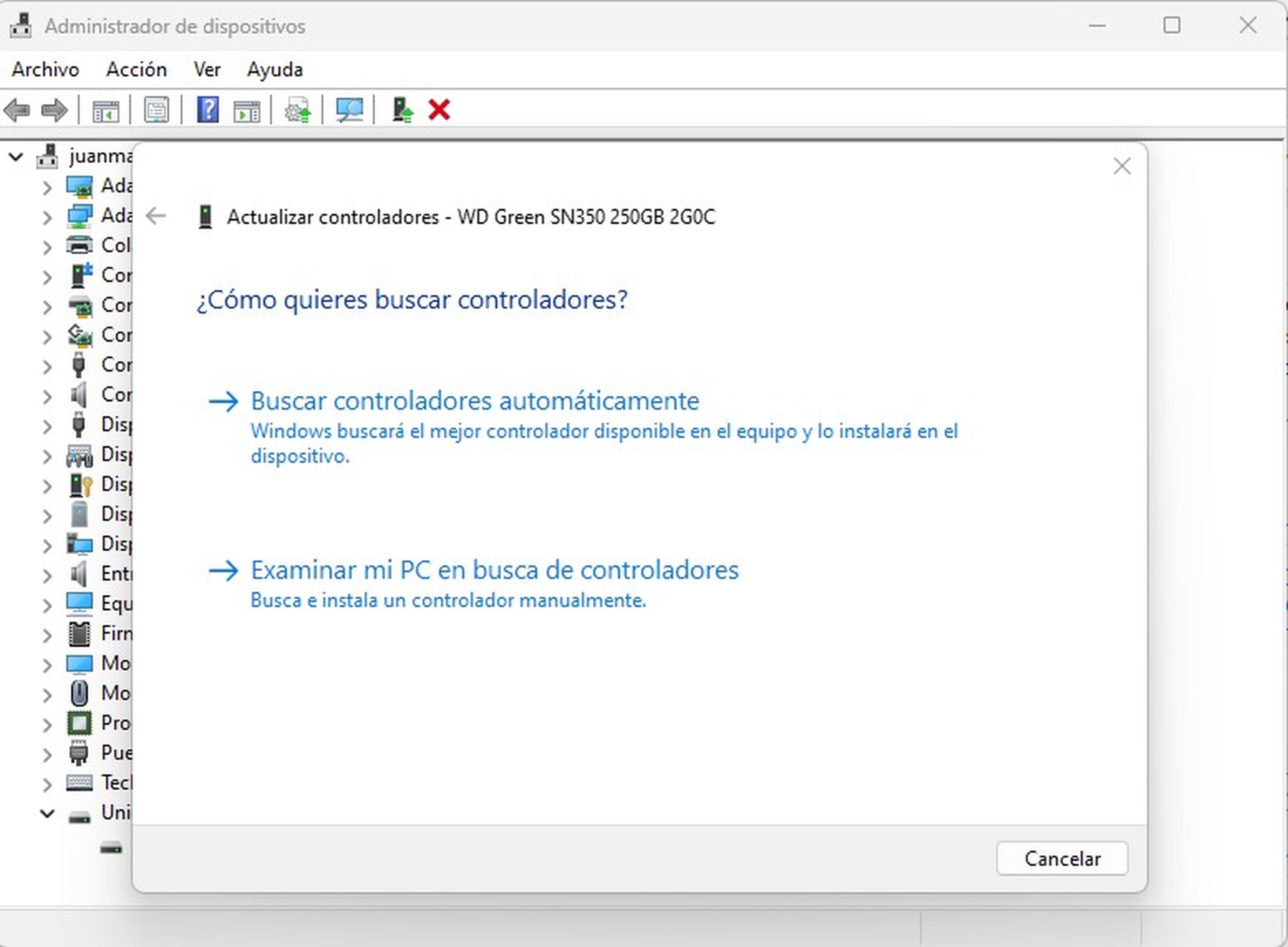
- Open the Device administrator.
- Seeks Disk Drives and select your SSD drives.
- Right click and select Update driver > Search for drivers automatically.
Scan system files
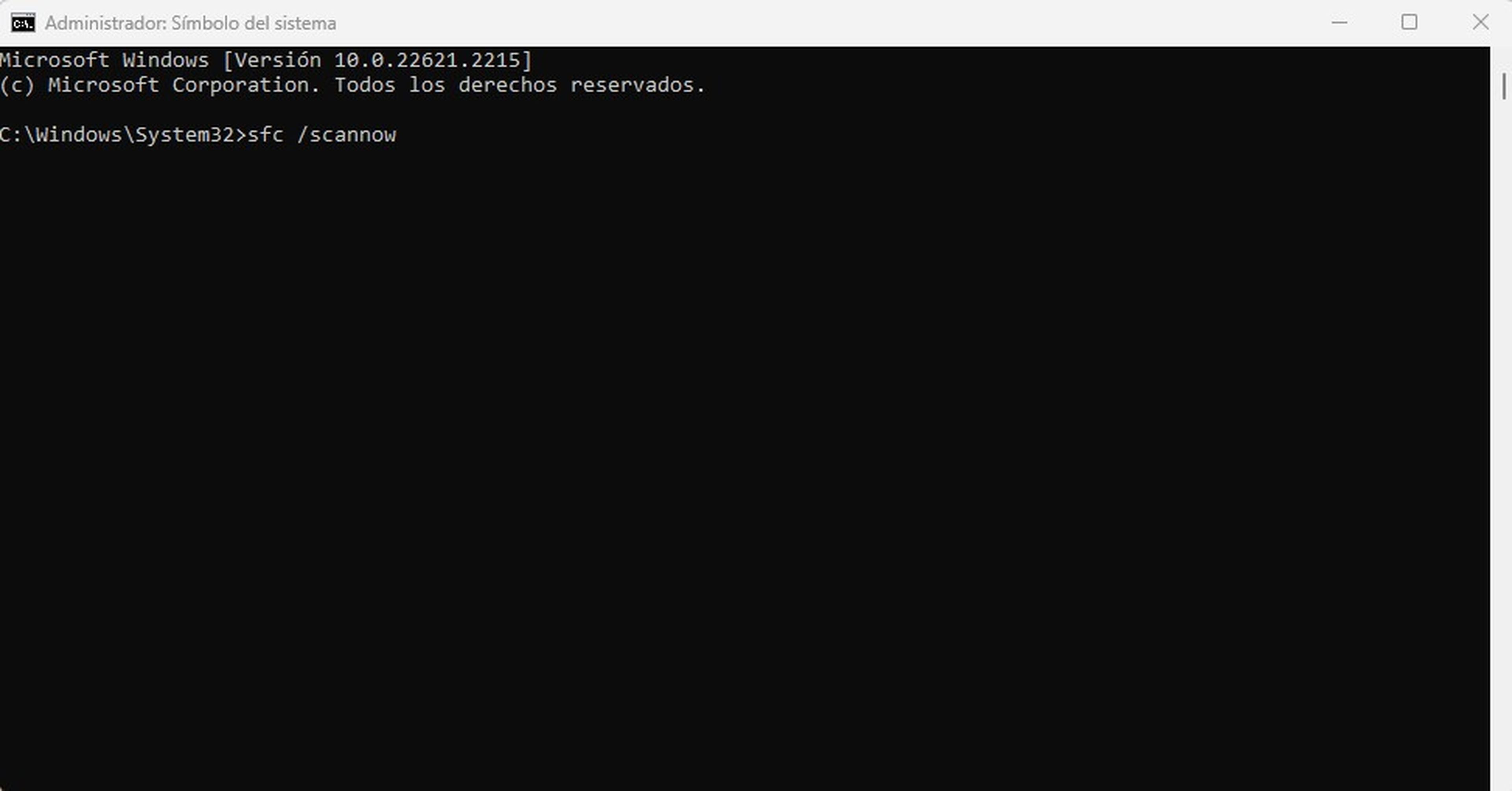
- Writes cmd In the Start menu, right-click the Symbol of the system and select Execute as an administrator.
- Writes sfc /scannow and press Enter. Wait for the scan to complete. This command will scan all system files and repair damaged ones.
Restore the equipment
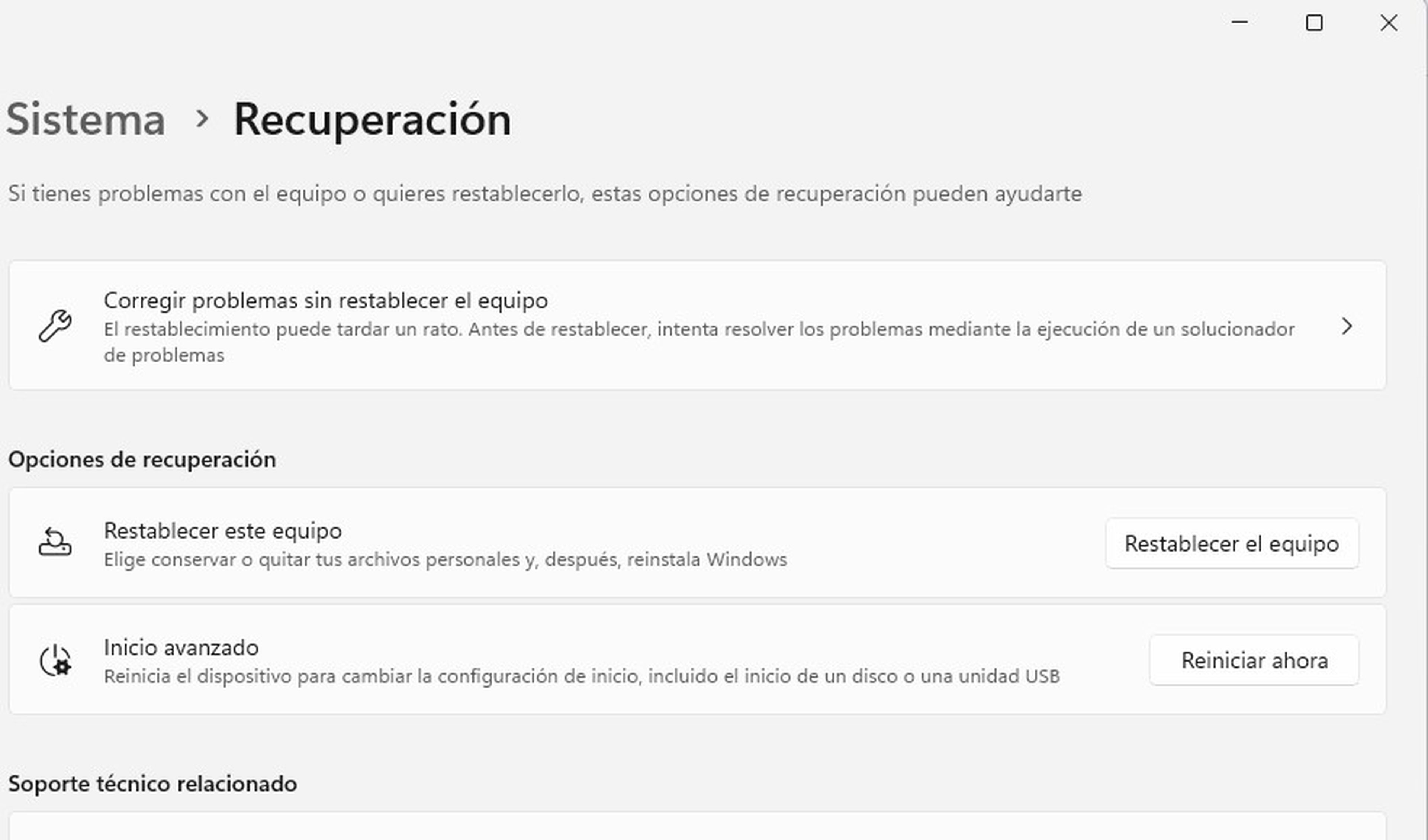
If you have tried all the other solutions and the DCP Watchdog error keeps appearing, you can try to restore the computer, a drastic option, but it will end all the previous problems.
To do this, open the menu Startwrites Recovery options and select Reset this computer. Then, follow the on-screen instructions to restore your PC.
Whether updating drivers, removing external devices, or restoring your computer, these solutions will help you overcome the problems. DPC Watchdog errors in Windows 10 and Windows 11.
To avoid this error you should try to install the latest Windows updates, keep drivers up to date, never install software from unknown sources and unplug devices when you are not using them.



