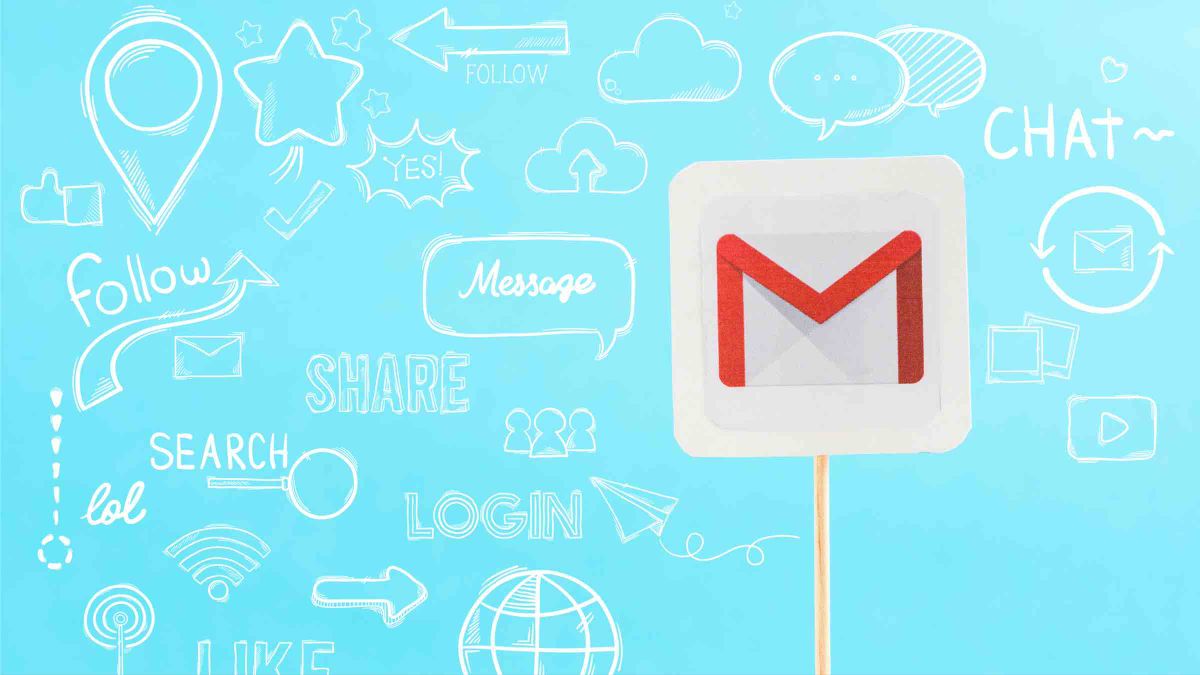
Gmail lets you make the most of your time with its built-in features for organizing your email. It should be noted that if you already use other Google services, you don’t have to resort to external applications like Todoist to plan your activities.
The service offers you several options to manage your emails from its own interface, without installing extensions or other programs.
One of the most useful options is the possibility of add emails to a task list existing without leaving your Gmail inbox. Do you want to know how to do it? It is very easy, and we explain it to you in this article step by step.
Organize your to-do lists with Gmail
The first step is select the email you want to convert into a task. It can be a reminder, a pending action, or something you need to do later.
Go to the menu at the top of the email and identify and click on the icon Add to Tasks. Clicking will open a side menu with more options.
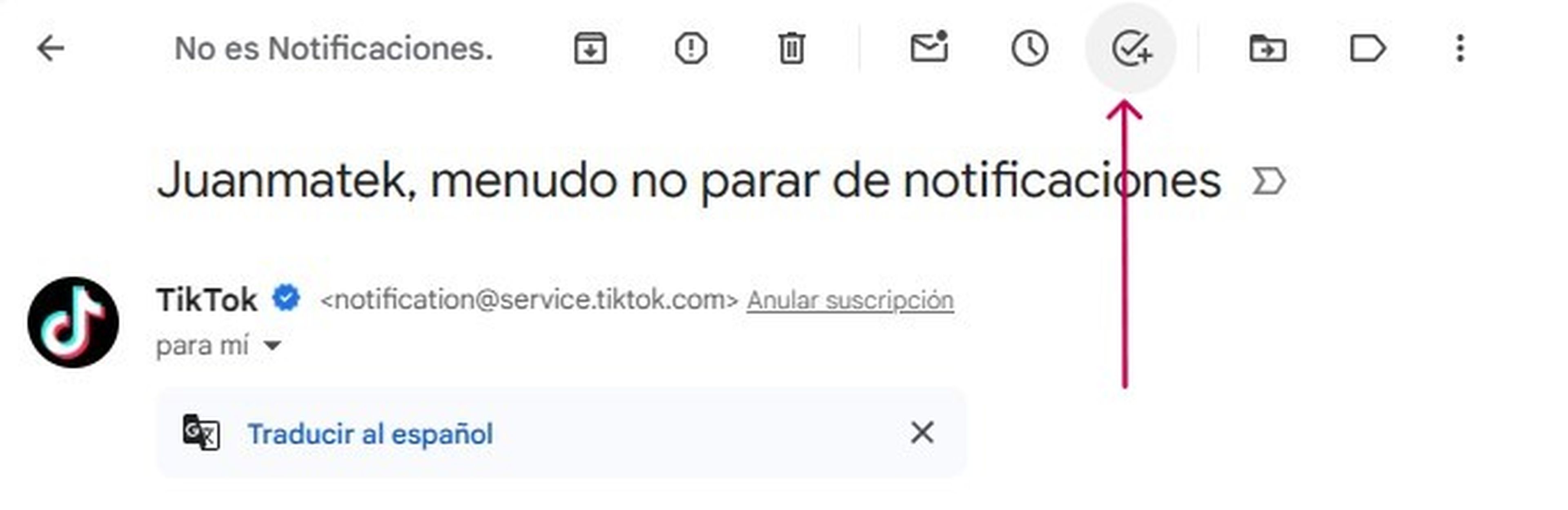
Edit the task according to your preferences. You can change the title, add subtasks, description, notes, and assign a due date and time. This way you can customize the task according to your needs.
In this way, your Gmail email will have become a task, which you can even see in Google Calendar so you can track it in more detail.
On the other hand, if what you are looking for is create custom to-do lists To better organize your activities, you can do it without even leaving Gmail.
On the side, access the Tasks panel and once open, go to the top, click on My tasks and the Create list option will appear just below.
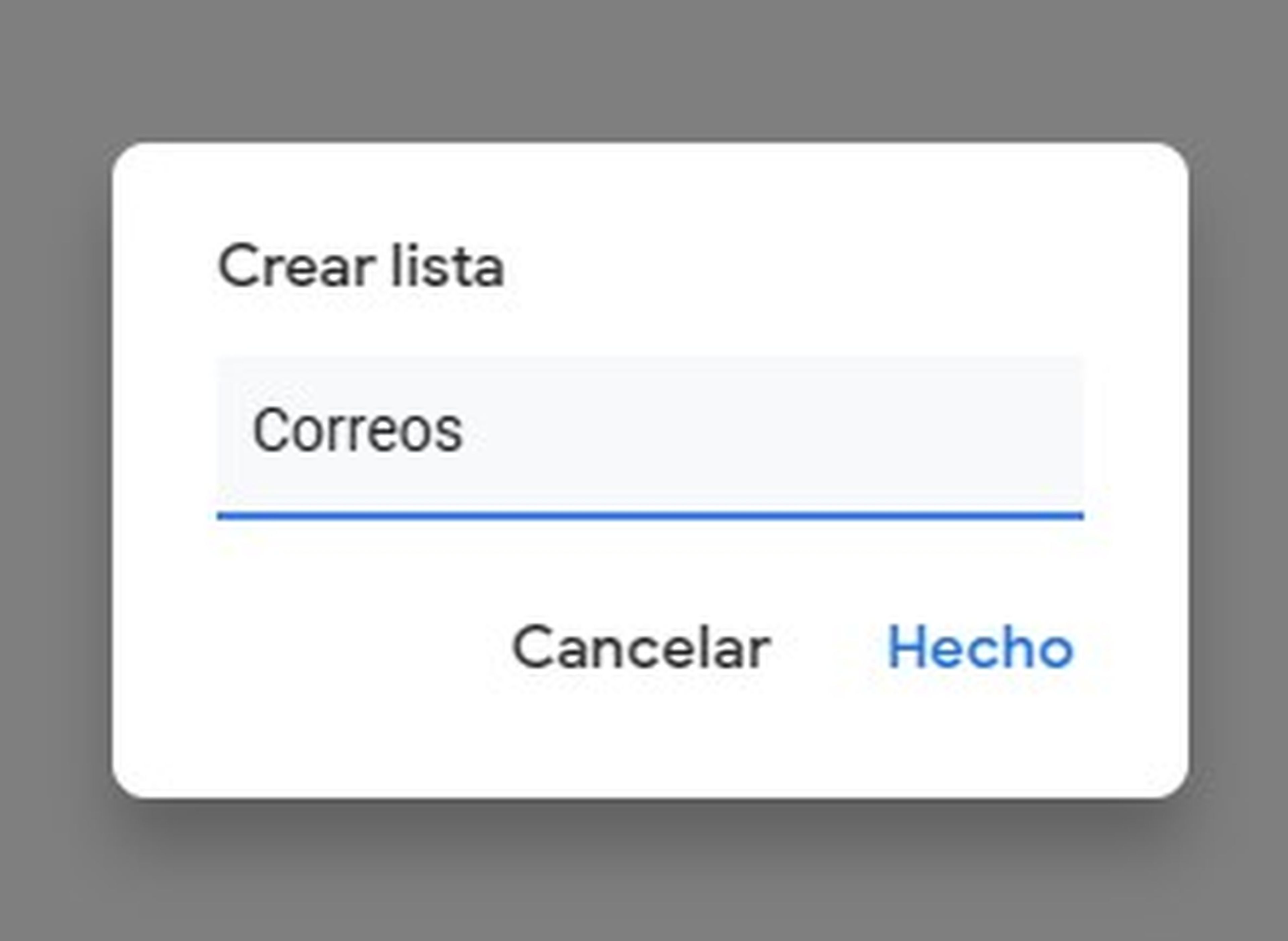
You must assign a name to your list and that’s it.now every time you want to add an email you simply have to click on Add to Tasks so that the email is saved to the previously created list.
With this easy and effective method, you can use Gmail’s free tools to create task lists easily with the aim of improving organization and increasing your productivity in your daily life.



