
One way to improve your computer’s performance and avoid storage problems is to periodically clean your files. Over time, these can accumulate and take up a lot of space on your hard drive, affecting the speed and stability of your system.
Additionally, it may prevent you from installing new programs or updates that require free space. To avoid this, we recommend that you use a tool like WinDirStatwhich allows you to analyze the space occupied by your files and folders and eliminate those that no longer serve you.
This way you can free up space quickly and easily, and keep your PC in optimal condition. Unlike Windows File Explorer, which displays sizes but lacks graphical representation, this open source tool offers a more striking visual perspective.
It should be noted that this program is one of the most popular to analyze the space on your hard drive. It is cross-platform, so it goes beyond providing data; create an interactive map of your driverevealing which documents, photos, videos or songs are taking up the most space.
This is how you can create a map of your hard drive in Windows
WinDirStat is a tool that helps you analyze the space usage on your hard drive. With an intuitive graphical interface, you will be able to see which files take up the most space and where they are located. This way, you can decide if you want to keep them, delete them or move them to another location.
The program also provides a complete and accurate perspective of the distribution of space on your disk, making it easier for you to manage and optimize storage. For create your own graph of your diskfollow the next steps:
- Go to the WindDirStat website and download the Windows version.
- Follow the installation instructions, accepting the license terms and click on Following as necessary.
- Once installed, open the program from the Start menu or the shortcut on the Desk.
- In the main window, choose the drive you want to scan or select okay to cover all available units.
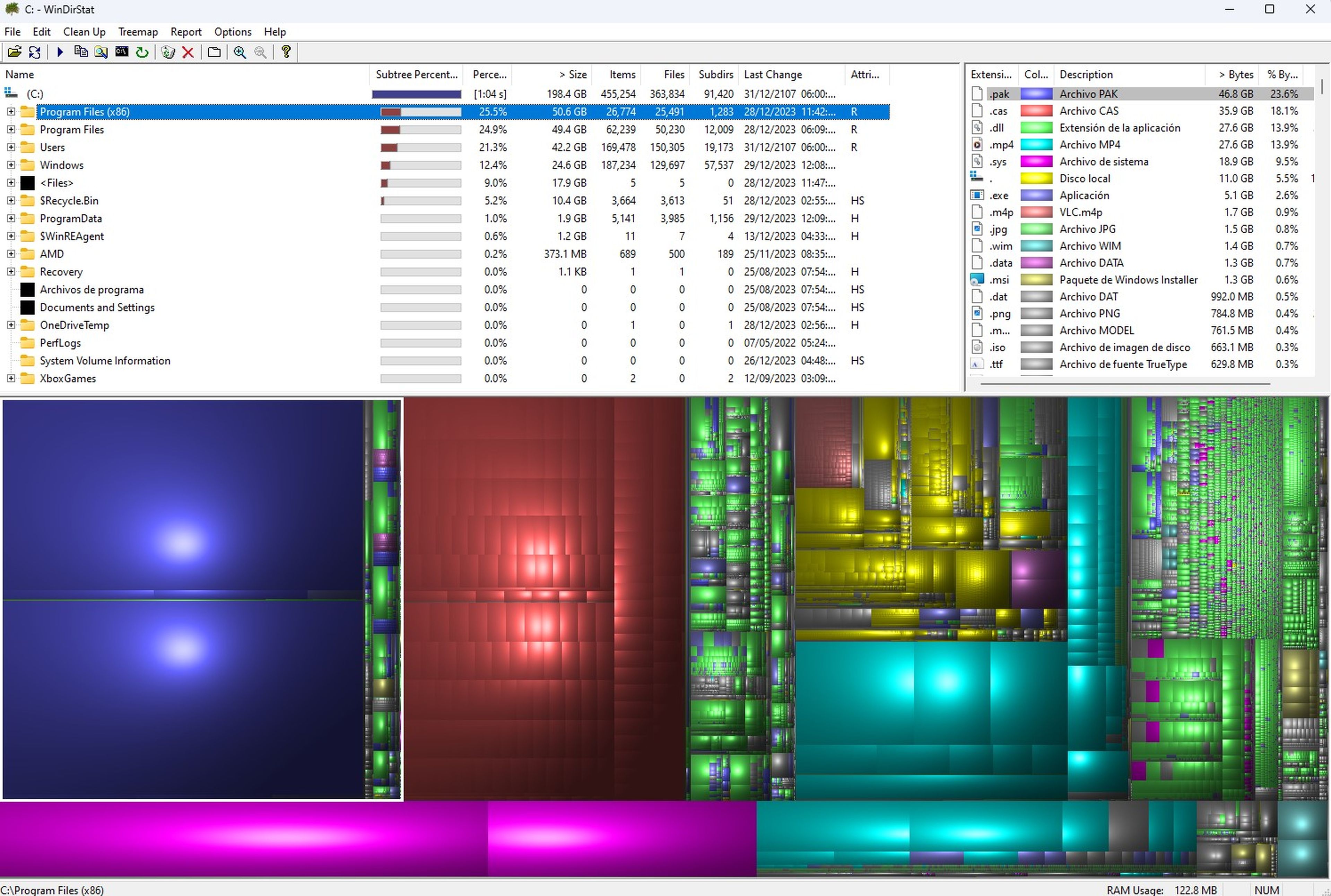
- WinDirStat will automatically start scanning your hard drive, a process that may take several minutes depending on the capacity and speed of your SSD.
- Once the process is complete, you will see a graphical representation of the folders on your PC disk ordered by size. The ones that take up the most space will be displayed at the top of the list.
- You can expand folders to view subfolders and get specific details.
Do you want to know which files take up the most space on your hard drive and how you can easily free up space? With WinDirStat, you will have a powerful and practical tool that will show you a detailed map of your drivewith the largest files highlighted in color.
This way you can decide which files you want to keep and which you want to delete, optimizing your storage quickly and easily. The app offers a complete and accurate view of how space is distributed on your computer, so you can make the most of it.



