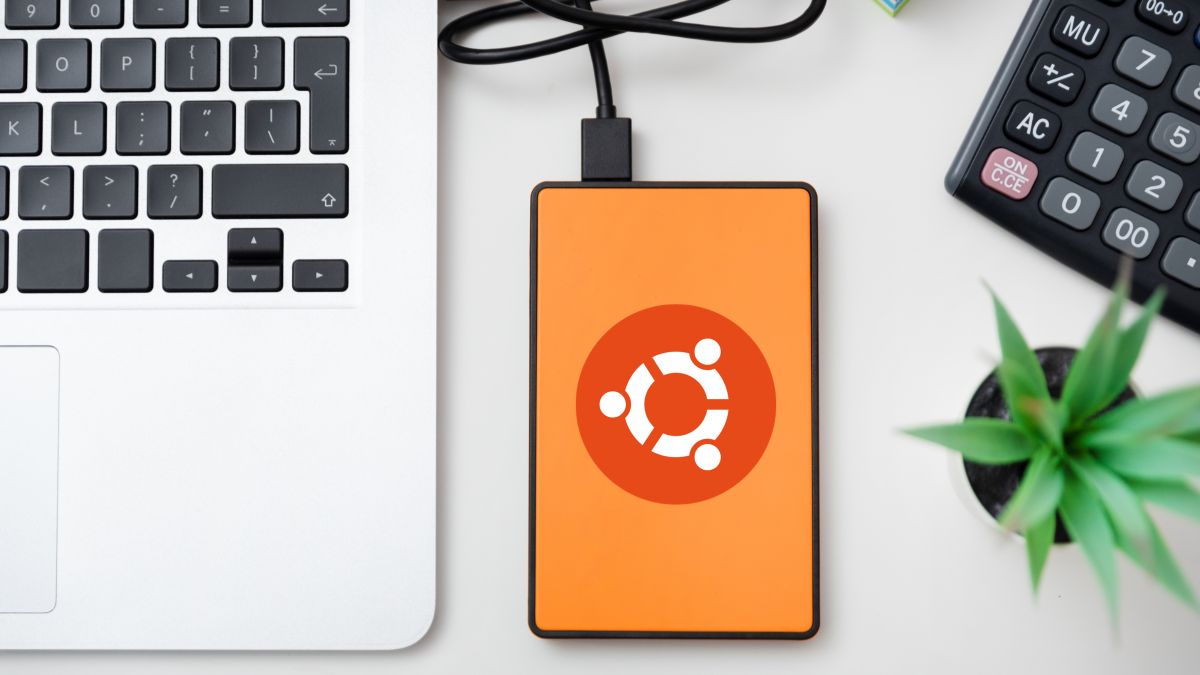
Today, enjoying the virtues of Linux without giving up Windows or macOS is easier than ever. With options like dual boot, virtualization, and booting from a USB stick, you can get the best of both worlds.
Ubuntu is a Debian-based Linux distribution and known for its ease of use, stability and for having a huge community of users.
It is one of the best options for both beginners and advanced users due to its friendly interface, regular updates, and extensive software support.
If you’ve ever wondered what it would be like use Ubuntu without giving up your Windows PC, installing it on a removable drive is the ideal solution. This allows you to experiment with Linux without compromising your main operating system.
In addition, the portability offered by an external drive allows you to take this distribution everywhere and use it on any computer.
exist five different ways to install this distro on a USB stick, a hard drive or any other external device. It is important to mention that each method has its own advantages and disadvantages, but here we share the best options.
Install Ubuntu on an external hard drive
Unsplash
This method creates a permanent installation of Ubuntu on a hard drive, such as a mechanical drive or external SSD. Performance is better than a CD and data is preserved when the drive is turned off.
It offers faster startup and the ability to update and maintain user accounts, making it a great option to consider.
On an SD or microSD card

123FR
If you want to use Ubuntu on different computers without having to carry an external hard drive with you, you can choose to install the Linux distro on an SD or microSD card. This option is more comfortable and lighter, but it also has its drawbacks.
For example, the card readers built into some PCs may not be compatible with Ubuntu or have poor performance.
In this case, we recommend using a usb card reader to connect to the equipment. However, please note that the speed and life of the card may be affected by frequent use.
Create a Live USB
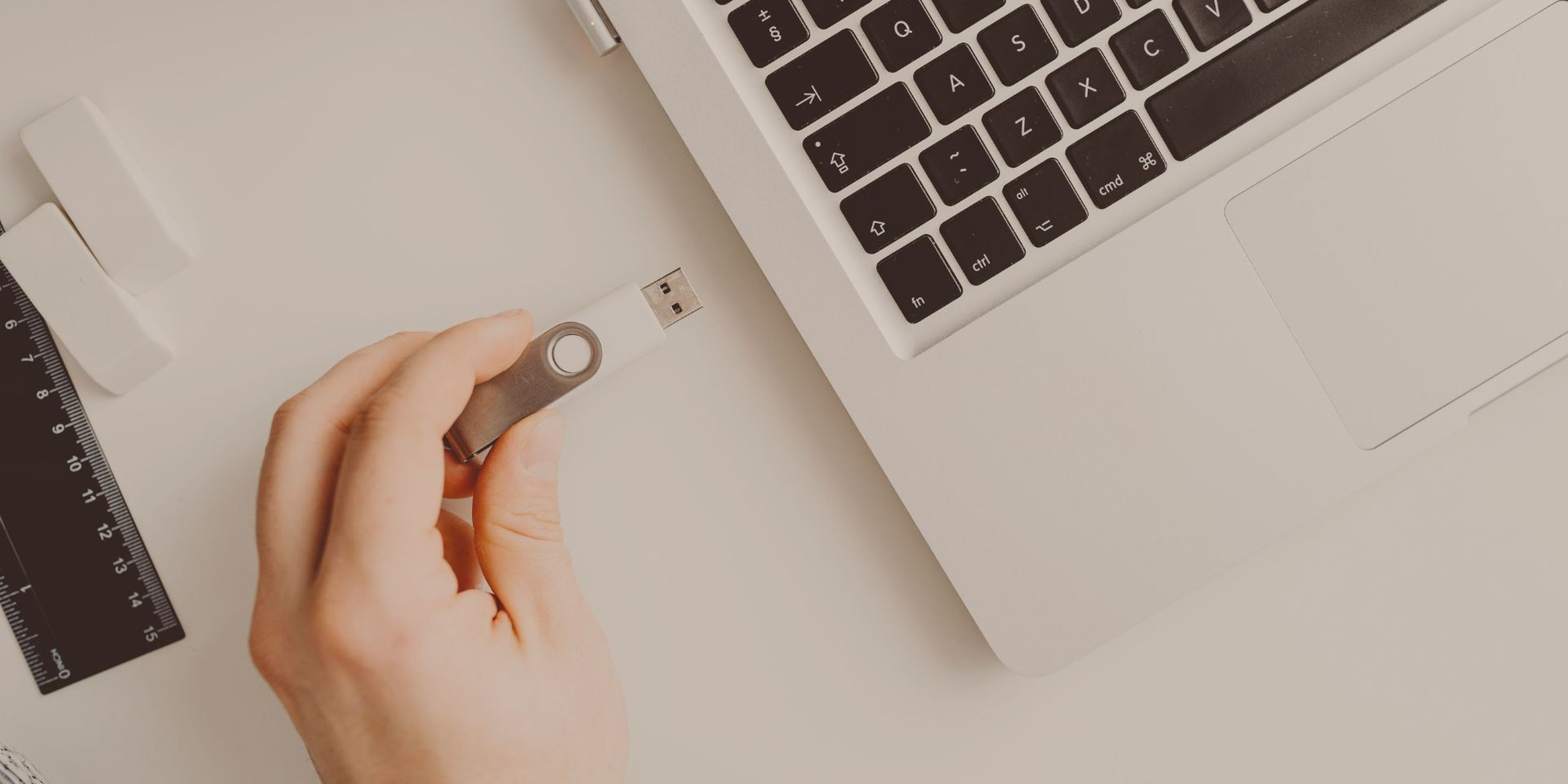
Another way to have Ubuntu on a removable device is to create a persistent installation that preserves all data and programs even when the media is disconnected from the computer.
This method is the simplest and requires the least technical knowledge. Allows you to create a USB drive that can be booted as a full Ubuntu installation.
For this, there are several useful tools such as Ventoy, Rufus and mkusb. It should be noted that Rufus is a simple and effective app for Windows users, while mkusb is supported by the Ubuntu community, you can use the one that best suits your needs.
Install Ubuntu from an ISO file without an active disk
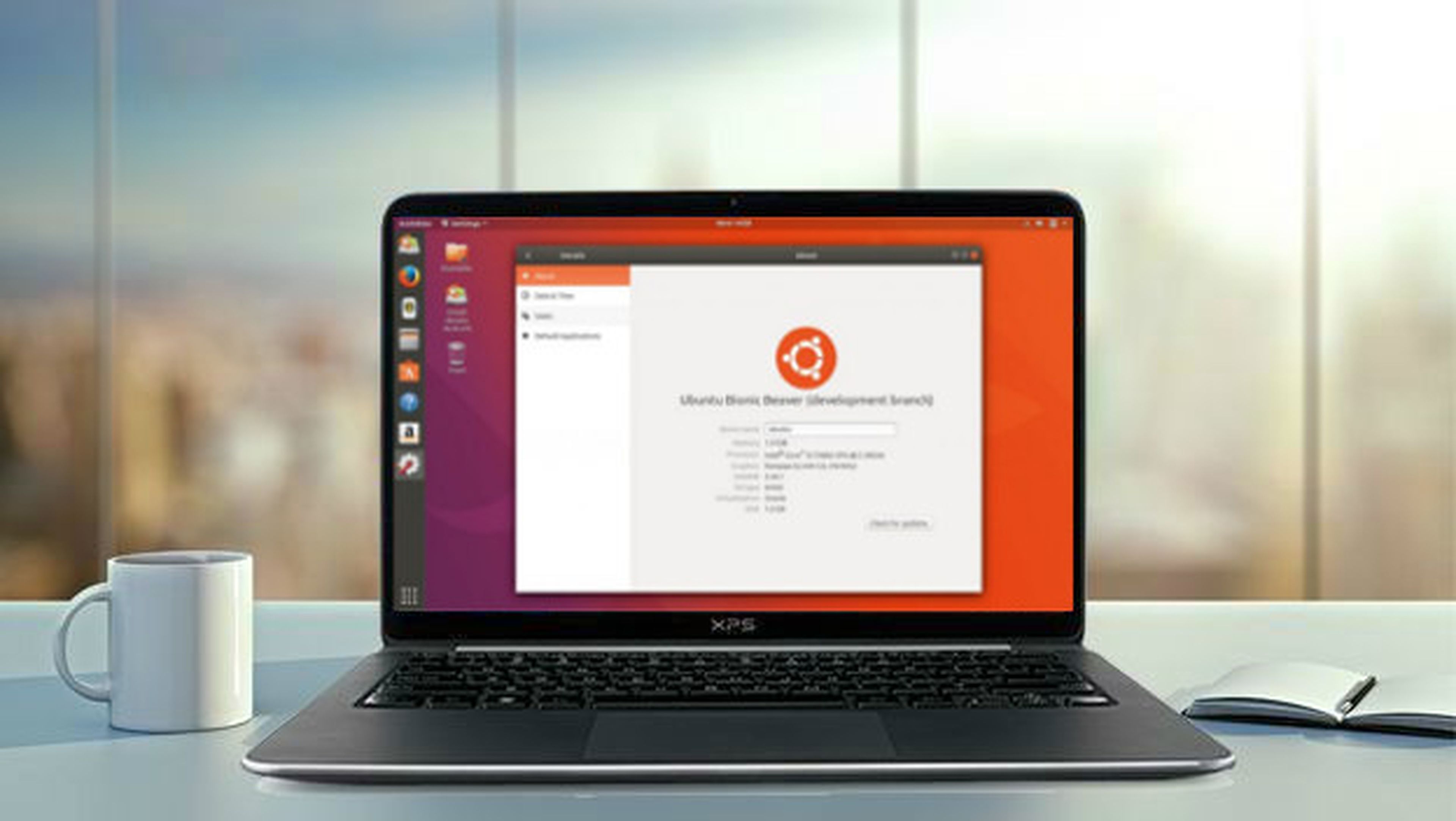
Another option is to install Ubuntu on an external drive without having to create an active disk and, to do this, you can use the ISO file. This method consists of copying the distro ISO to the external drive and configuring the bootloader to recognize it.
It’s a little more complicated than other methods, but it has its advantages. You can find a detailed guide on Ask Ubuntu that explains how to make the necessary partitions if you use Windows.
Virtualize Ubuntu on an external hard drive
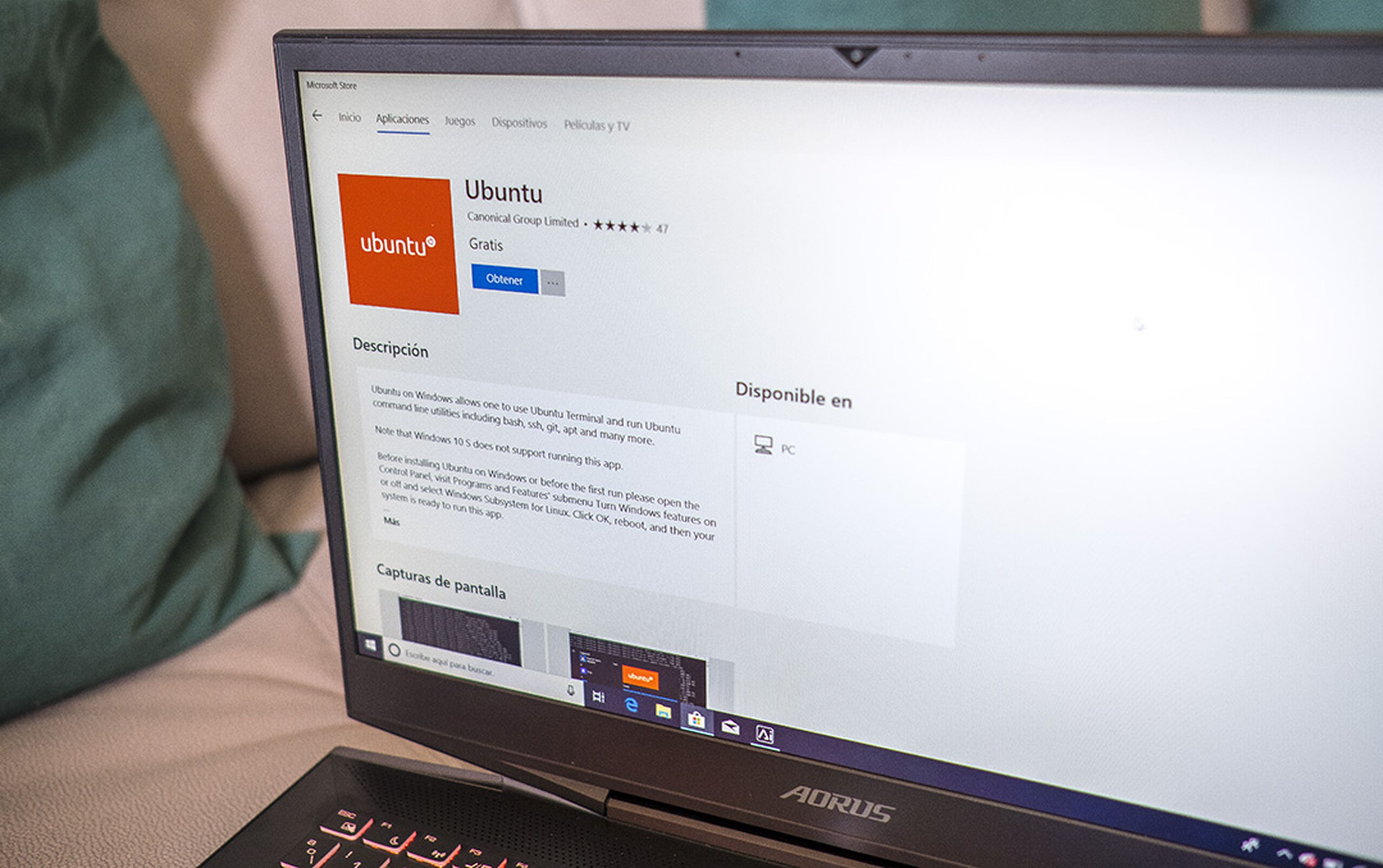
A form of use Ubuntu without modifying your operating system The main thing is to virtualize it on an external hard drive. This option allows you to create and run virtual machines or Docker containers with Ubuntu from any computer.
Thus, you can access the system from any computer that has the option to boot from USB. However, it has the limitation that you will not be able to boot directly from the portable installation, but rather you will have to go through the boot menu of the main operating system.
One way to use Ubuntu without giving up Windows is to install it on a removable drive such as a USB stick or external hard drive. This way, you can boot your PC with the operating system of your choice and enjoy the benefits that Linux offers.



