
If you spend a lot of your time in front of your computer, why not make that experience something more personal? Windows not only allows you to change the wallpaper or icons, but it also gives you the ability to customize the sounds that accompany everyday actions, such as plugging or unplugging a USB.
One way to personalize your PC is to change the system sounds. This option, which has been available for a long time, allows you to choose the sounds you like the most for the different actions you perform. This way, you can give a personal and fun touch to your computer experience.
Change sound effects on your Windows PC
A USB device can be a memory stick, keyboard, mouse, or any other device that plugs into your computer’s USB port, where every time you do so, Windows plays a sound to tell you that the device is ready to use.
But did you know that you can change that sound for a more fun or personalized one? You don’t have to settle for the sounds that come by default in Windows. There are many websites that offer you free sounds in mp3 format, which you can download and use however you want.
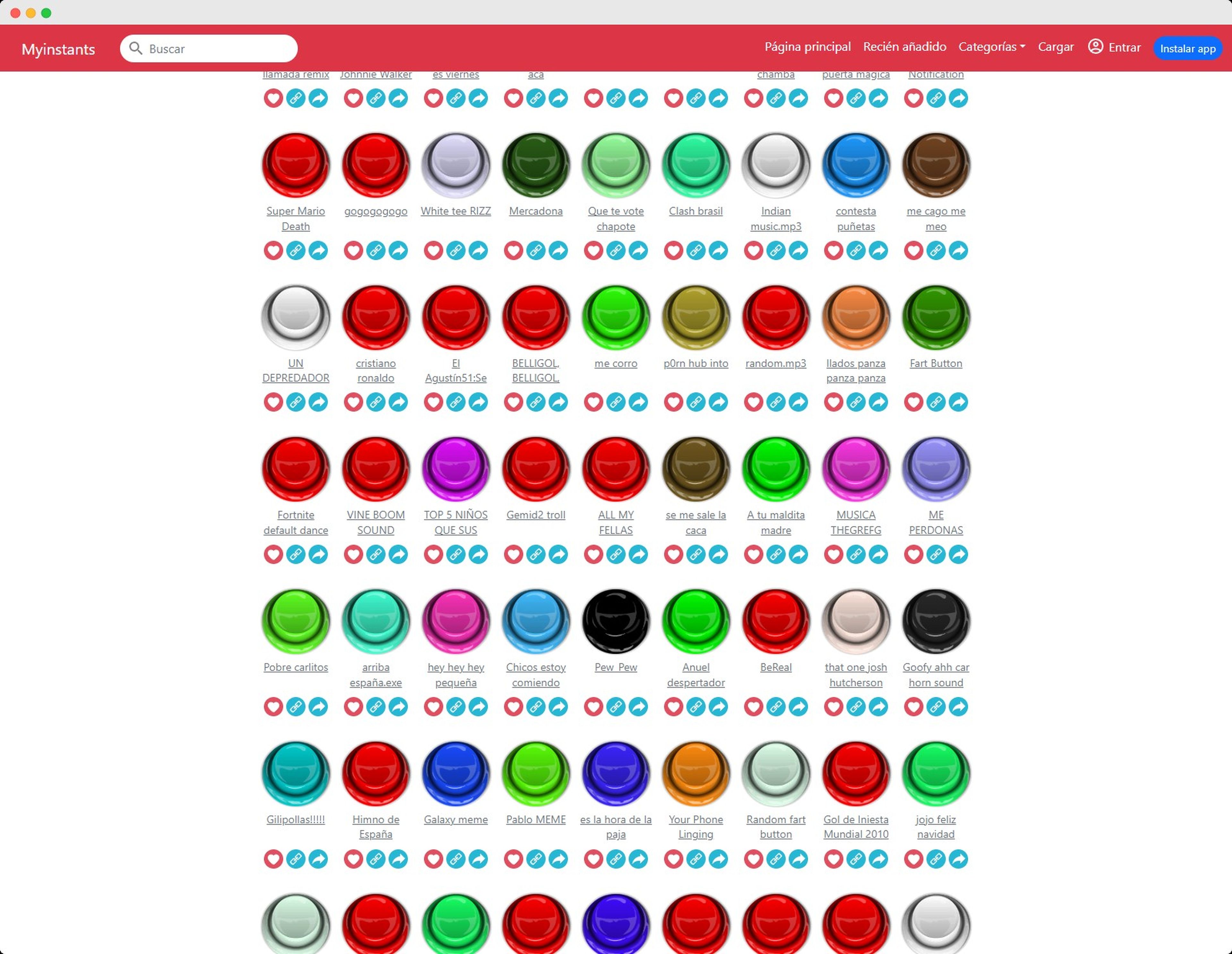
Myinstants
One of them is Myinstants, where you will find everything from sound effects to famous phrases, including memes and songs. In this article we explain how you can customize the connection and disconnection sound of a USB device using Myinstants files.
The first thing you have to do is select the sound you want to play. This website has a large number of free options, organized by categories. Once you have found the sound you want, download it to your computer by clicking the button Download MP3.
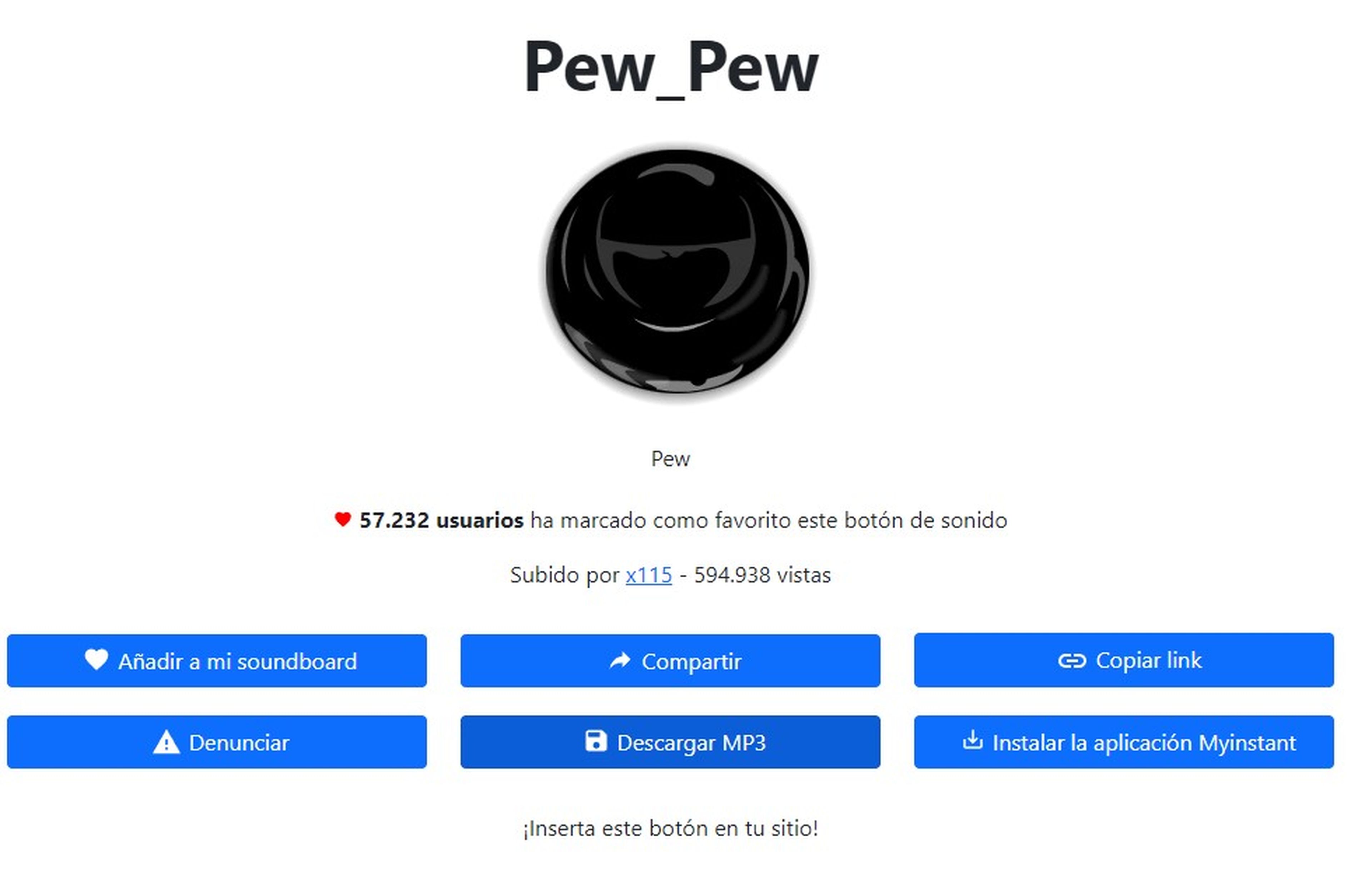
It should be noted that to change sound effects in Windows, the audio file must be in WAV format. This means that the sound you downloaded from Myinstants must be converted, and to do this you can use the online tool Convertio.
This service is secure, free and easy to use. You just have to click on Select files, where the Windows file explorer will open and select the previously downloaded MP3 file. Then, select Convert and that’s it, your file will now be in WAV format and ready for download.
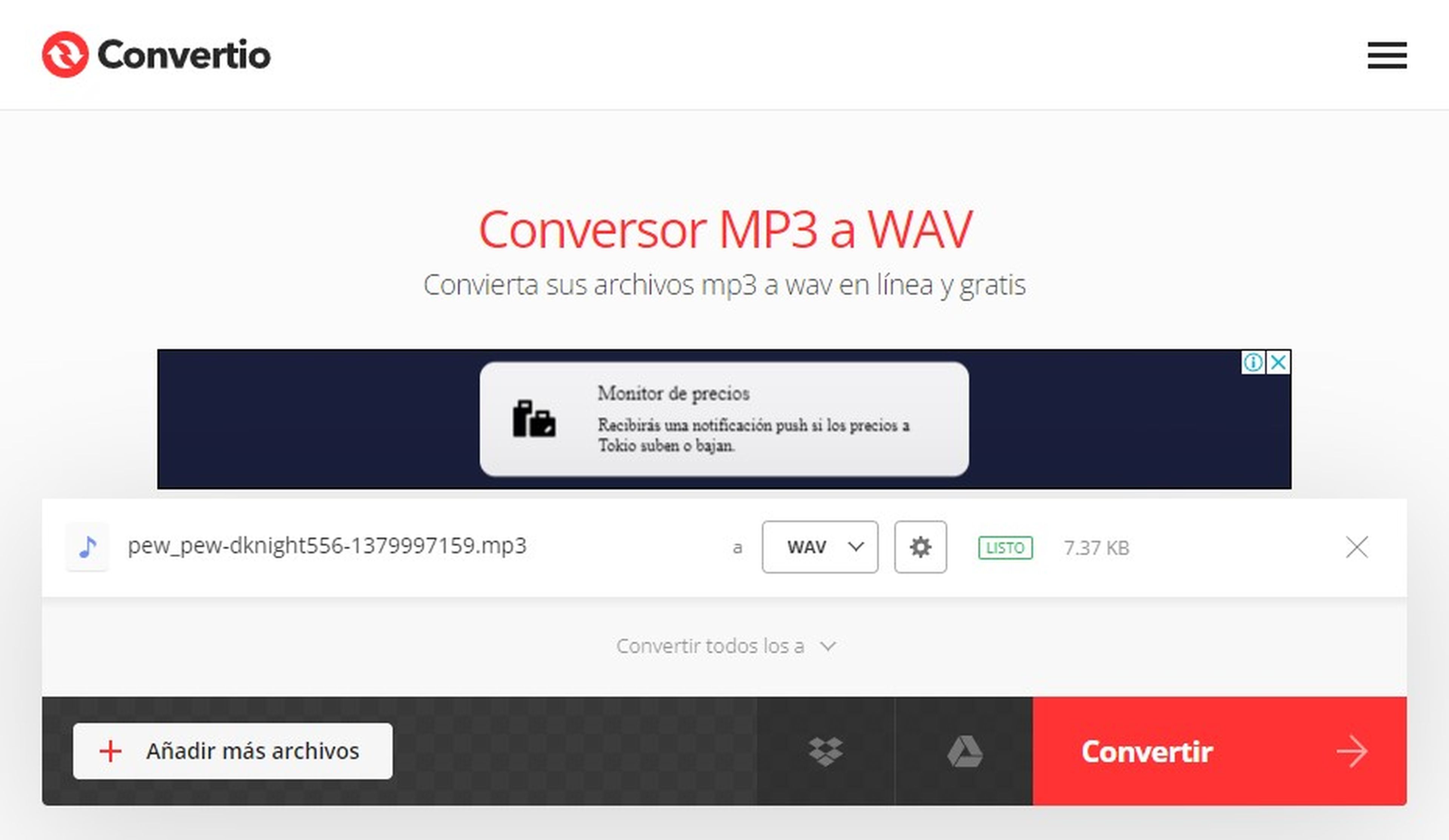
The next step is to open the Start menu and in the search bar type and select Themes and related settings. This will open a new window where you have to choose the option Default Windows Sounds.
Once again, a window will open, in Program events You will find a list of options from which you must choose Device disconnection and then in the Browse button. Select the WAV file from the previous step and then click Apply and Accept. This way the sound you downloaded will be heard whenever you disconnect your USB from the computer.
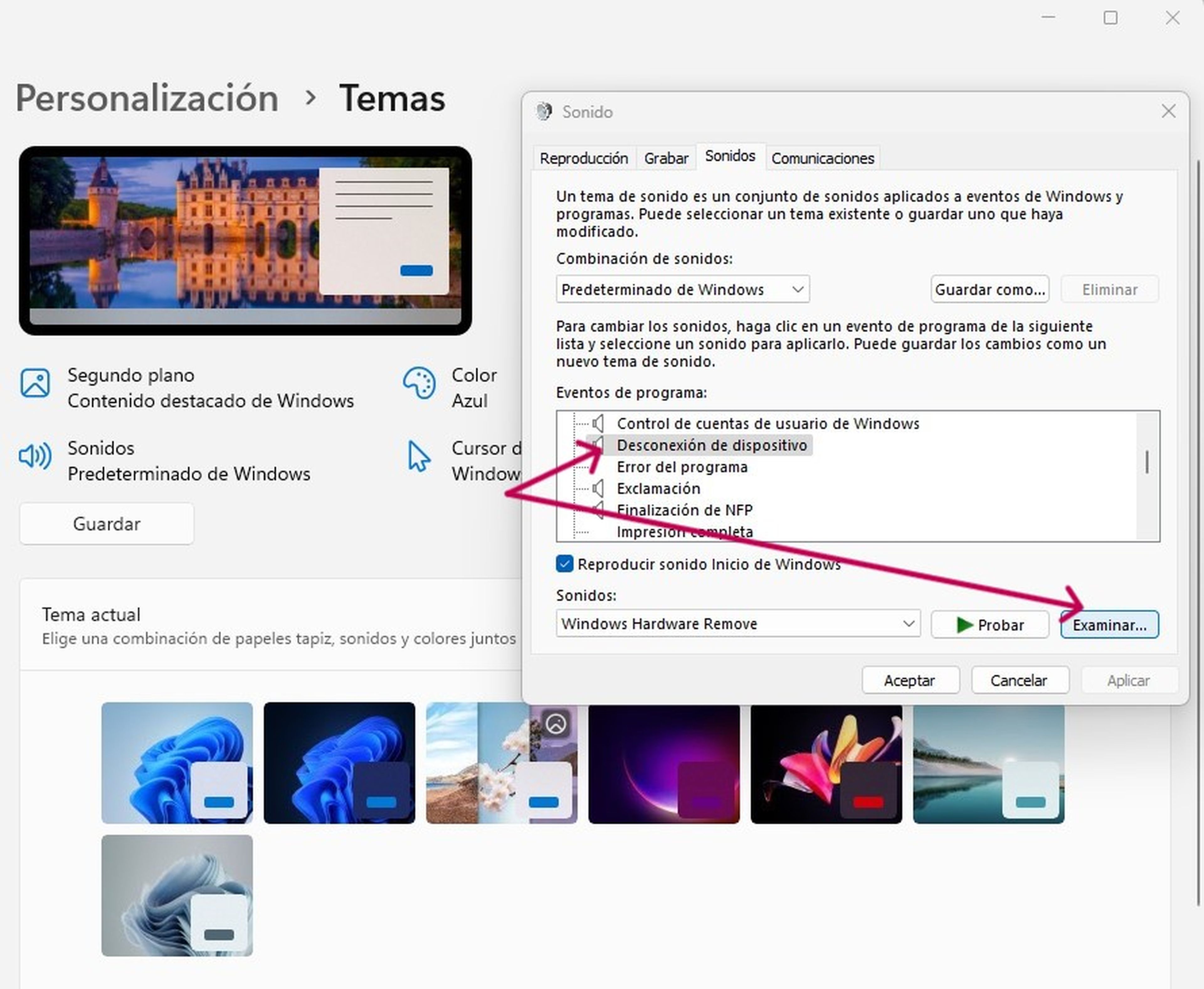
It is important to mention that the sounds you download from the Myinstants website must be short in duration, since they will be played every time you remove a USB device from your Windows PC.
If you want to add a touch of fun to your computer, you can use funny sounds, such as a classic click or ping sound, a boot or login sound, an explosion sound, a laugh or joke sound, or a sound from your favorite song.



