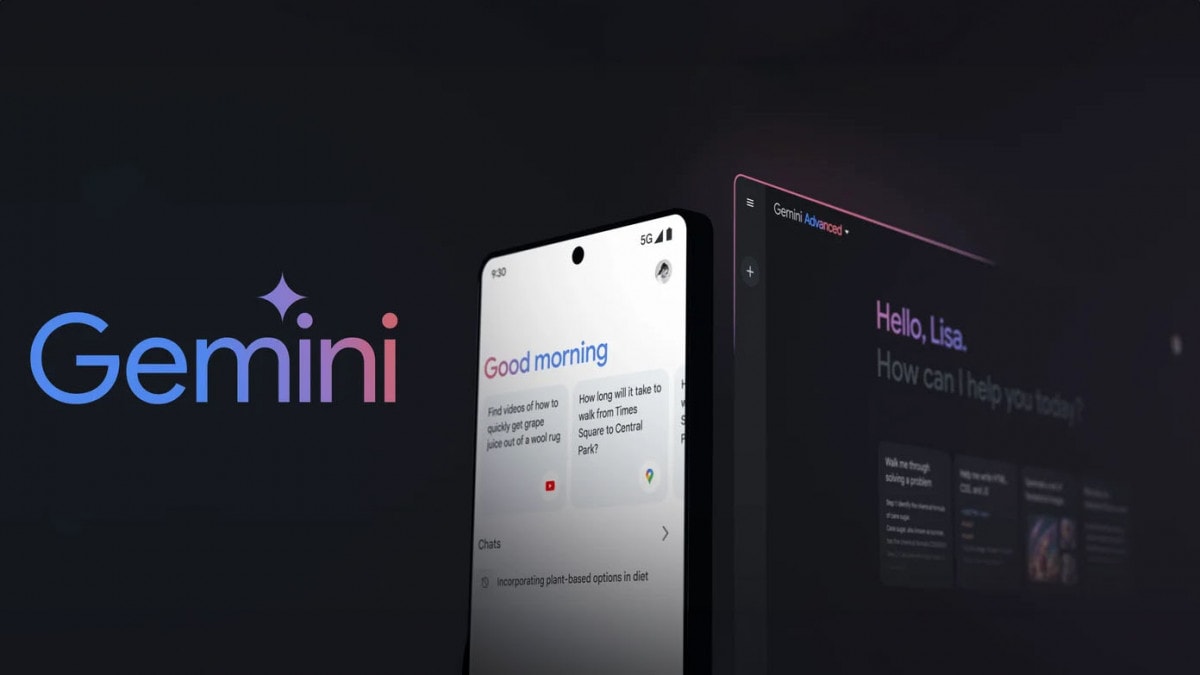
Yesterday was the big launch of Gemini, Google’s new AI chatbot that it retired after a year Bard and has landed on the Web and, limited to the United States, on a brand new app for Android and iOS (if you are looking for a artificial intelligencetake a look at our list of the best).
For news regarding Gemini Pro And Advanced we refer you to our article from yesterday, but even if it doesn’t concern us (yet) directly, there is an aspect that concerns Android devices that is quite interesting: the integration of Gemini with the Google Assistant.
In fact, when the new app is launched, you can decide whether to use the AI chatbot as the new main voice assistant, but Gemini is still learning and Google Assistant helps the chatbot to perform a variety of quick voice action functions.
In this case, you can talk to Gemini using the command “Hey Google” and Voice Match, powered by Google Assistant, to run “some familiar quick voice action features” when required.
Here’s a list illustrative and not complete:
- Create or edit alarms and timers
- Make phone calls, send messages and read incoming messages
- Control your device, such as turning on the flashlight or Bluetooth, or opening an app
- Control your lights, home security and other smart home devices
- Broadcast messages to connected devices in your home
- Read a web page aloud (Pixel 8 or later)
- Get help with your Pixel by saying “Help me with my Pixel” (Pixel 8 or later)
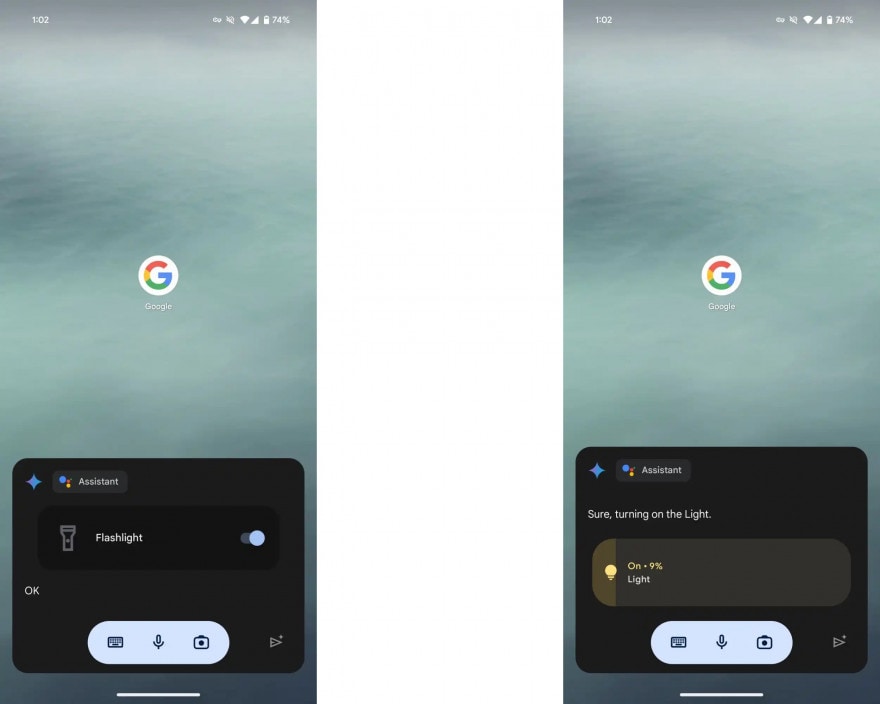
how to use Gemini to turn on your phone’s flashlight and adjust the lights. Source: 9to5Google
At the moment however, as she underlines Google, not all of them work perfectly yet, and in fact it seems that for example the reading aloud of a web page does not activate. Additionally, there are some Google Assistant features that are not yet supported. Here they are:
- Multimedia service provider: Podcasts, news and radio stations, and third-party music providers are not currently supported in Gemini.
- Routine: starting a routine in Gemini is not supported. On Android phones, shortcuts to start a routine and routines linked to alarms in the Clock app no longer work, but you can still start a routine with Google Assistant on home devices, such as smart speakers and displays.
- Memorandum: return to Google Assistant to set reminders and tasks.
- Interpreter mode: Return to Google Assistant to use Interpreter mode.
The Google Assistant will also continue to have its own space and will be used autonomously to perform some functions and launch some apps.
Here is a list:
- When you receive information and updates from At a Glance.
- When you use the microphone in the app search bar Google Maps and when you activate Google Assistant while browsing, for example by tapping the microphone on the screen or by saying “Hey Google” and when using Google Assistant driving mode.
- When you access Google Assistant from Android Auto by connecting your phone to your car‘s display.
- When using the microphone in the app search bar Waze and when you activate Google Assistant with the Waze app in the foreground.
- On Gboard, when you use Assistant voice typing.
- When you receive notifications Android from Google Assistant devices.
So long live theGoogle Assistant, and indeed Google has confirmed that it is working to continue improving it. In fact, Gemini will not replace the Assistant on your other devices, even if you choose to use it as voice assistant.
On non-mobile devices, including Smart Displays, smart speakers, TVs, cars, smart watches, headphones and earbuds with Google Assistant built-in, and Pixel Tablets, Google Assistant will continue to respond to “Hey Google“.
In fact, if you download Gemini on Pixel Tablets you get the “device not supported” message, but it is not a question of screen size as in case you have it on the internal screen of Pixel Fold it works without problems.



