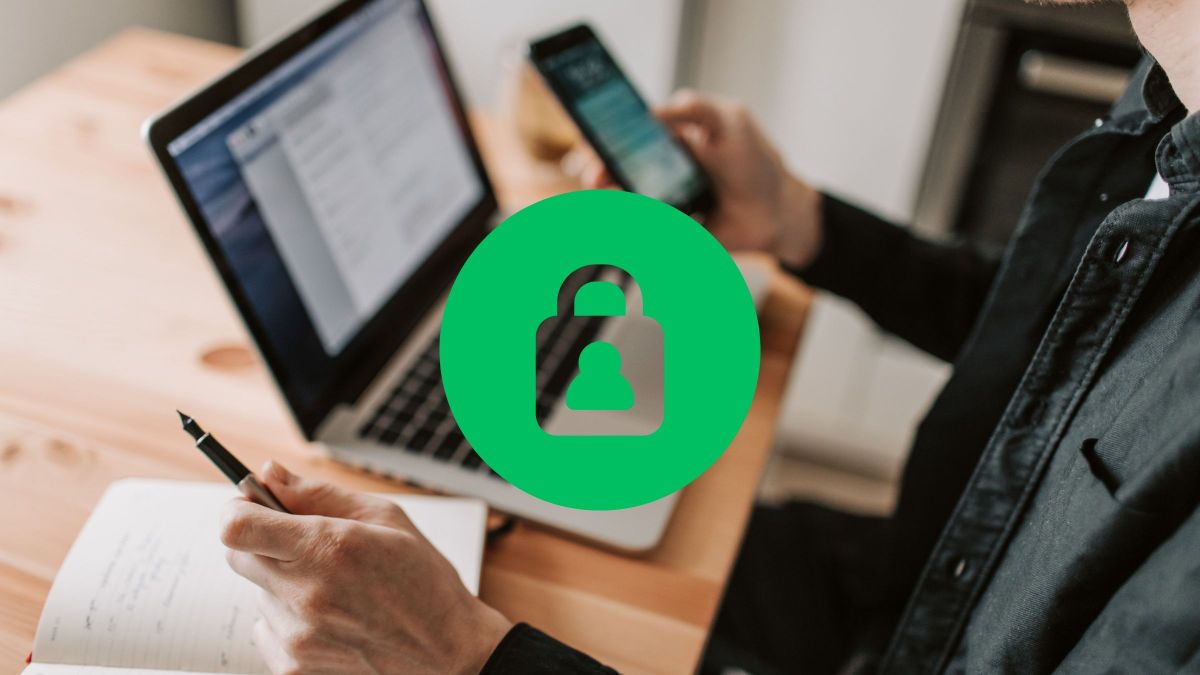
Privacy and security in messaging applications are crucial. In this sense, WhatsApp has incorporated several new features in 2023 to reinforce user security.
What does it consist on? How to adjust them? Here you can find all the new features—beyond end-to-end encryption—to protect your privacy on WhatsApp, some that are really useful and that you may not know about.
This compilation, based on information from the National Cybersecurity Institute, details how to configure these new functions to maximize your privacy on WhatsApp.
The new security features in WhatsApp:
- Account protection
- Device verification
- Automatic security codes
- Chat blocking
- Silence calls from strangers
- Privacy Review
- WhatsApp channels
- Single photo display
WhatsApp account protection
Imagine that you change your phone and want to move your WhatsApp, including its history. The app will ask you to confirm this action from your old device as an extra security check. It’s like having a personal guard for your account.
Once this is done, if the feature is activated, WhatsApp will request additional confirmation from your old device. You will need to approve the transfer of your account on the old device to complete the process.
Device verification on WhatsApp
The device verification feature combats malware by authenticating the user’s account and blocking malicious connection attempts and scams. This ensures that your WhatsApp is free from unwanted intrusions.
This function works automatically in the background. It does not require any specific configuration on your part. WhatsApp will continually monitor attempts to access your account and block any suspicious activity.
Automatic security codes in WhatsApp
This feature is like a private detective in your chats. Check if your interlocutor’s encryption key is legitimate, ensuring your conversations are private.
This WhatsApp feature works automatically in the background. It does not require any specific configuration on your part. WhatsApp will continually monitor attempts to access your account and block any suspicious activity.
Blocking Chats on WhatsApp

Blocking chats in WhatsApp allows you to move conversations to a protected folder, accessible only with a password or biometric data. This way, private chats remain secure, including your notifications.
To activate it, open the conversation you want to block. Tap the contact or group name at the top to access their information. Search and select the option Chat blocking.
Silence calls from strangers on WhatsApp
For those worried about unwanted calls, WhatsApp has introduced the option to silence calls from unknown numbers.
This function is found in the section Privacy of the application settings. Go to the Setting of WhatsApp on your phone. Choose Account and then Privacy. Scroll to section Calls and activate the option Silence calls from unknown numbers.
WhatsApp Privacy Review
WhatsApp also offers a quick check of all privacy settings. This tool guides the user through the different options, allowing detailed customization of account privacy.
On the main WhatsApp screen, tap the three vertical dots in the top right corner and select Setting. Go to Account and then to Privacy. Here you’ll see a summary of all your current privacy settings, with options to adjust who can see your personal information, your statuses, your profile photo, and more.
WhatsApp channels

Depositphotos
WhatsApp channels allow users and entities to disseminate information to a wide audience. However, it is crucial to use this feature with caution, as shared content is visible to all subscribers.
To join or create a channel, you will usually need to follow a specific link or be invited by the channel administrator. Please note that channels are one-way broadcast, so you will not be able to reply directly to channel messages.
Single viewing of photos on WhatsApp
If you want a photo to only be seen once, WhatsApp now allows it. Open a chat and select the option to attach a photo or video. Once the file is selected, you will see an icon with the number “1” in the text bar.
Tap this icon to set the photo or video to be viewed only once. Send the file, and the recipient will be able to open it only once before it is automatically deleted.
These new WhatsApp features are significant steps to ensure a secure and private experience. For further review or other questions, INCIBE is always available for cybersecurity assistance, offering support through its Help Line.
To confirm the accuracy and get detailed instructions, you can always directly refer to the official sources of WhatsApp or its help section. This will ensure that you follow the correct procedures based on the latest updates to the application.



