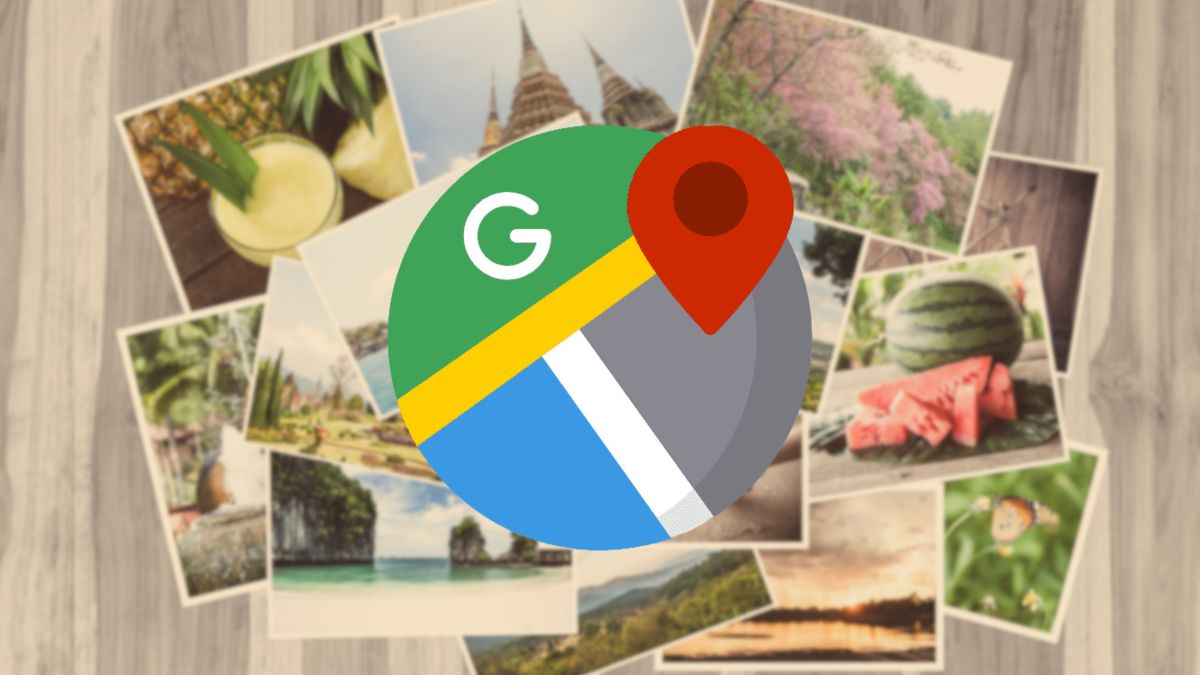
If there is a program that is extremely well known by most users, it is Google Maps. From its main function of helping to find directions and create routes to its usefulness in daily navigation, this service has become indispensable for exploring the world.
But what possibly not many people know is that the maps app It goes beyond simply being a navigation tool, allowing you to not only plan future trips, but also remember and share your past experiences in a unique way.
Google Maps allows you to add, modify or delete the places where you have been and, from this data, the application gives you the opportunity to create personalized maps with routes, markers and other details.
This way, the map will not only be a record of your past destinations, but also a tool for planning future trips and sharing your experiences with friends and family. Now you know that you can transform your travel memories into personalized maps.
Steps to create your own map in Google Maps
- Sign in to your Google account. If you don’t have one yet, now is the perfect time to create one.
- The next step is to access Google Maps, visit the web version from your browser.
- In the left menu, select the option Saved. There you will see several options, such as places visited, your maps, addresses and labels that you have previously created.
- Click on Maps. If you have not created a map yet, this section will be empty. Click on Create map and a new window will open with a new map that you can customize.
- The next step is to name your map and save it for later use.
- One of the coolest features is the ability to add custom icons to places you’ve visited around the world. This way you can easily distinguish between cities, beaches, etc.
- To add a place that you have visited, just Add bookmarkan option that appears just below the search bar.
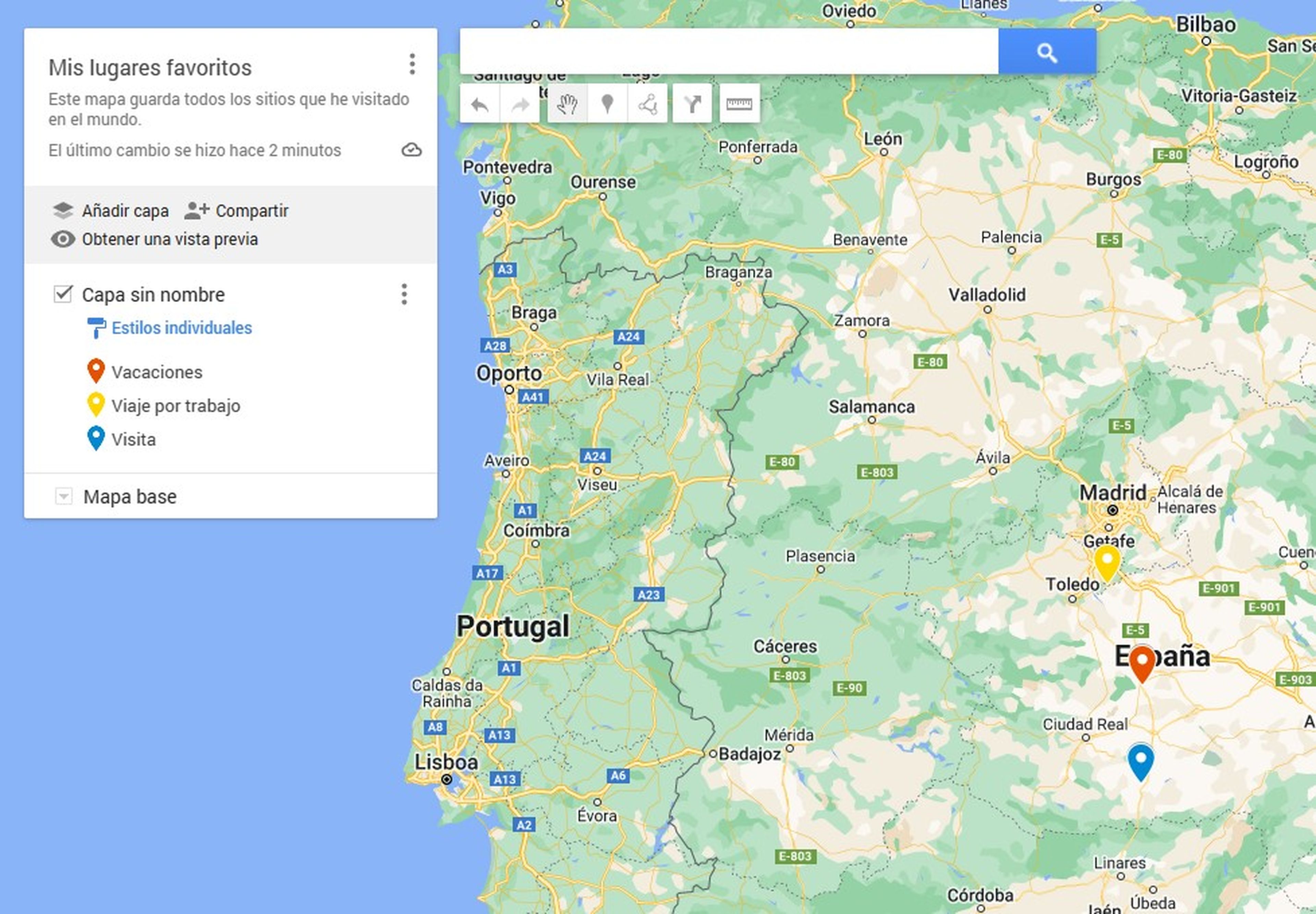
- At this point you can categorize your favorite sites by color, to make it easier to identify them.
- When you have added all the places, you can share your map, download it or even embed it on your website.
It is clear that Google Maps not only shows you the best path or the best route to avoid traffic jams, but also the past, that is, the places where you were. With this feature, you can review the sites you have visited in different periods of time, from days to years.
Based on these places, is it possible to create a custom Google Maps mapwhich you can share with your friends or family in an easy and simple way.



