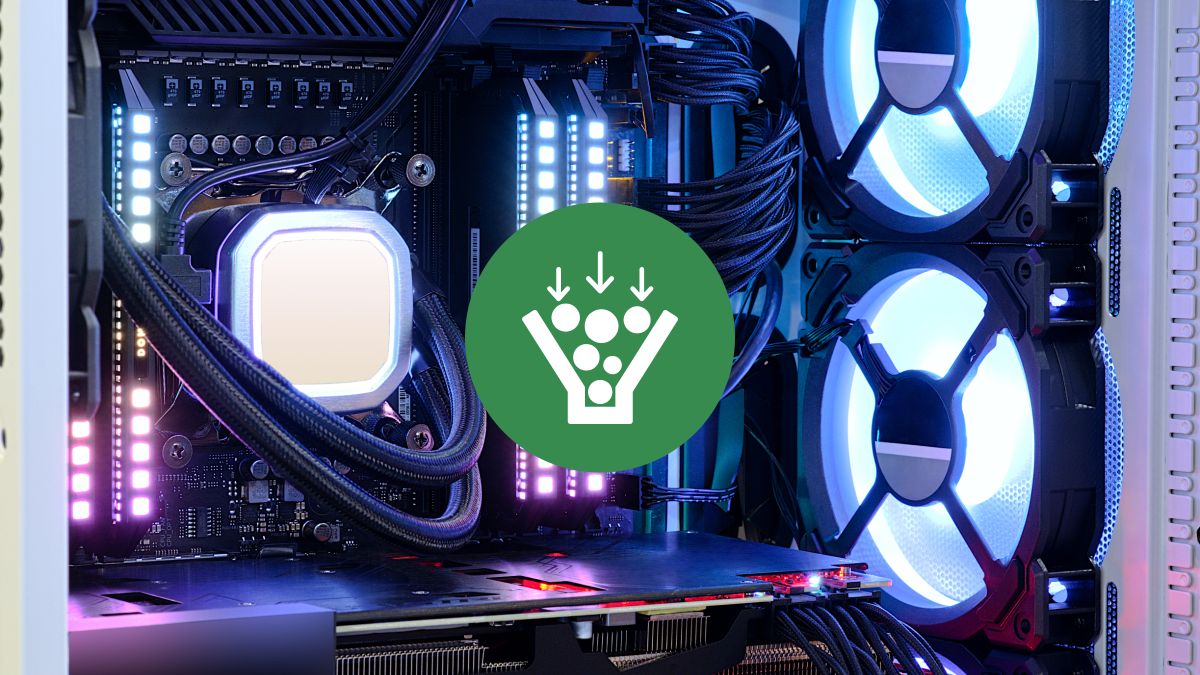
The performance of your PC is essential to carry out any activity, whether editing videos or photos, browsing the Internet or playing the latest generation of video games. It depends on it that you make the most of your equipment, which you use every day to work, study or have fun.
On the other hand, if you decided build your own computer, choosing the most modern and powerful components on the market, but you notice that something is not working as it should, perhaps your equipment is suffering from a bottleneck. A very common concept, but one that can be confusing for many users who do not have much experience on the subject.
What is the bottleneck?
A bottleneck occurs when a system’s performance is limited by one or more components that cannot keep pace with the others.
This implies that the computer is not taking advantage of its full potential and that its actual performance is lower than it could be.. The pieces of hardware The ones that usually cause this problem are the CPU and the GPU, which are respectively responsible for the computer’s logical and graphical tasks.
The CPU is the component that coordinates and executes the programs, as well as the operations of the PC. On the other hand, the GPU is responsible for generating the graphics displayed on the screen.
Both must work in harmony for the system to function optimally.. However, if one of them has less technical capabilities than the other, it can slow down the process and affect overall performance. This is especially noticeable in next-generation games and in applications that require high graphical demand.
How to identify a bottleneck in Windows and how to fix it
For know if your computer has a bottleneck, you can use different methods. One of them is to use an online calculator, like PC-Builds.
These calculators ask you to enter the components of your equipment and tell you if there are any related problems. However, one of the drawbacks is that the results are usually not very precise and can provide basic information.
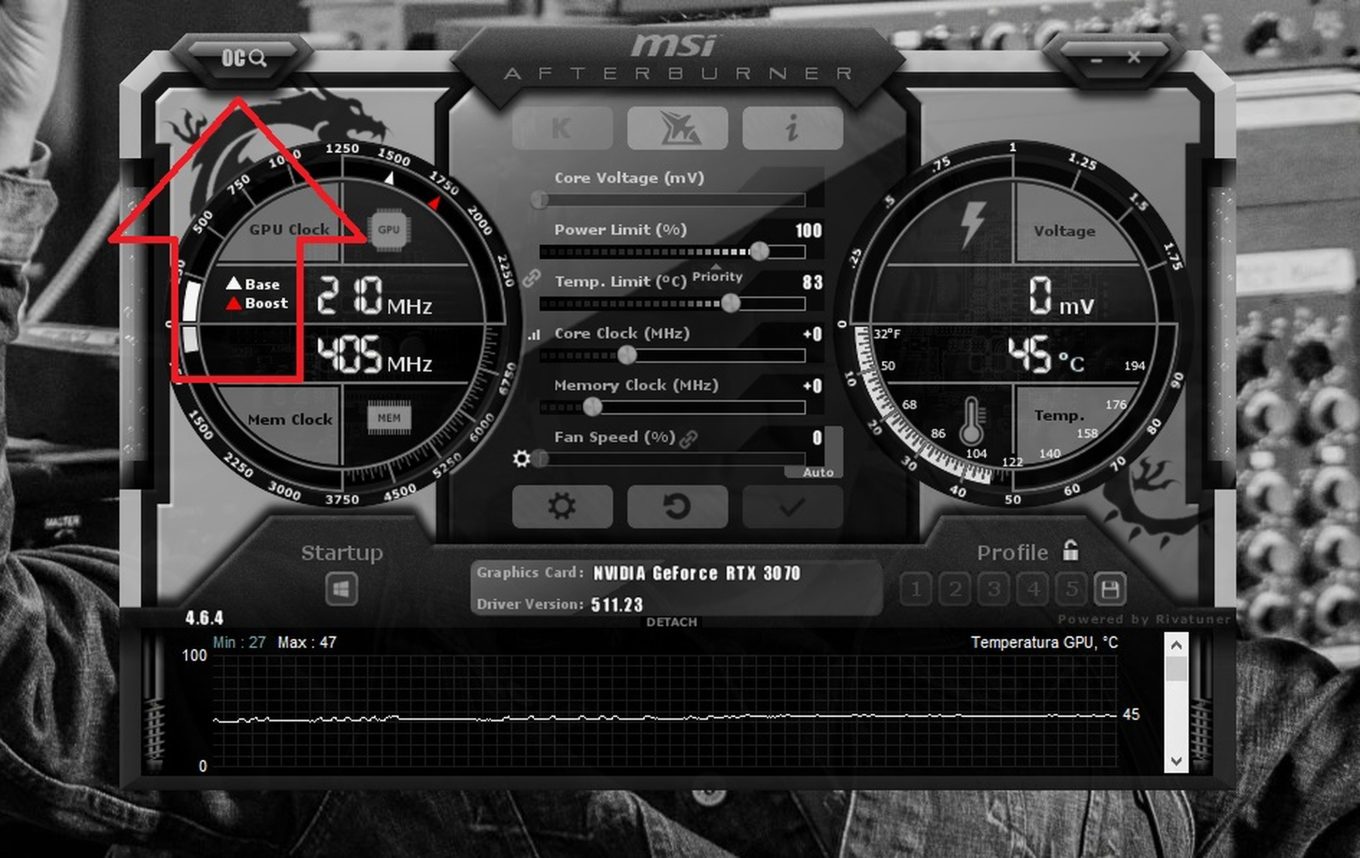
Another option is to use a performance monitoring program such as MSI Afterburner. Shows you CPU and GPU usage in real time.
Using it is quite easy, since if you see that the CPU is at maximum and the GPU at minimum, it means that there is a bottleneck. However, if the information is the opposite, where the GPU is at maximum and the CPU at minimum, it means that there is no bottleneck.
Now, if you have identified a bottleneck on your PCto solve it, you must identify which component is causing the problem and replace it with one with better technical capabilities.
For example, if the processor is too slow, you can change it for a more modern and powerful model. But if your graphics card is the cause, you have to buy a new one with more VRAM memory and speed, this way, you will be able to get the most out of both components.



