How to keep your Windows 11 laptop on when closing the lid
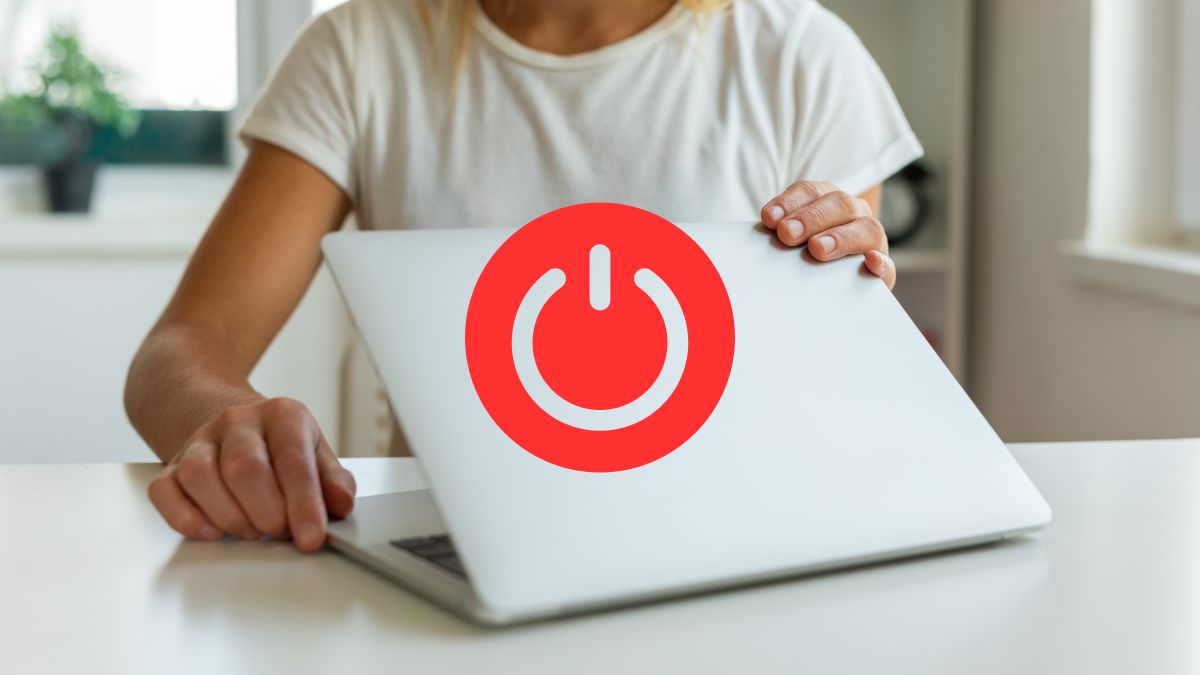
One way to get the most out of your laptop is to connect it to an external monitor that gives you more screen space. This way you can work with more comfort and efficiency.
But perhaps you want the device to stay on when you close the lid, as a way to continue working on another screen. Luckily, Windows 11 allows you to configure this option easily.
So you can use the laptop with the lid closed
TheRegisti/Unsplash
To access Windows 11 settings, you have two options. One is to use the keyboard shortcut Windows + iwhich will open the Settings window instantly.
Another is to right-click on the Start button, which is located right on the Windows logo, from there you can open the option you need.
To modify the action your device takes when you close the lid, follow these steps:
- In the search box, type control Panel and click on it.
- Now, within the Control Panel click on Hardware and Sound.
- At this point click Energy options.
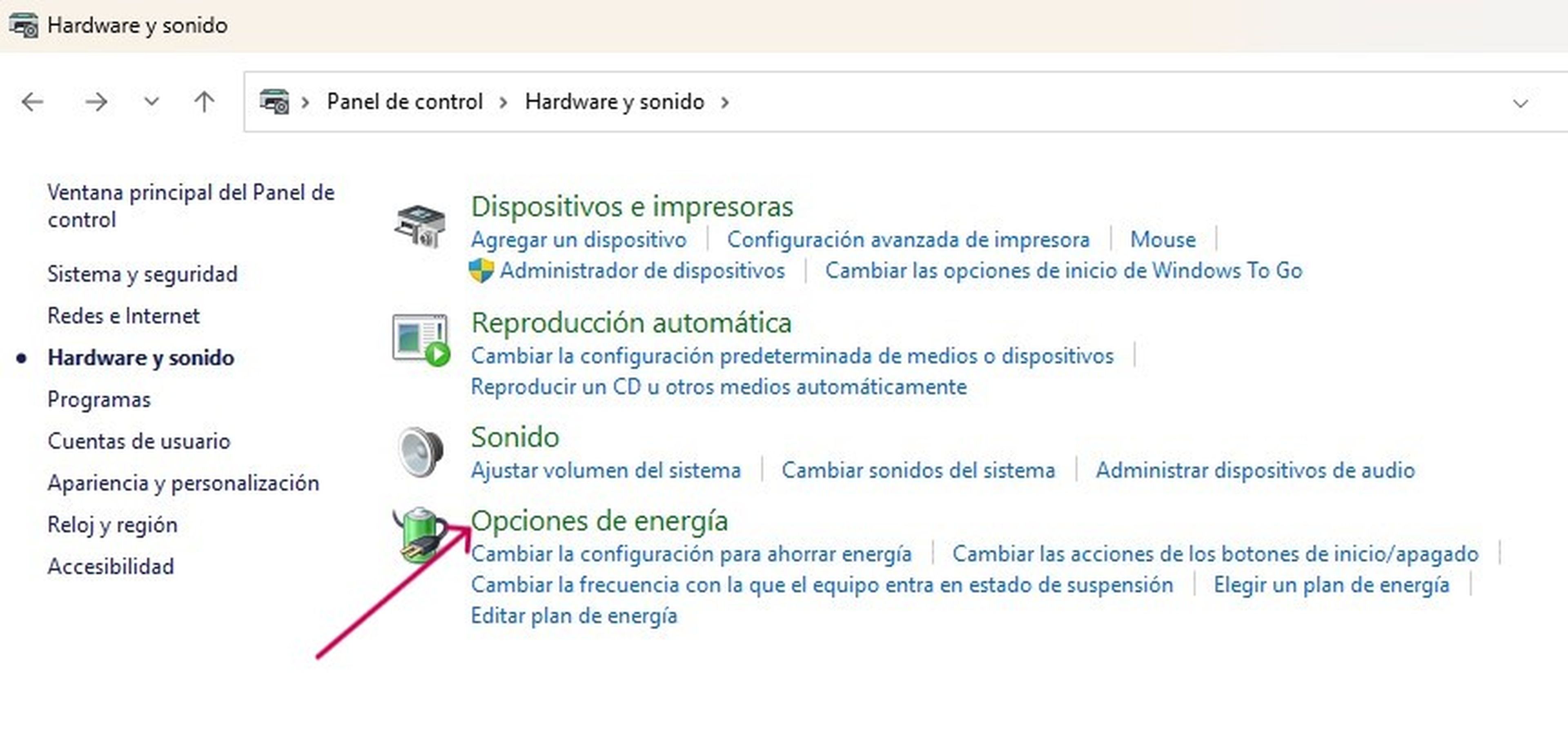
- Then click on the option Choose the lid closing behavior that appears in the left column of the window.
- In the option When closing the lid and in With alternating current and in With batteryselect the option Do nothing.
One way to check that your laptop is configured correctly is to connect it to an external screen and close the lid of the device. If it does not turn off, it means that you have managed to set this option correctly.
It should be noted that by leaving your laptop running with the lid closed and the battery on, you may reduce its life. Batteries wear out over time and constant and prolonged use can worsen this situation.
However, if you turn off the device when you do not need it or when you are not going to use it for a few minutes or hours, you could avoid any negative effects in terms of autonomy.
With a few adjustments in Windows 11, you can use your laptop and an additional monitor without problems. This way, you will be able to make better use of the space when working and the resolution on a much larger screen.



