
One of those smart devices that are practically available in every home is the Amazon Echo, which can be the first stone to make our home much smarter.
In fact, Amazon always talks about the benefits of Amazon Echoin addition to being a fairly affordable device.
Basically what Amazon intends with its Amazon electronic device Threw out is that it is available in every home in the world, and those are big words.
However, if you have doubts about getting the most out of your Amazon Echo, we are going to give you a series of tricks that will unlock the full potential of the device along with the voice assistant. Alexa.
Teach your Amazon Echo to speak to you quietly
If the standard voice of your Amazon Echo bothers you and you want it to speak in a whisper, you have to make a series of configurations.
- To set it up, you must open the Alexa app on your phone, then go to the “more” tab, tap “settings,” and select the “Alexa preferences” option.
- Now we simply go to “voice responses” and activate “whisper mode”.
Track food orders
We must activate the appropriate Alexa capability on the food delivery service provider that corresponds to you in the area.
- Go to the Alexa app on your mobile and tap the “more” tab.
- Now click on “skills and games”, and “scroll” down to “main categories”.
- Select the “food and drink” option, and you must locate your food delivery service provider here so that the order status can be tracked.
- Simply hit the start button, and link your food delivery service with your Amazon account.
After configuration, you can now directly ask “where the delivery of (your food) is located”.
Creating the best shopping list
To do this we must take advantage of the so-called shopping lists, and you can access them from the Amazon or Alexa application on your phone.
- With the Alexa command “add (item name) to my shopping list (list name)”, you will add items.
- To access the shopping list, go to the Alexa app on your phone, click “more” and select “lists.”
- Now select the list you want to access to see the items you previously added to the shopping list, and from there you can even add or remove items.
Where is my phone?
Alexa can help you with this and you can ask your Amazon Echo to “find my phone”, and with this the voice assistant will call your device so that it rings and you know where it is.
Note that for this to work, the Alexa application must be installed and configured on the mobile.
Control the television using your Amazon Echo
You don’t have to use the rudimentary TV remote control, Amazon Echo can do the same job.
In fact, you can ask Alexa to play your favorite show on Prime Video or the TV.
- Open the Alexa app on your phone, and then tap the “more” tab.
- Scroll down and look for the “television and video” option.
- Now select your television or streaming device from the list of compatible service providers.
- We have to link Alexa with the service provider.
Once paired, you can ask Alexa on the smart speaker to turn the TV on or off, or play a specific Prime Video show, among others.
Amazon Echo, your new security camera
We will be able to use the Amazon Echo as a camera and see what is broadcast live from our mobile phone.
- To configure it, open the Alexa application on your mobile, tap “devices” in the bottom navigation bar, and go to the list of “device types” and select “cameras.”
- Tap the Echo device you want to watch the live stream from, and then tap the microphone button to turn it on. We just have to turn on the speaker and we will have it configured.
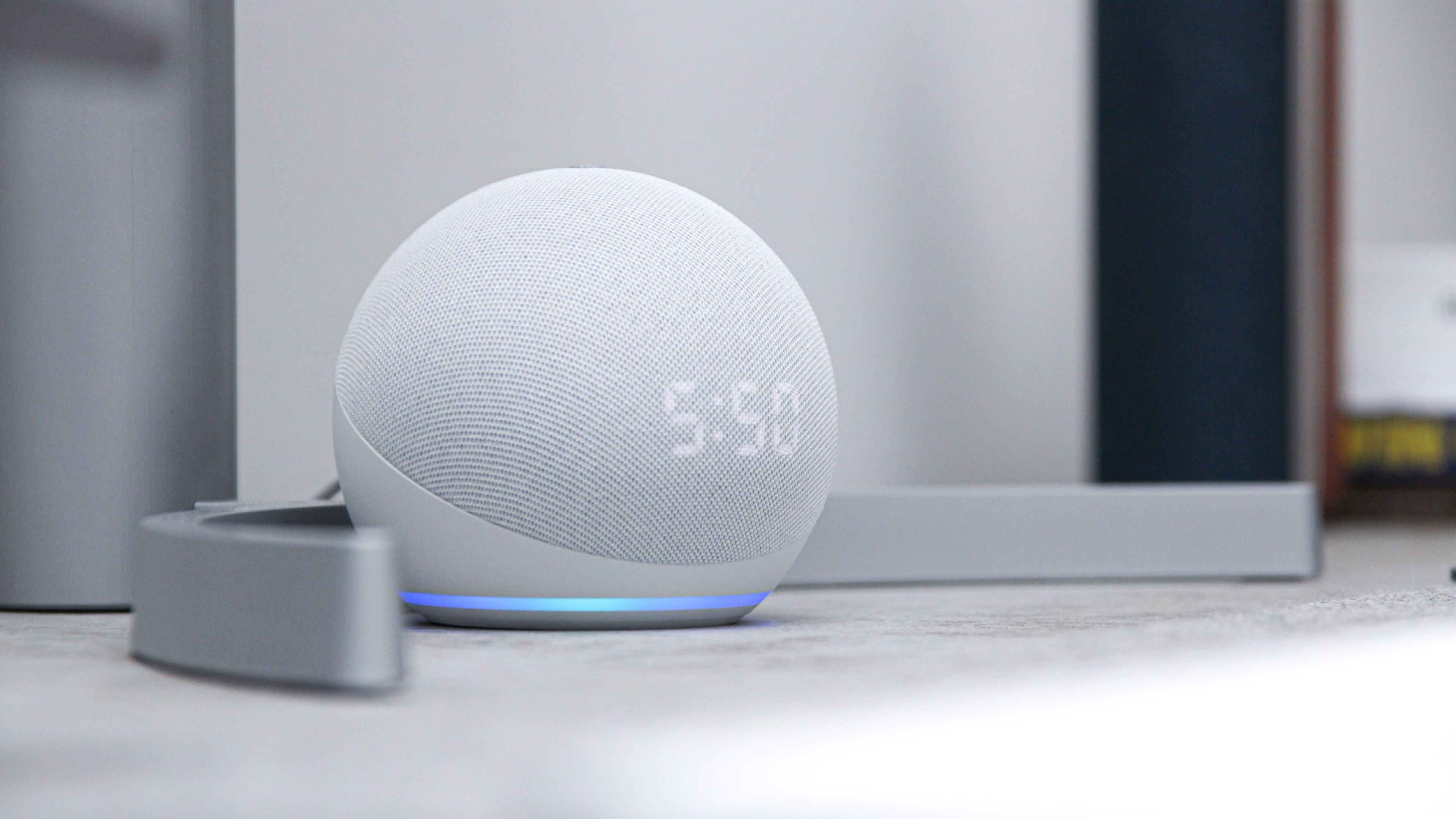
Using multiple Amazon Echos to play music in different rooms
If you have several Amazon Echos you can combine them to play music in different rooms.
- To do this, open the Alexa application on your mobile, and then tap “devices.”
- Tap the “plus” icon in the top right corner and select the “combine speakers” option.
- Now you just have to select “multiroom music” and select the speakers you want to add to the multiroom configuration.
- Give the speaker group a name and click “done” to complete the process.
After that, we can now use the “Alexa, play music (group name)” command to activate this playback.
Making Alexa talk to us faster or even slower
If you can’t keep up with Alexa, you can change the voice speed.
In fact, we have up to seven speed settings for Alexa and to do this, use the command: “Alexa, speak slower” or “Alexa, speak faster.”
Creating a voice ID
These types of devices like Amazon Echo are intended to be used by all members of a family, but we can create a unique voice ID.
It will allow the device to recognize us better and show personalized information.
- To do this, open the Alexa app on your mobile and tap the “more” tab.
- Click on “settings”, tap on the “profile and family” option, and tap on the profile name. You will be asked to sign in to your account to create a Voice ID.
- All you have to do is click on the “configure voice ID” option on the configuration page, and follow the on-screen instructions.
Changing the Alexa wake word
If you don’t want your Amazon Echo’s wake word for Alexa to be simply “Alexa,” you can set a different one.
- To do this, go to the Alexa application on your mobile, and tap “devices” which is located in the navigation bar at the bottom.
- Now click on the “Echo and Alexa” option, select your Echo device, and tap the “settings” icon.
- On this device configuration page you must select “activation word” and then select the word you like the most.
As you can see, there are many tricks so you can give different smart uses to your Amazon Echo with Alexa.



