Do you suspect your Windows PC has malware? 7 methods to remove the threat quickly

When your computer stops working normally and becomes slower and less stable, it is normal for you to wonder if there is a component that is failing, such as the RAM, processor or hard drive.
However, slowdowns are often caused by a virus or malware. In this sense, if you receive an alert from your antivirus, it is essential to act quickly to reduce the damage and restore the good condition of your Windows PC.
For this, we share with you seven effective methods to avoid and eliminate any threat quickly, and prevent the malware do much more damage to your computer and ensure that your information, as well as your personal data, are not compromised.
Delete unknown user accounts
A possible malware attack could have compromised the security of your PC by creating user accounts without your permission. To check if this has happened and remove these malicious accounts, you must access the team management tool.
Follow these steps: Open the Start menu and type Team management in the search bar. Click on the appropriate result and then navigate to Local Users and Groups > Users.
Review the list of users and delete any accounts you don’t recognize or that you didn’t create yourself. To do this, right click on the account name and select Eliminate. In this way, you can protect your PC from possible unauthorized access.
Run a scan with Microsoft Defender
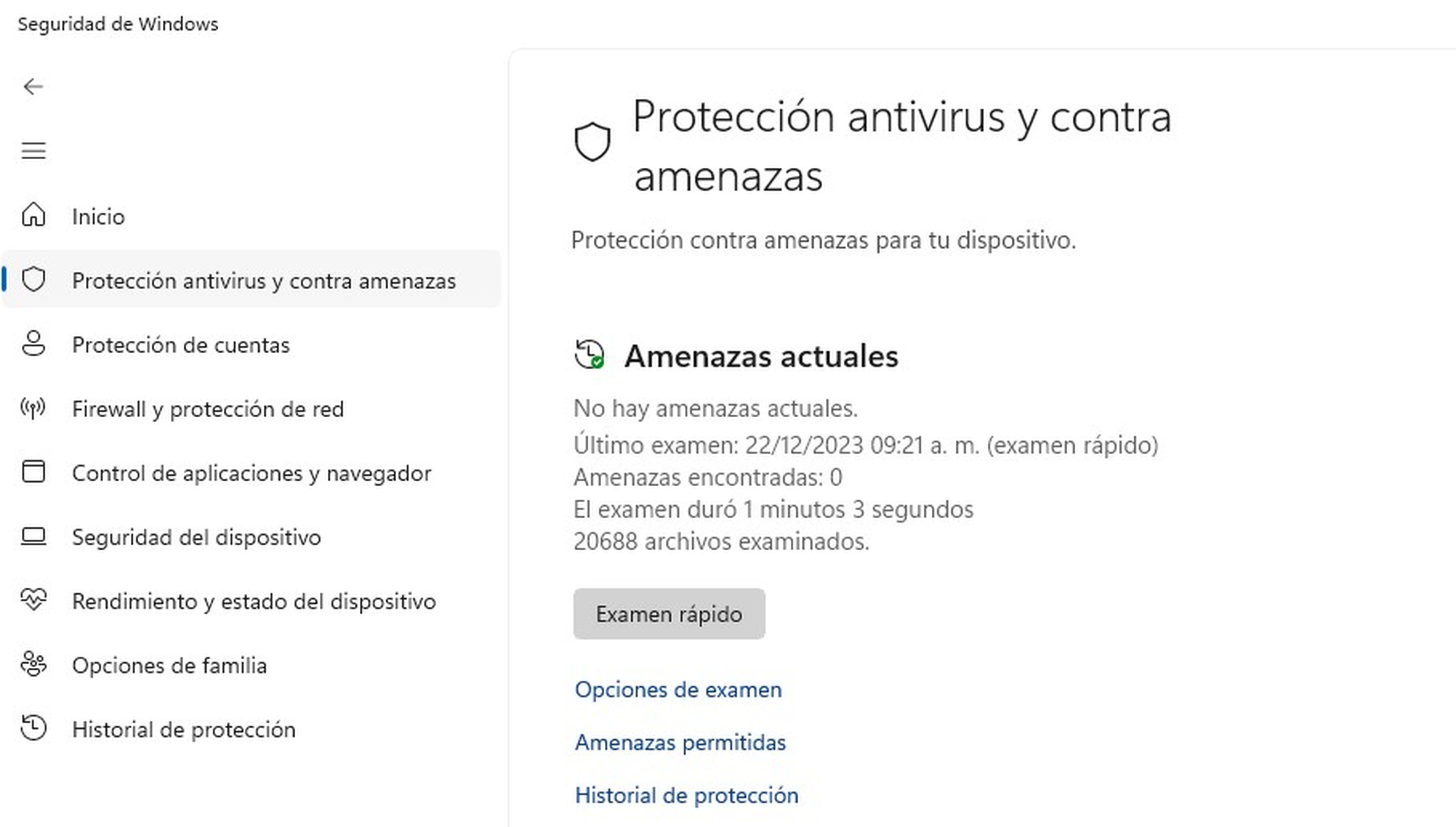
One way to check if your computer is infected by any malicious program is to use Microsoft Defender, the antivirus that is integrated into Windows 10 and 11. To access it, open the Start menu, type Windows Security and choose the option Antivirus and threat protection.
There you will find a button that says Quick test, which will allow you to start a scan of your system in search of possible infections. If the antivirus detects a threat, it will show you instructions to isolate and eliminate it.
Use a third-party tool
To protect your PC from possible malware infections, Microsoft Defender is not enough. Another interesting alternative would be Microsoft Safety Scanner, a free and reliable tool that you can get from the official Microsoft website.
Once you have downloaded the file MSERT.exe, run it to start scanning. Read and accept the terms of the license agreement and choose the option Complete analisis so that the tool searches for and removes any traces of malware on your computer.
When the analysis is finished, click Restart so that your PC restarts and cleans itself of any malicious programs or files.
Disconnect your computer from the router
To prevent the malware that has infected your PC from causing further damage or spreading to other computers, the first thing you should do is isolate your Internet connection and disconnect any devices that are connected locally, such as USB sticks, external hard drives or printers.
This will prevent attackers from accessing your computer remotely or using your system as a means to attack other computers on your network. The method to disconnect your Internet connection will depend on the type of network you use.
If you are using a wired connection, simply disconnect the Ethernet cable from your PC or router. If it is a wireless network, open the Settings menu of your PC, select the option Network and Internet and then click Wifi.
There you will see a list of available networks. Click on the network you are using and then choose the option Disconnect.
End suspicious programs from Task Manager
While it is important that you perform a regular scan with an antivirus program so that your computer is always protected, while the scan is in progress, you can also take other steps to ensure that there are no threats operating on your system.
One of them is to use the Task Manager, which you can access by pressing the keys Ctrl+Alt+Delete. This tool shows you all the applications and processes that are running on your computer, as well as their resource usage.
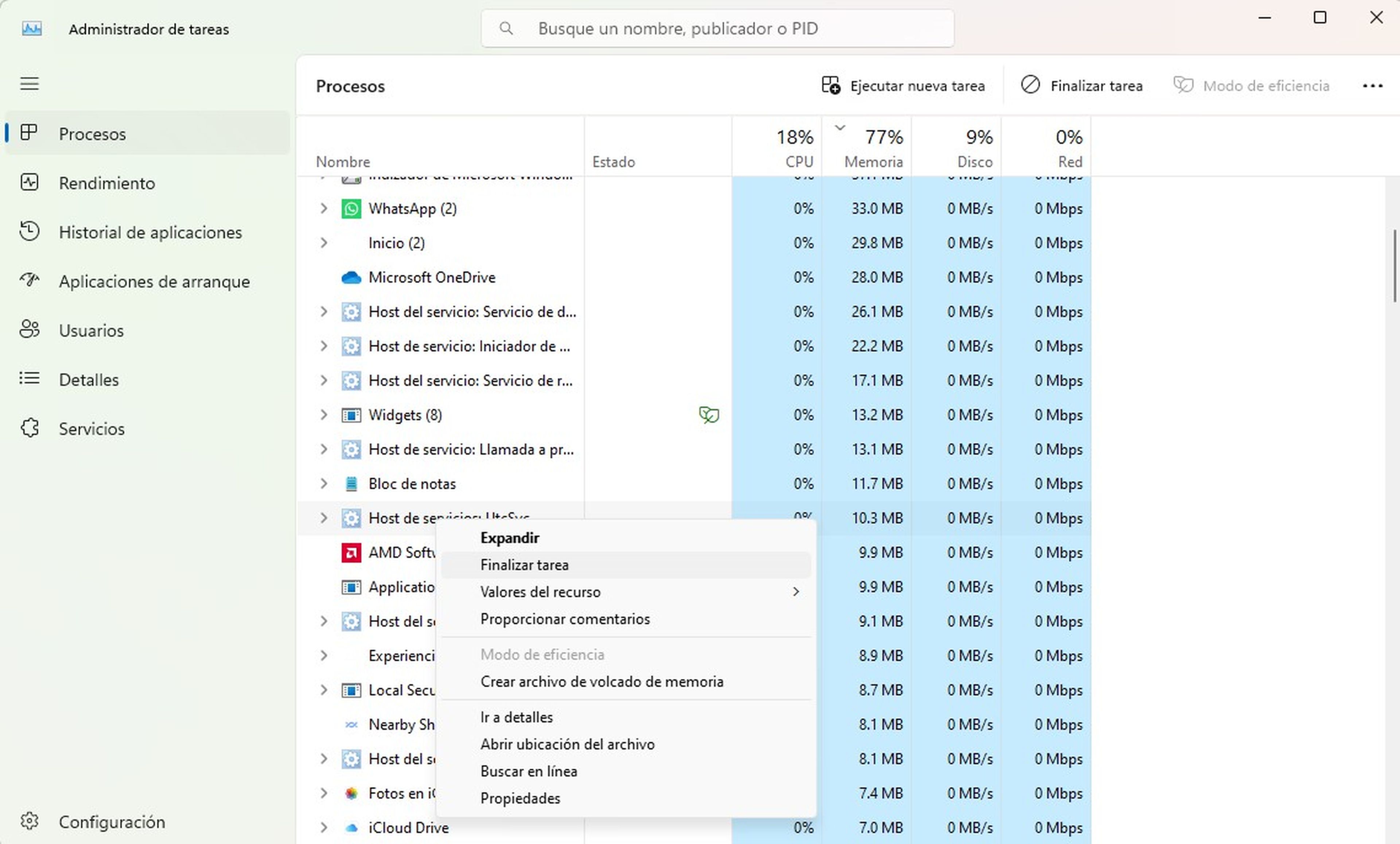
If you see a program that you do not recognize or with suspicious activity, just right-click on the process and select the option Finish homework. This way, you will prevent it from continuing to consume resources or damage your system.
Remember that this measure is complementary to the antivirus scan and does not replace it. You should always keep your program updated and active to prevent and eliminate any threats.
Reinstall Windows
One way to improve the performance and security of your PC is to perform a complete cleanup that removes unnecessary files and possible viruses or malware.
To avoid losing important information, we recommend that you save a backup of your essential data on an external drive or in the cloud.
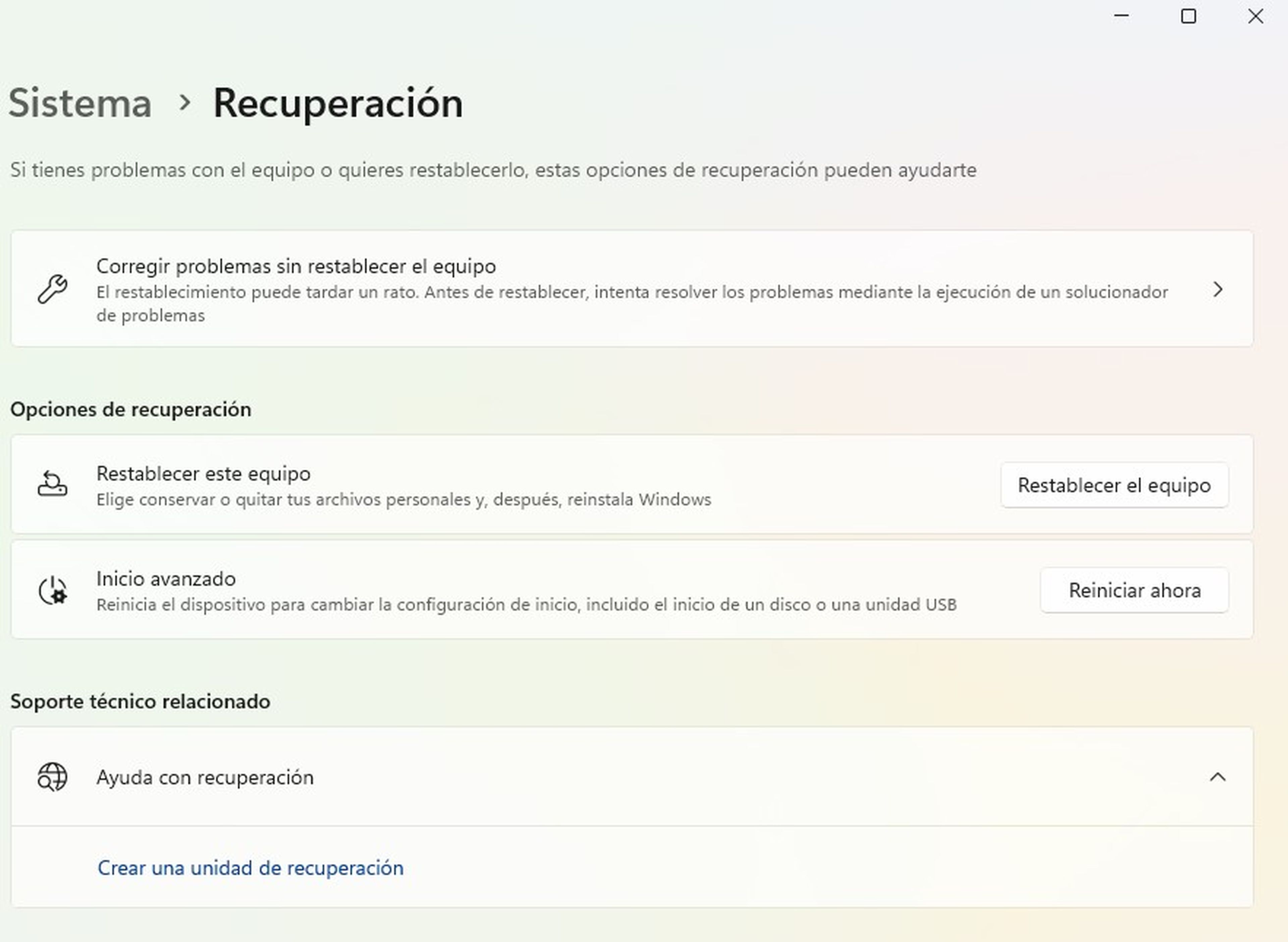
Afterwards, you can proceed to reinstall Windows with the factory reset option. This option allows you to erase everything on your hard drive and reinstall the operating system from scratch.
To do this, press the key Win+iwrites Restore in the search engine and select Reset this computer. Then, follow the on-screen instructions to reset your system and remove any persistent threats.
Maintain cybersecurity habits

Deposit Photos
Removing malware is only the first step in protecting your PC, as you must also take steps to prevent it from being reinfected.
some of the best cybersecurity practices What you can follow are: use strong and different passwords for each account, activate a VPN when connecting to public WiFi networks, and keep your devices updated with the latest security patches.
In this way, you can prevent attacks from cybercriminals and ensure the proper functioning of your Windows computer.



