Windows 11 has a new energy saver: how it works

Windows 11 is the operating system that powers millions and millions of PCs and notebooks around the world, and the same one that millions of people rely on for their work or personal matters.
Microsoft is taking great care of Windows 11 over time, introducing new features and graphic updates of the interface, also aimed at customization available to users. And in the last few hours he has introduced a new energy saving.
The news currently concerns only those who have joined the experimental channel of Windows 11. The new energy saving introduced on Windows 11 also favors the reduction in consumptiongoing to optimize the power demand also based on PC use.
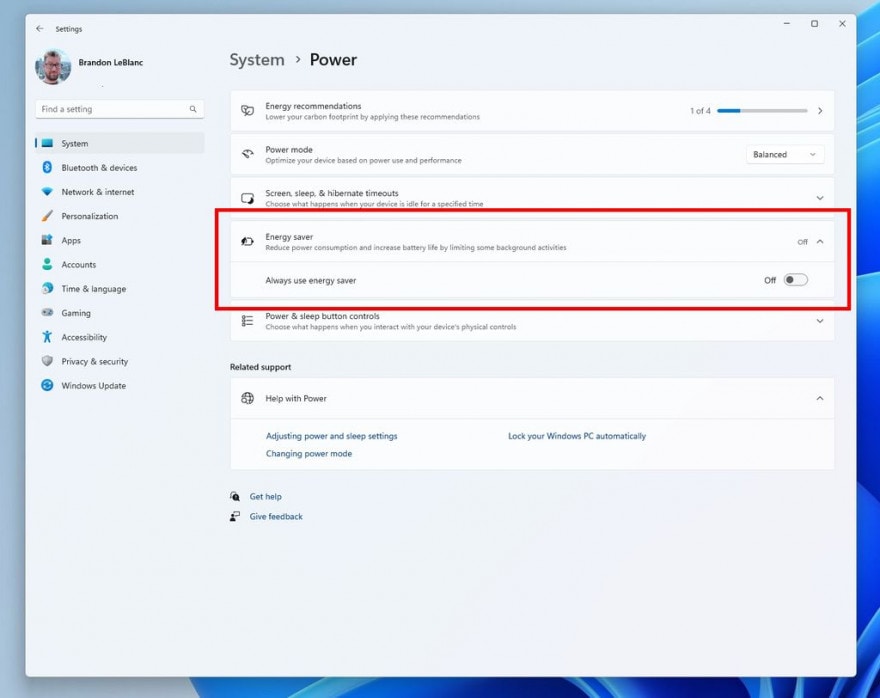
This new energy saving therefore essentially has the objective of reduce environmental impact of devices such as PCs and notebooks. The new feature can be activated or not directly from the menu Battery saving of Windows 11.
Along with this new energy saving mode, other minor innovations also arrive, aimed above all at optimizing the user experience: we find the simplification of the management of VPN settings in the Quick Settings panel and a new refresh button in the Wi-Fi Quick Settings panel.
In addition to these innovations which are certainly the most visible and impactful in the user experience with Windows 11, Microsoft has introduced a series of fixes to the system. Find the complete changelog right below.
- Starting with this build (Build 26002), we are introducing energy saver, which extends and enhances battery saver. It is an easy way to extend battery life and reduce energy use by trading off some system performance. It can be toggled on and off via Quick Settings in the system tray or configured to run automatically whenever the device reaches a certain battery percentage. While optimized to extend battery life, energy saver will be available when PCs are plugged in (this includes desktop PCs) for those aiming to conserve energy all the time.
- We’re trying out a change that improves the overall performance and responsiveness of Quick Settings in the system tray.
- We’re making it easier to manage VPN in Quick Settings. If you have a single VPN, a new split toggle lets you turn it on and off with a single click. If you have multiple VPNs, we’ve made some changes to the list to reduce the time it takes to start a connection.
- We are beginning to roll out a new refresh button on the Wi-Fi Quick Settings flyout so you can now refresh the list of wireless networks available. There is also indication of scan progress to help you find nearby networks if the first scan does not reveal the one you are looking for.
- This update starts the roll out of account-related notifications for Microsoft accounts on the Settings homepage. A Microsoft account connects Windows to your Microsoft apps. The account backs up all your data and helps you manage your subscriptions. You can also add extra security steps to keep you from being locked out of your account. This feature displays notifications across the Start menu and Settings. You can manage Settings notifications in Settings > Privacy & security > General.
- Fixed an issue which was causing installation of some apps, including Phone Link, to fail with error 0x87AF0813 in the previous flight.
- Fixed an underlying issue in recent Canary Channel builds where the Microsoft Store was getting stuck when trying to check for and install app updates.
- Fixed an issue causing Settings to crash when navigating to Bluetooth & Devices > Touchpad.
- Fixed an issue which was causing File Explorer to crash on launch for people using a non-default regional sorting option.
- Removed colored backplates from app icons in Settings > Apps > Installed apps, as well as Settings > System > Notifications. This is an early implementation with more fixes on the way in future flights.



