7 Android accessibility features that will make your life easier
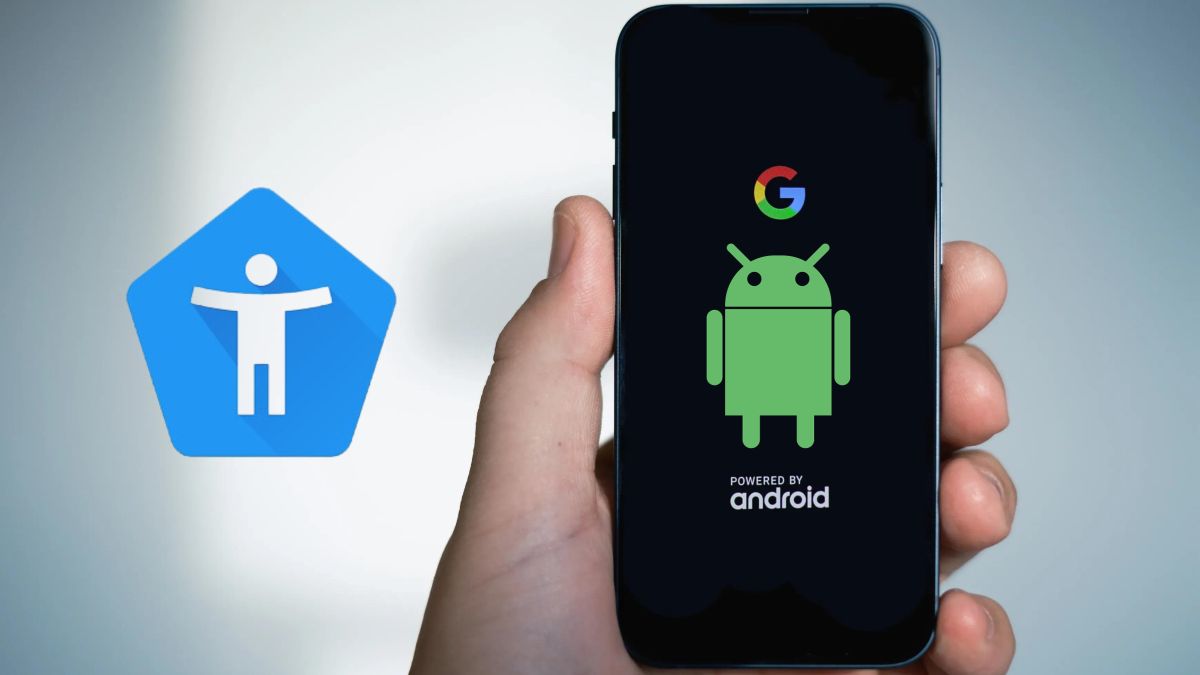
On Android devices, accessibility features are designed to make the mobile experience inclusive and adaptable for a wide range of uses.
These tools not only benefit people with disabilities, but also offer comforts and utilities for all users, providing customization options and ease of interaction with the mobile.
Accessibility features on Android offer a number of benefits that make your experience with the device more comfortable.
Some reasons to use some of the top accessibility features on Android include:
- Facilitate reading and navigation on the screen.
- Provide options for control via voice or gestures.
- Customize text sizeicons and visual elements.
- Expand the screen for better viewing.
- Control your device with facial expressions or touch gestures.
- Simplify the interface for easier navigation.
- Read messages aloud for greater comfort.
Accessibility features on Android that you should use right now
- Reading mode– This feature allows you to customize the appearance of the text, changing the size, spacing and font color, as well as the background color to read web content more comfortably and without distractions. Likewise, you can listen to the content with the read aloud function. You can download the application from Google Play Store.
- Voice access: It is a very useful tool for people who have difficulty manipulating the device or moving around easily, as it allows them to access applications, explore the interface and write text. It can be easily activated from Settings > Accessibility > Voice access.
- Text and icon size settings– You can adjust the font and screen size according to your needs. It is especially beneficial for people with vision problems and those who prefer more readable text or a larger screen. In SettingsAccede to Screen either Display. Look for the options there. Font and display size.
- Magnifying glass on screen: is a function that allows you to magnify any part of the screen easily. It is useful for viewing specific details that are not clearly visible, and can be quickly turned on and off. Accede to Settings > Accessibility and search Extension and activate it.
- Face control: One way to interact with the device is through facial control, which recognizes the user’s facial expressions and associates them with different actions. People with movement difficulties can take advantage of the function, as it allows you to control the mobile with simple facial expressions, such as smiling, frowning, opening your mouth, etc.
- Touch actions on the back of the mobile– You can activate actions by simply touching the back of your mobile. It’s an easy way to do quick things without using the front screen of your computer. Depending on the device, you can find this feature in the accessibility settings on Android.
- Easy mode on Samsung phones: This mode helps you use your device more comfortably. Icons are larger and more visible, shortcuts take you to the most important functions, and navigation is smoother and simpler. On your Samsung Galaxy mobile, look for the easy mode in the system settings.
Android offers a number of accessibility options that allow you to adapt your mobile to your needs and preferences.
Options that make the device easier to use, whether by enlarging the screen, voice control, reading aloud or adjusting contrast.



