
Having a Windows 11 bootable USB drive is something that can get you out of a lot of trouble, since it can mean solving many problems.
It can also be used to reinstall the system or to perform some type of update, so it is highly advisable to always have one prepared.
There are several methods to achieve this USB drive. You will be able to use Microsoft itself or a third-party app, so you will have a choice.
If you continue reading you will see the simplest ways to achieve this task and be more secure when having Windows on your computer.
- First of all, download a Windows ISO image
- Create a bootable Windows 11 USB drive with Rufus
- how to create a bootable Windows 11 USB drive thanks to Microsoft
First of all, download a Windows 11 ISO image
As usual, before creating a bootable USB drive, you must have a Windows 11 ISO file, which is known as an operating system ISO image.
It is important to have this file before starting to generate the USB drive, since everything will be done from this file.
Download a Microsoft ISO image, you will be able to do it very easily from the official website as follows:
- Go to the official Microsoft page to download Windows 11.
- Now scroll down until you find the section Download Windows 11 disk image (ISO).
- Click on the dropdown and select Windows 11 (multi-edition ISO).
- Now click on the button Discharge to continue.
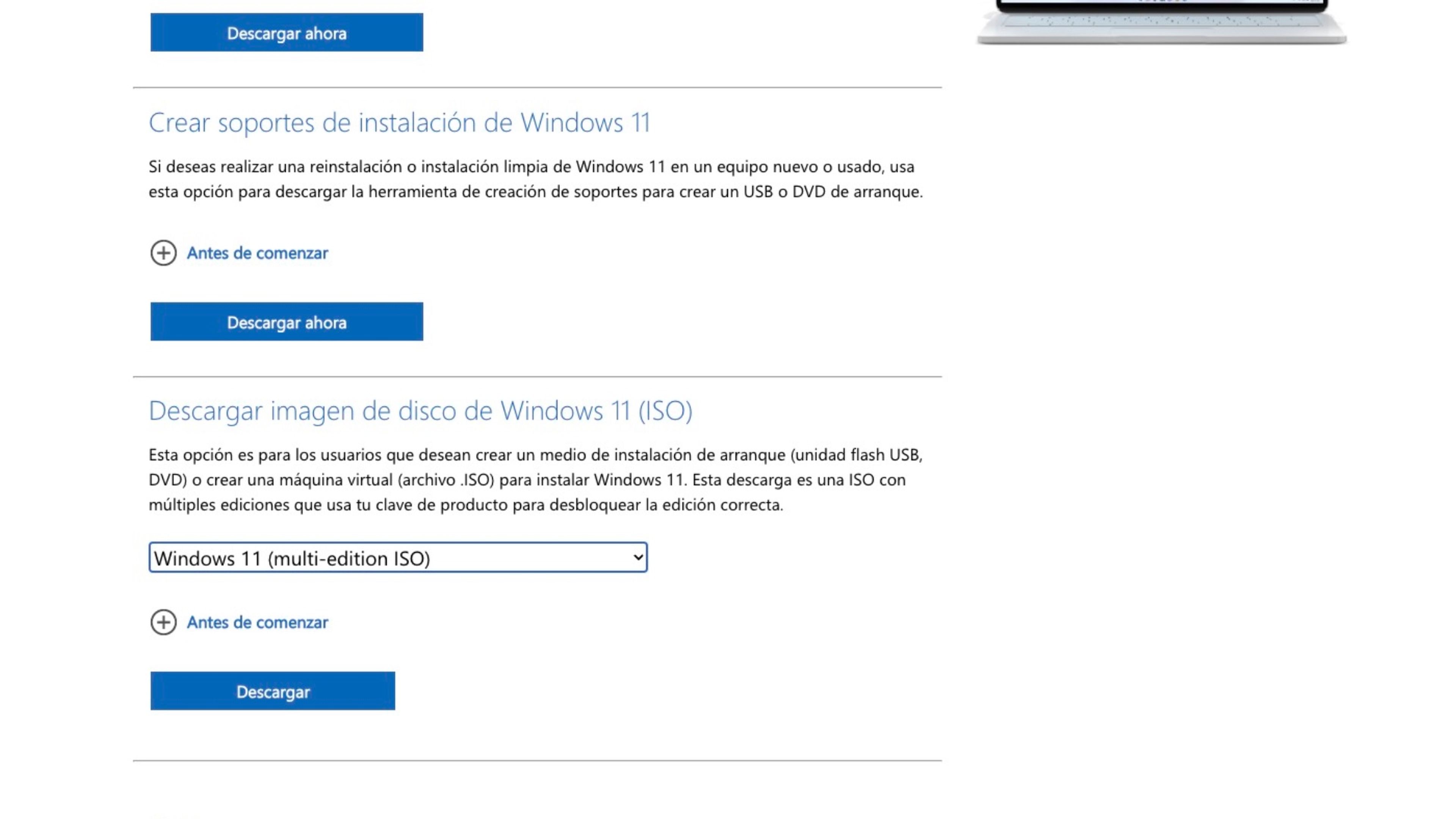
- That’s when you should choose new information. In the section Select product language you must choose the one you want, although the normal thing is to select the Spanish.
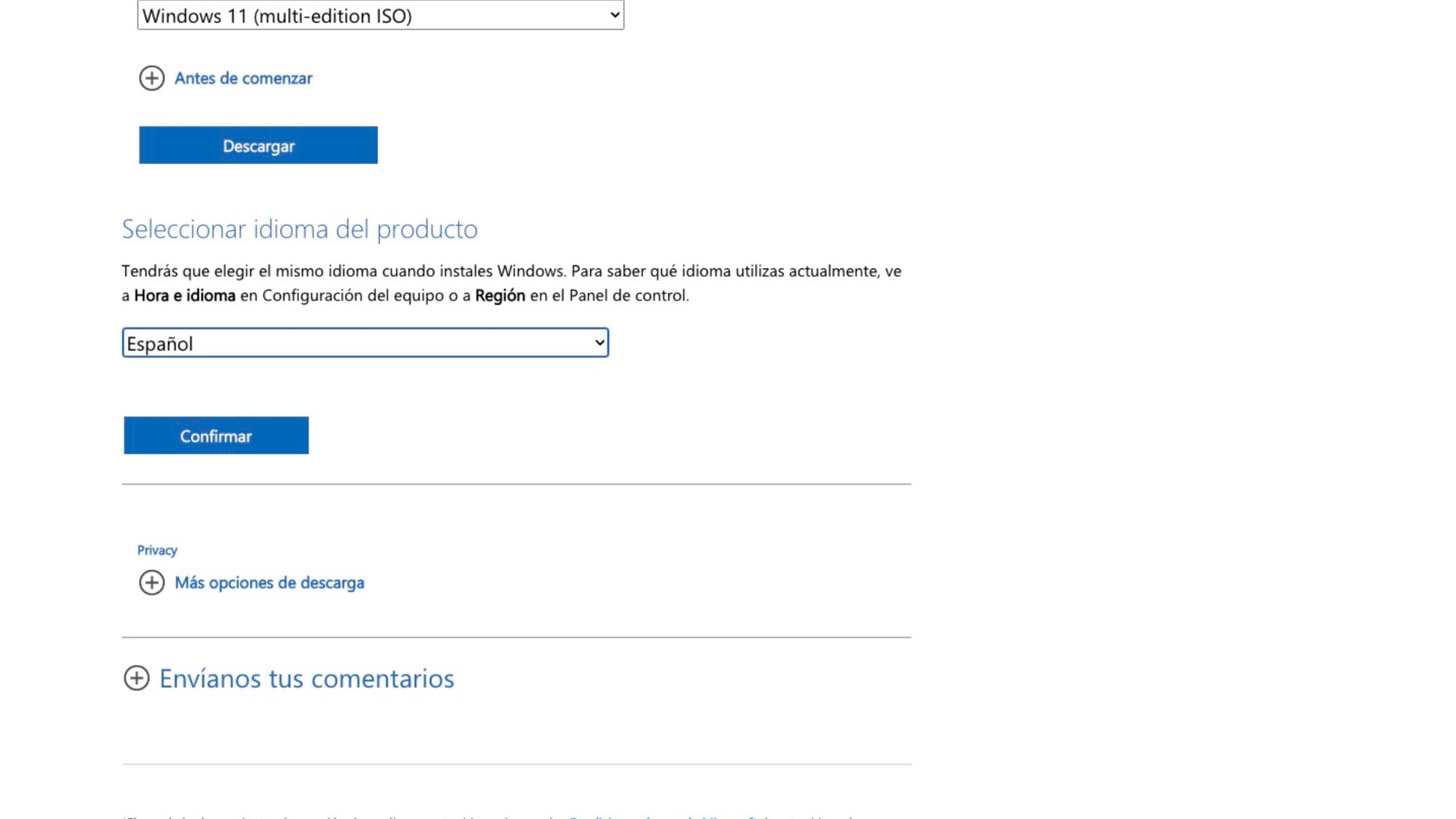
- After that click on Confirm.
- In the download section, click the button 64 bit download.
- The download will begin immediately. How long it takes will depend on your Internet speed.
Create a bootable Windows 11 USB drive with Rufus
You can create a bootable Windows 11 USB drive using the Rufus tool, an open source software to format and create a bootable USB flash drive for the Windows 11 operating system.
The advantage you have over the official form, which you will see later, is that it has some customization options. The process of Making a bootable Windows USB drive with Rufus is extremely easy:
- Enter Rufus’ website and scroll down until you find the section Download.
- Click on the latest version of Rufus.
- Then run the file you downloaded.
- Plug your USB flash drive into your PC and wait for Rufus to detect it. It will appear in the section Device.
- Now click Select and choose the ISO file that you downloaded before.
- Click the dropdown menu below Image option and select Standard Windows Installation.
- Leaves Partition scheme in GPT and Target System in UEFI.
- In Volume label, you must put a name for your bootable flash drive.
- Leave everything else the same.
- The options Quick format and Create extended label and icon files They must be marked.
- Click on start and the process to create the Windows 11 boot drive will begin.
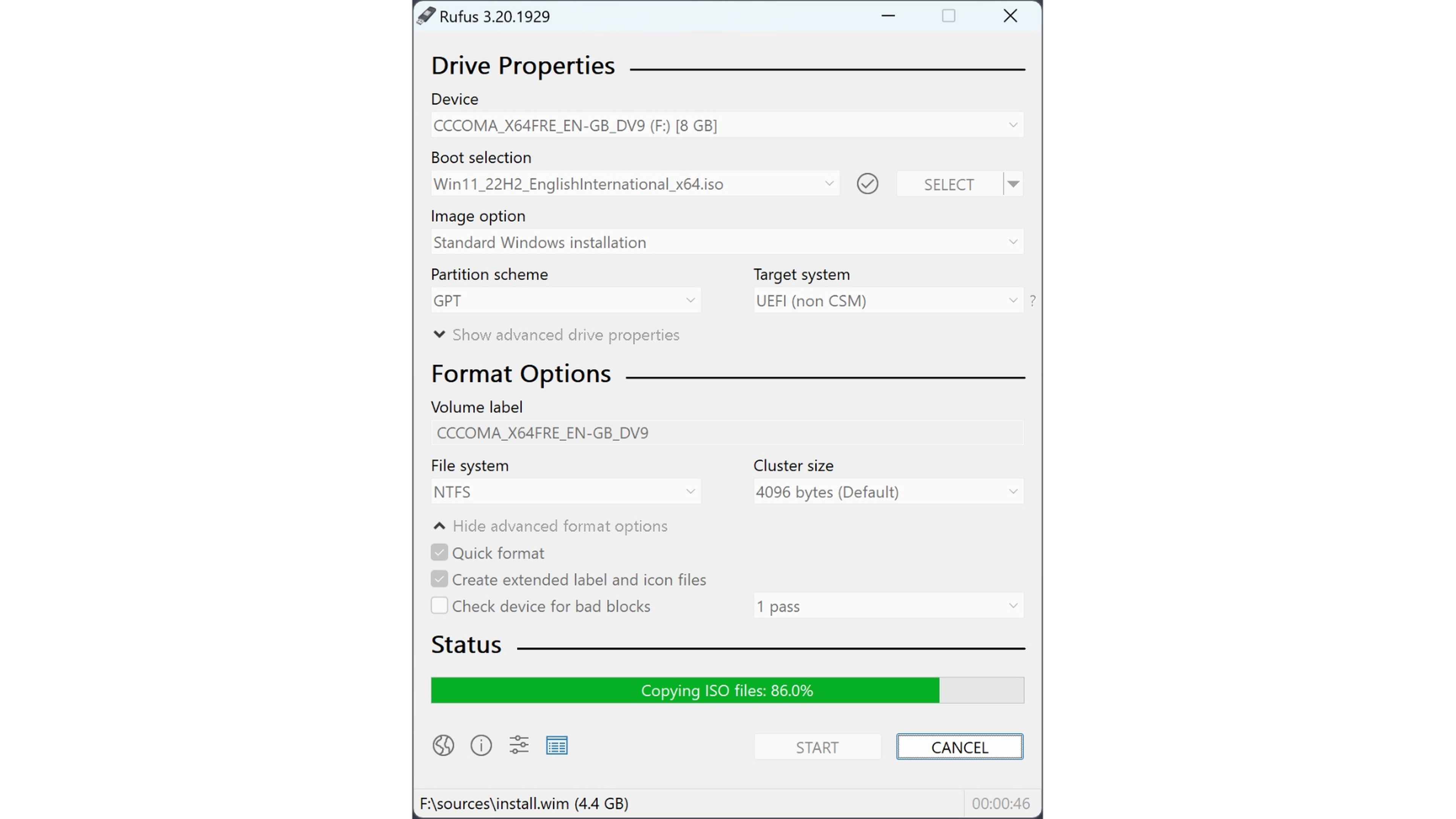
How to create a bootable Windows 11 USB drive thanks to Microsoft
There is also a way to create a Windows 11 bootable USB drive thanks to Microsoft.
You can use the same website where you downloaded the Windows 11 iSO to generate this bootable USB. For this you must do the following:
- Insert a flash memory of at least 8 GB into the computer.
- Next, you must go to the Windows download center.
- In the section Create Windows 11 installation mediaclick the button download now.
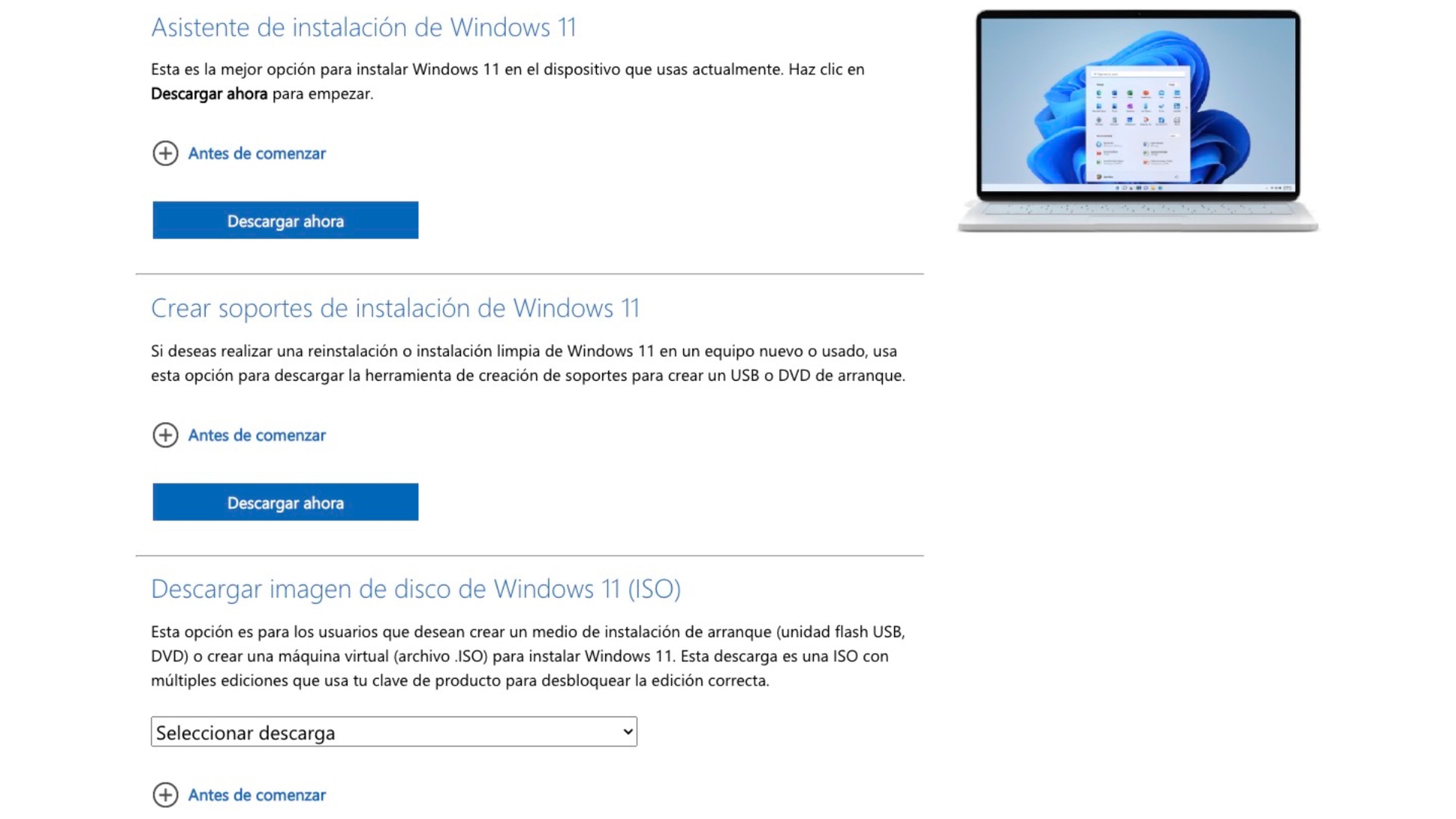
- Run the file mediacreationtool.exe. This tool may take a few seconds to start.
- Next, click on Accept to corroborate the terms.
- This software will automatically select the edition and language that match the current Windows settings on your PC. Click Following.
- Now you must choose which medium you are going to use, so you must select USB flash drive.
- Click again Following.
- Select your usb drive and click the next button to continue.
- All you have to do is click on Finish so that the bootable USB with Windows 11 is created.
Whether you use the Windows authoring system or if you do it through the Rufus software, one thing is proven and that is the ease with which you can get a USB to boot your operating system.
Now that you know how to create a Windows 11 bootable USB drive, it’s time to have your own so you’re protected in case you ever need help getting your operating system up and running.



