Gboard can now recognize text around you
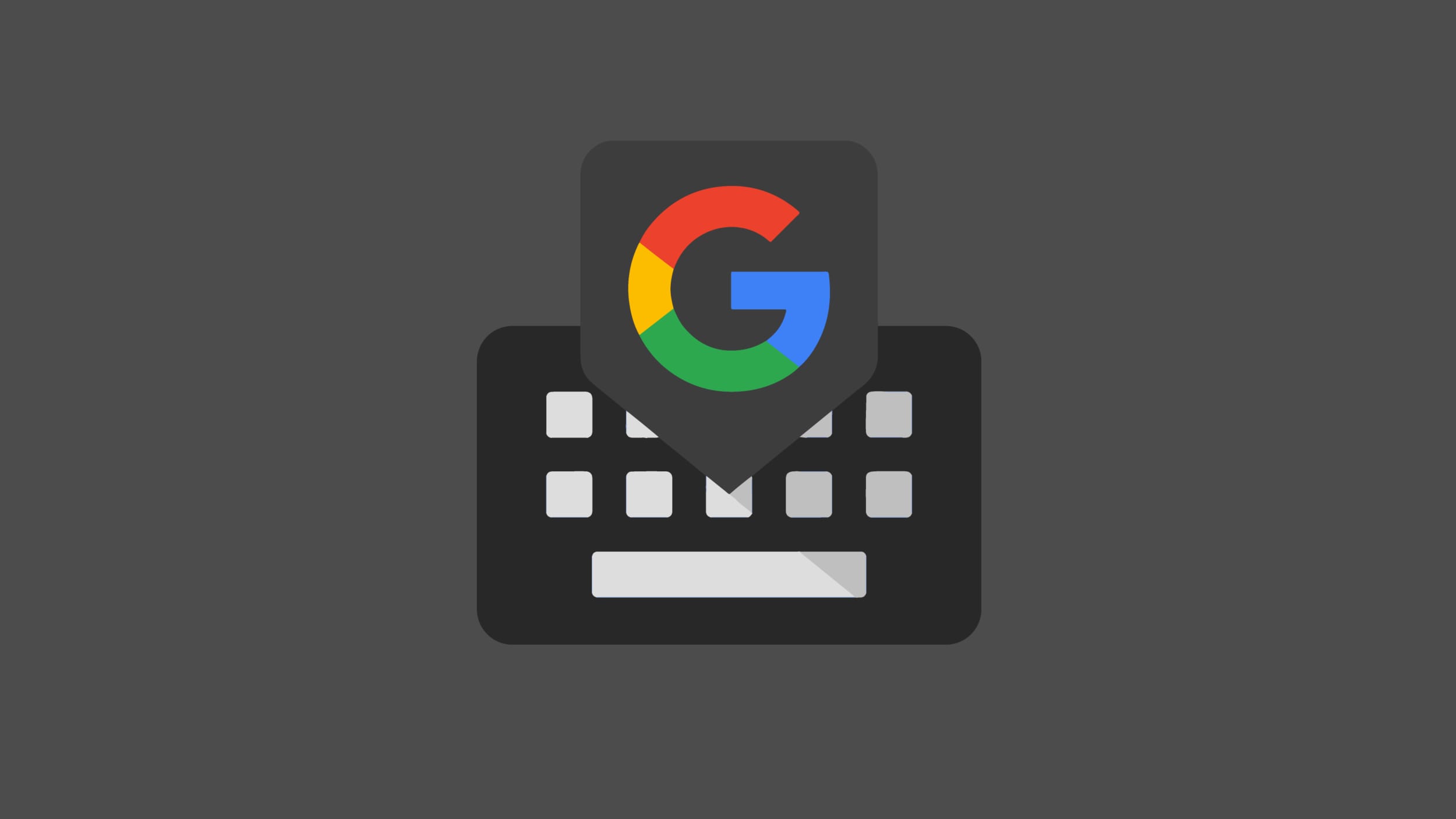
It’s been a few months now Google is working to integrate into the very popular Gboard keyboard for Android a tool optical character recognitionand now it’s finally rolling out, at least on the app’s beta channel (if you’re not satisfied with Gboard, take a look at our selection of the best keyboards for Android).
For those who don’t know, the optical character recognition (OCR) allows you to extract text from an image, text that can be copied, translated and shared, and is one of the workhorses of Google Lensthen imported into tools like Google Photos and Google Translate.
Now Google has started including it in Gboard too. In the latest beta of the app, version 13.9 released a few days ago, in fact, if you touch the Gboard tools button, in the toolbar on the left (the icon with four squares), you might find one new icon with the writing Scan Text (or something like that, we haven’t been able to see it in our app yet) and an icon with a page in a camera pane (image below left).
By tapping it, you will be asked to grant Gboard access to camera and then the bottom part of the screen will be replaced by a camera shot (image below, center).
Tap the button to take “a picture of words to scan”. Next, Gboard will highlight all the text you see on the page (image below right), and you can touch and drag to select the one you are interested in.
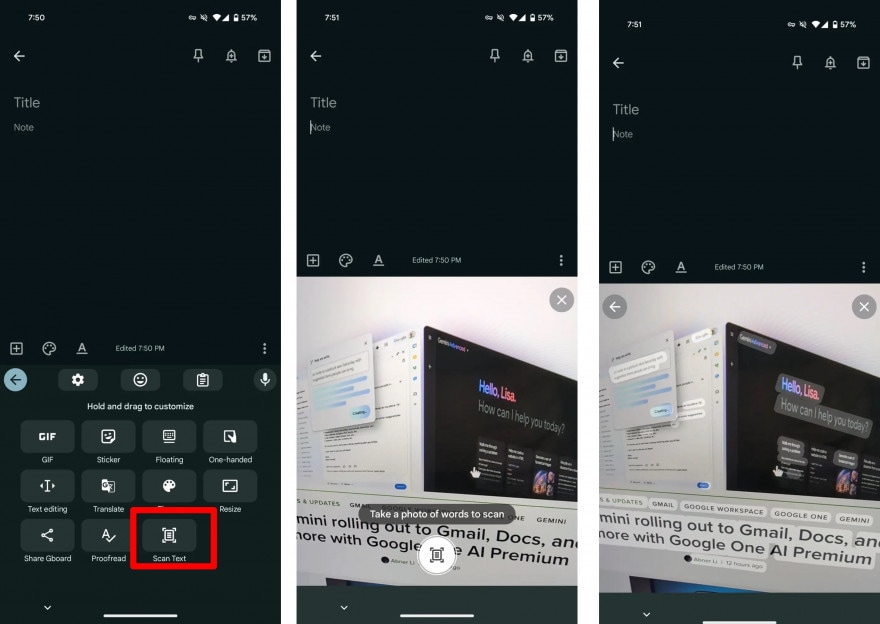
New text extraction button in Gboard. Source: 9to5Google
In this case, Gboard will show you a preview at the bottom and a button with the writing Insert. Even after entering text, the tool will remain open and to take another photo you will have to tap the arrow top left. To close it, touch the Close button (the “X” at the top right of the frame).
The new feature is currently being rolled out in the latest Gboard beta for Android, version 13.9but it doesn’t appear to be available to all users, so it’s possible you’ll be able to see it later next weeks.
You can update Gboard directly from here, while to join the beta program, scroll down and tap Participate under the tab Beta program at the bottom of the app page, where there is a sort of colored flask.



