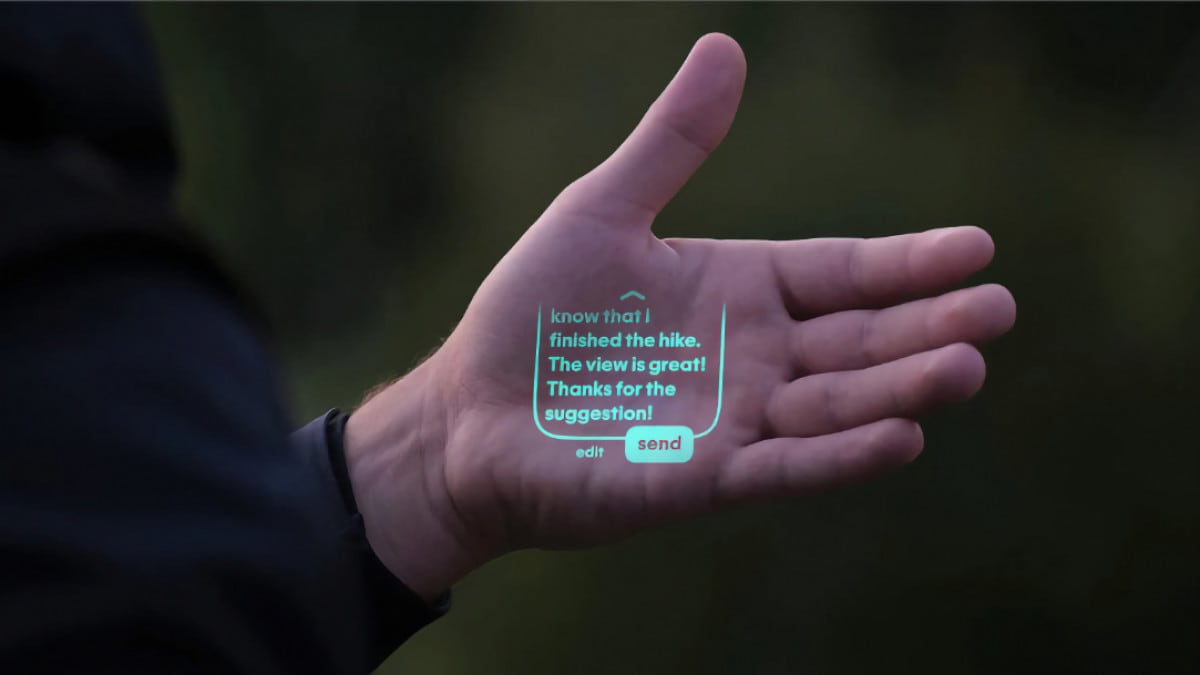
Humane Ai Pin it is one of the most interesting devices launched in recent times. It doesn’t try to amaze with augmented reality, with folding screens or zoom cameras to photograph the Moon.
Cut to the chase, basing most of the functionality on artificial intelligence, but how to interact with it? Humane has thought of three methods: the voice, the gestures on the device itself and a “virtual screen” projected onto the hand, called Laser Ink.
Humane Ai Pin it is in fact equipped with a 720 mini-projector which will show you the user interface of the device, stripped down and necessary for the main functions, such as making or responding to messages And calls.
Until now we had only seen the demo and the video presentation: here’s how works in the hands of the co-founder and managing director Bethany Bongiornocomplete with a Christmas tree!
Navigation on the “screen” occurs through gestures of the hand on which it is projected. To move you have to tilt it up, down, left or right: this movement will highlight your choice, which you can “click” to join thumb And index. To go back, you have to close your hand into a fist and open it again.
We can see what looks like a lock screencomplete with the time, and after clicking on it you should get to the main screen (in the video you first go through a perhaps notification screen).
The Home page shows five icons, which we can recognize Messages, Calls and what looks like the player music, with the name of the selected app at the top and the status indications at the bottom connectivity (LTE) and the percentage of the battery.
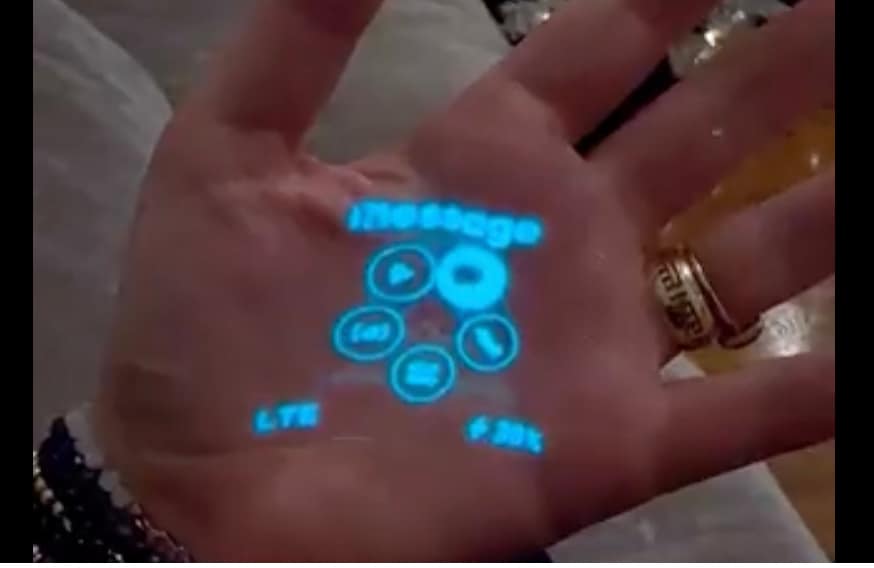
If you open the app “Message” you can send a new one or “view recent ones“. To select a contact you need to tilt your hand and then click next to “compose”. There is also the option to open a list of messages suggested which you can scroll through and then select one, and each click is confirmed with a satisfactory sound of system.
Subsequently, you give confirmation and you can send the message choice.
Navigation, although well thought out, seems rather cumbersome, especially when compared to that of a phone.
The problem in fact concerns the size of the “screen”, which, although rather generous and superior to those of one smartwatches, with well-spaced buttons and clear options, they require several steps for even a simple operation.
In the end, the sending time of a message turns out to be in the order of 15 seconds, and even if moving around the interface via hand gestures seems more intuitive and faster than touching the screen of a smartwatch, the interaction vocal or touch the pin seems like the best solution. Overall, the virtual screen is certainly more convenient for immediate operations such as answer to a call.



