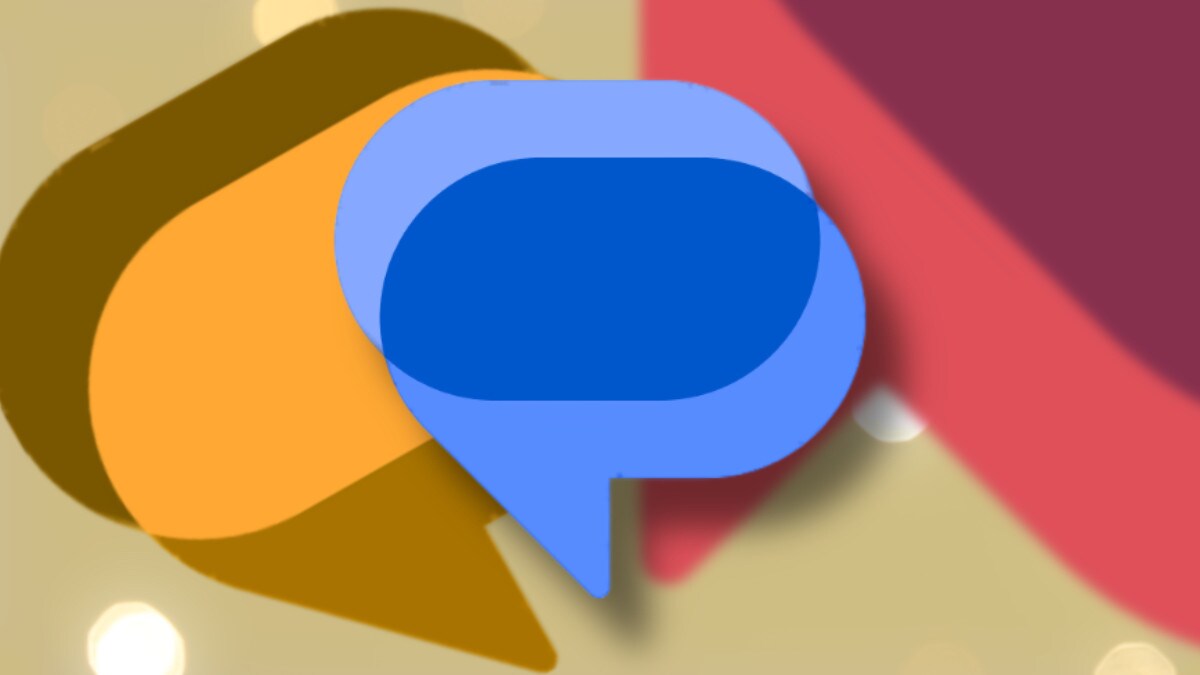
Perhaps with the intention of promoting RCS messages and spreading as an alternative to messaging apps, even outside of Android, Messages of Google (or rather, only Messages) is experiencing a real one December of firewith a series of new features that will certainly they will revolutionize the user experience.
One of the most interesting, announced for beta channel just a few days ago, it is Photomoji, or the possibility of turn your photos into reactions with the help of artificial intelligence.
Use your own photos as stickers in messaging apps has become a must, but this one from Google is particularly impressive, both for speed How easy to use. And above all it is applied to reactions.
At the moment its availability is not particularly wide (we in the beta are still stuck at version 20231128_01_RC00), but the guys at 9to5Google they were able to see it, and we can find out how it works.
Messages will indicate that Photomoji is active on the device showing a circular badge above the button emoji in the field of composition. Long press on a SMS text or one RCS chat and scroll left to the end of the reaction barwhere you will find the button Create (image below left). Alternatively, you can create new Photomojis Before of having to send them by going to the email selector emojiafter tapping the new tab Personalised (image below right).
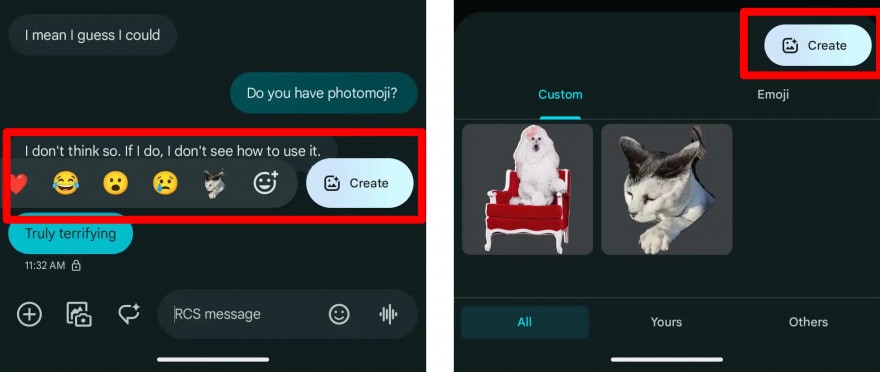
Photomoji in Messages. Source: 9to5Google
After tapping the button Create, the usual media selector will open Messages which allows you to select an image. After choosing one, a message will appear: “Looking for things to make photomojis…” which may take a few moments, then Google highlights what can be turned into a reaction.
The process is completely automated, and you cannot decide what to use as a reaction. This means you can’t use your finger to highlight a subject that Google will pull up, but those who have tried it say the system still works pretty well.
Once you have located your subject, a button will appear Sending overlay and if you tap it the Fotomoji will be sent as a reaction. These images will have the same dimensions of the other emoji, but if you tap it you can see it in a larger preview.
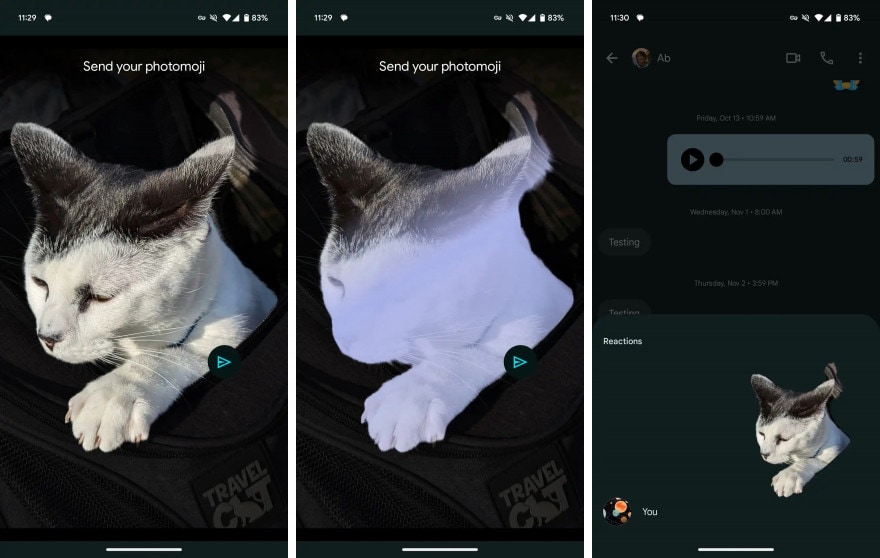
Source: 9to5Google
When you create a Photomoji or you receive them from your contacts, as we anticipated they will appear in the new tab Personalised of the Emoji picker, along with stickers and GIFs. Here you will have the opportunity to choose whether to see them everyone, the your or those of others.
As we said, Fotomojis are currently only available in the beta channel, and their diffusion does not seem to be particularly wide. If you are interested in trying them, you must go to the Play Store page Messages and at the bottom touch the item Join the beta program. After a few minutes, you can update the app and try the new experimental features (at the risk of some instability).
9to5Google



