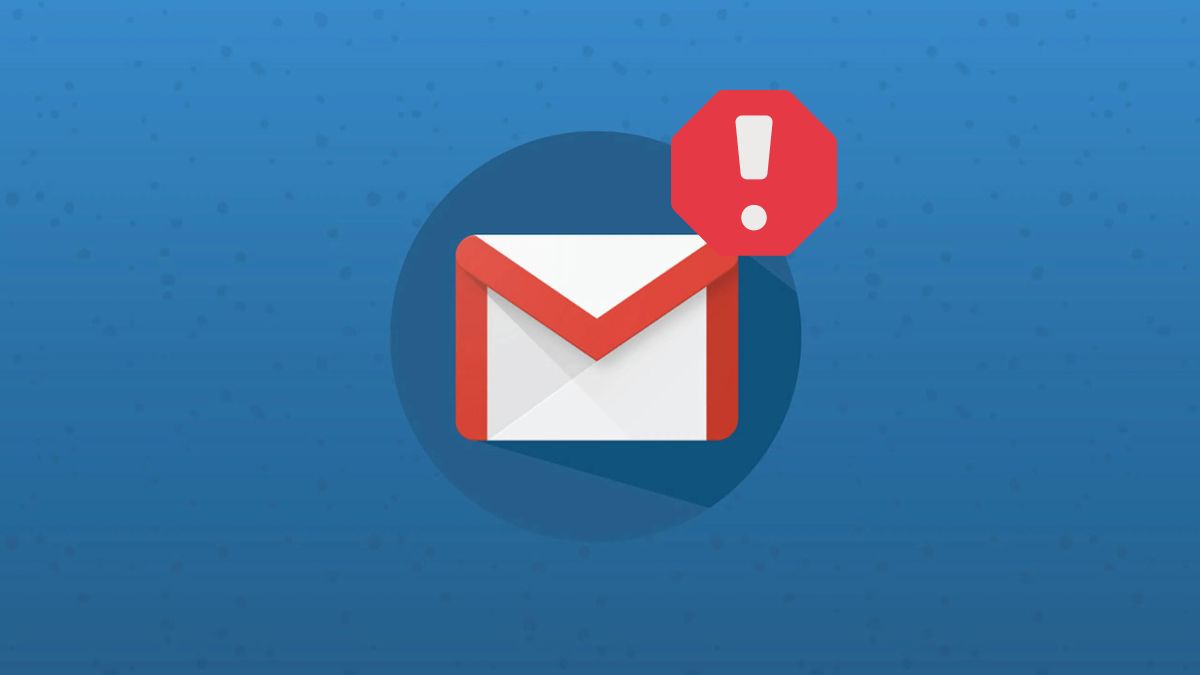
Gmail is one of the most popular email applications in the world. It has positioned itself as the preferred service for many, especially because it is easy to use, offers a variety of tools and can even be access email from any device.
However, like any other app, Gmail may have errorsand one of them may be the frustrating inability to download attached images, a problem that often plagues Android devices.
There are several factors that can cause this problem on your mobile, and one of the most common is an unstable Internet connection.
If this is the cause, the Google Mail app will have problems not only sending and receiving emails, but also downloading attachments, including images. If you are experiencing this problem, there are several methods you can apply to solve it easily and simply.
how to fix Gmail image download problem on Android
- Check your connection: To avoid panic, check that your Internet connection is working properly. Try opening a web page in your browser and see if it loads without problems. If this is not the case, check that your WiFi is active or activate mobile data on Setting > Mobile network. If the problem persists, restart your router.
- Allow access to your Android storage: For Gmail to download images, it needs to have permission to access your phone’s storage. To do this, go to Settings, Apps and notifications, Gmail, Permissions, Photos and videos and then in Allow.
- Clear Gmail cache: If you cannot download images as well as attachments from Gmail, it may be because of the cache. You can easily delete it by following these steps: Settings, Apps, Gmail, Storage and Clear cache.
- Update the Gmail app: A possible cause of the app not working correctly is that the app is not updated to the latest version. To make sure, visit the Google Play Store and search for Gmail. If you see the button Updateclick on it to download and install the update.
- Restart your mobile: Sometimes problems with applications can be solved by simply restarting the mobile. To do this, press and hold the power button and then tap Restart.
- Free up storage space: If Gmail cannot download images, it may be because your phone has little or no storage space. To solve this problem, delete what you don’t need, such as applications that you don’t use or files that no longer serve you. This way, you will free up space on your mobile and you will be able to download all the attachments.
- Update the system of your Android mobile: One way to solve problems with Gmail is to update your phone to the most recent version of Android. This can fix operating system bugs, which affect the operation of the application.
It is worth mentioning that if you have tried all the previous methods and the problem persists, there may be a problem with your phone or the Gmail account you are using.
In this case, you can try contacting Google support for personalized help.



