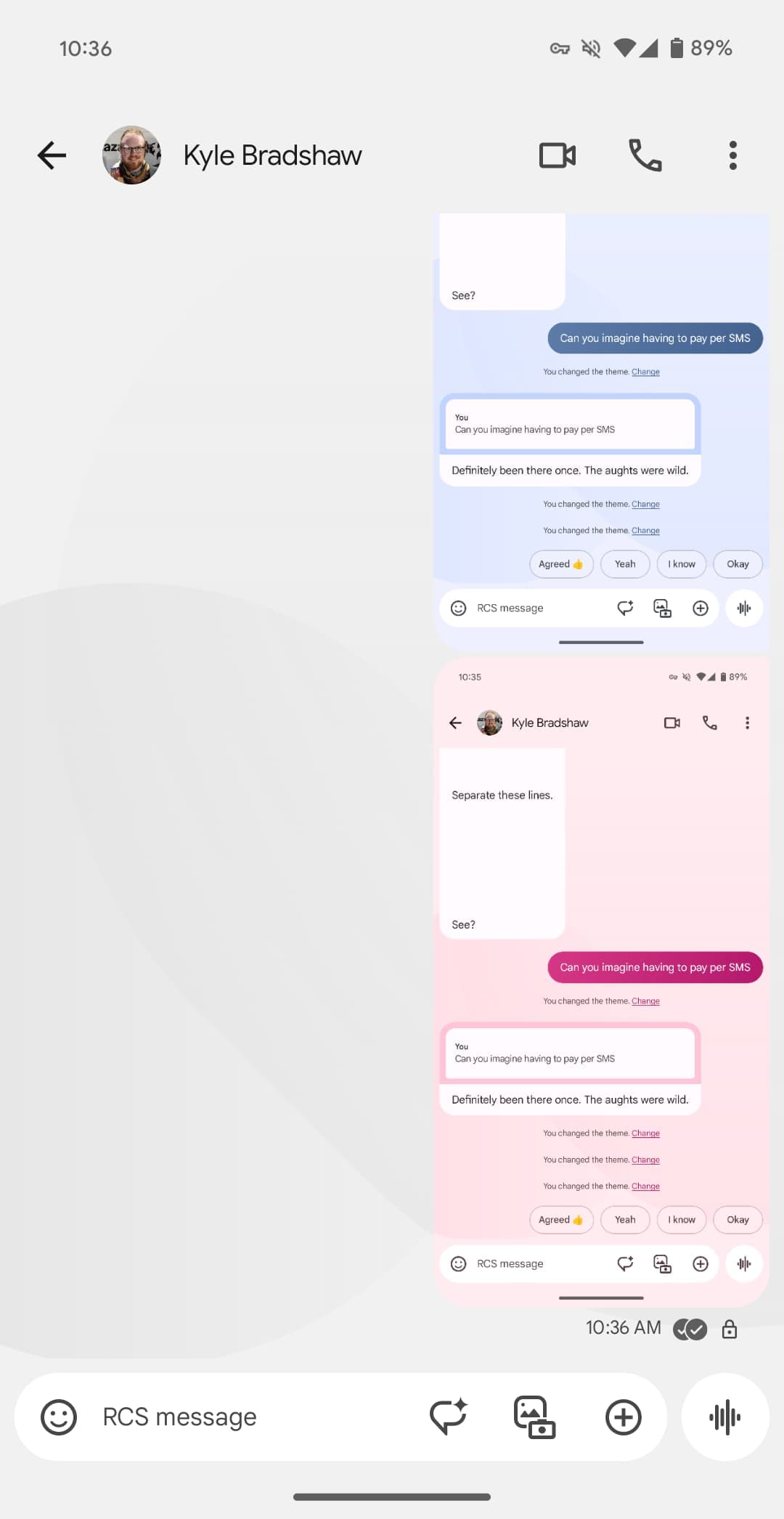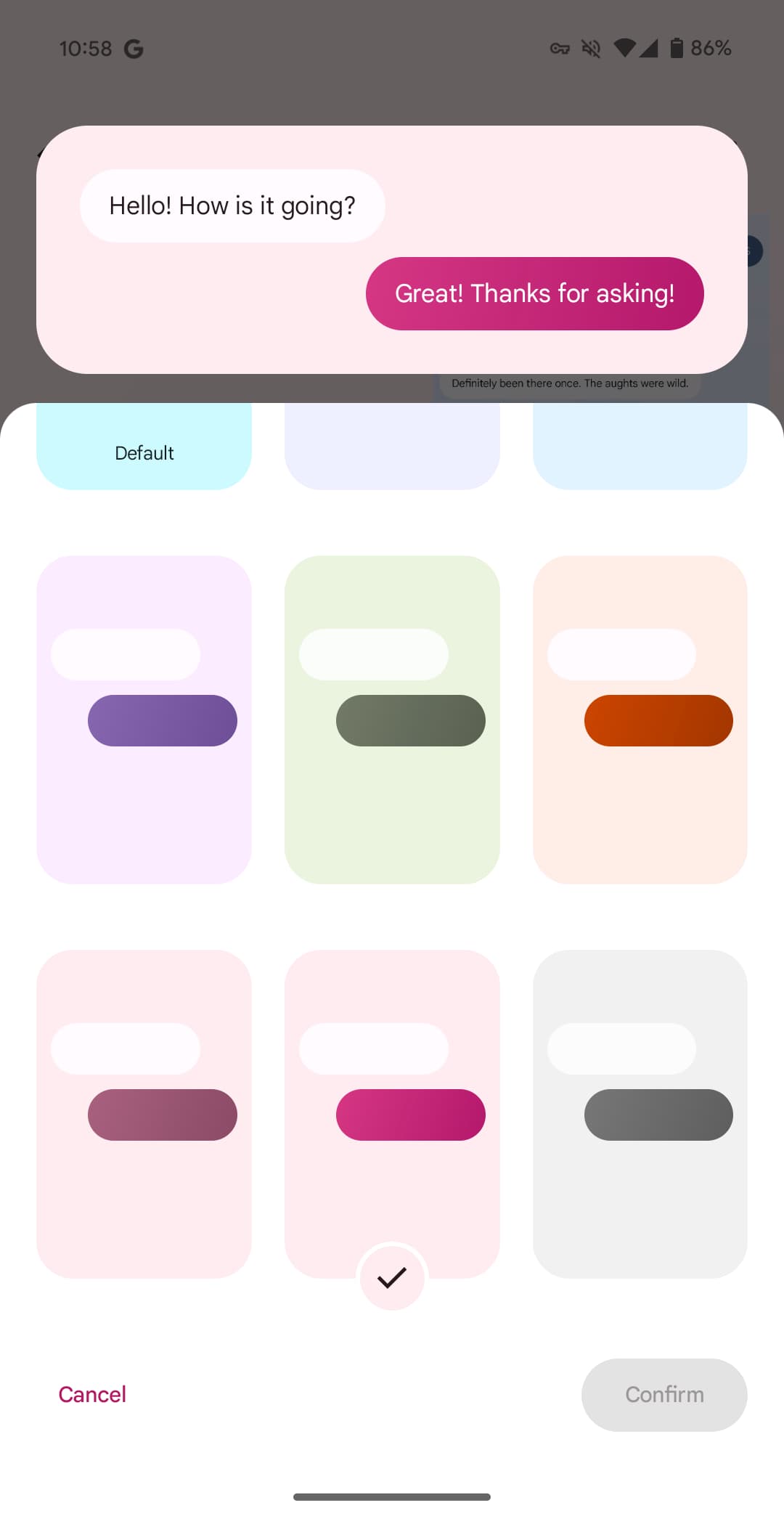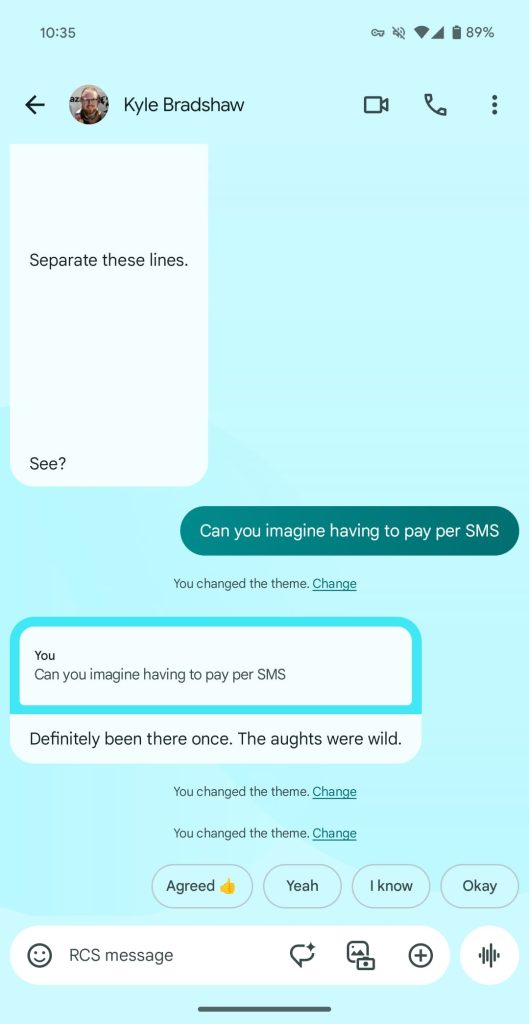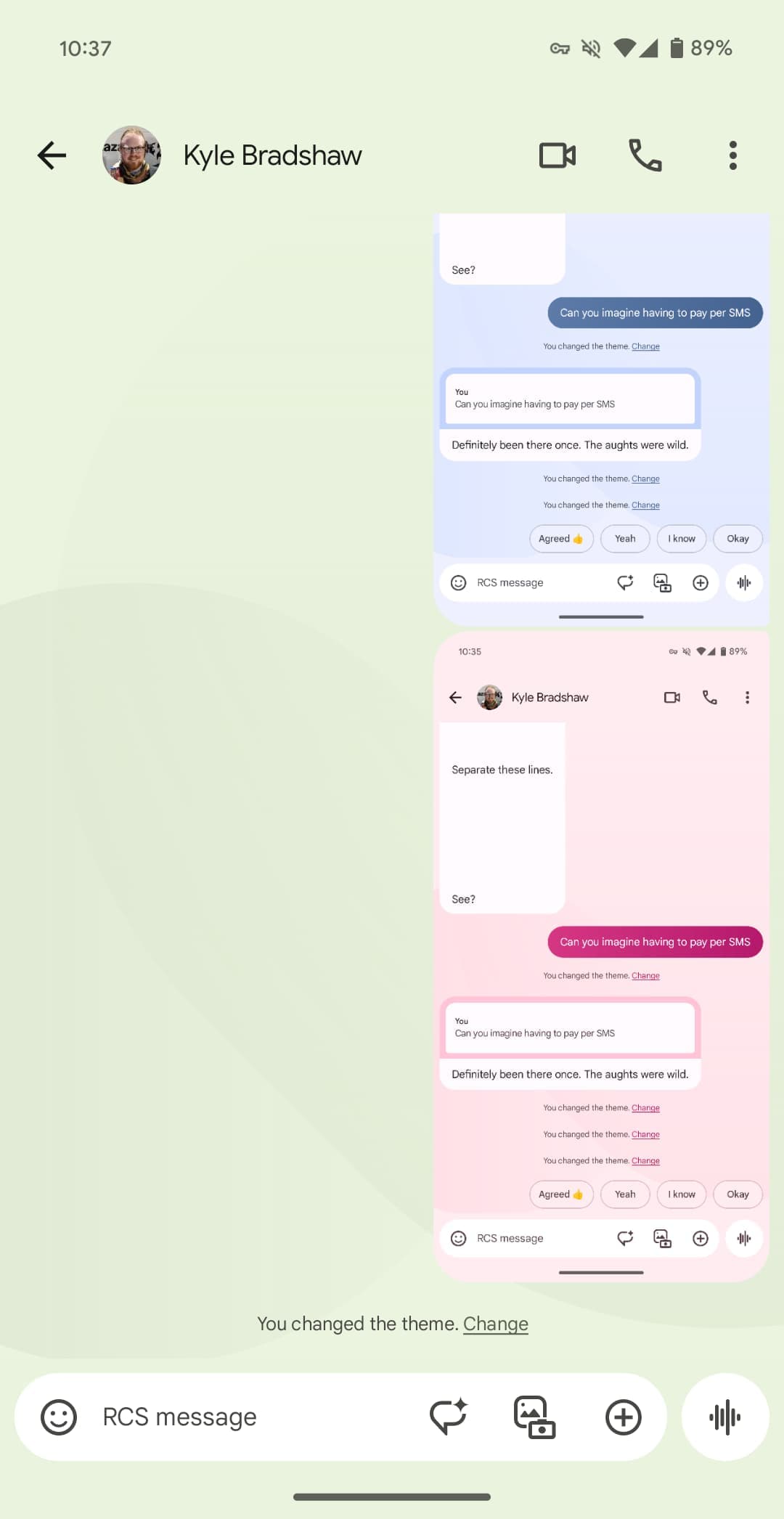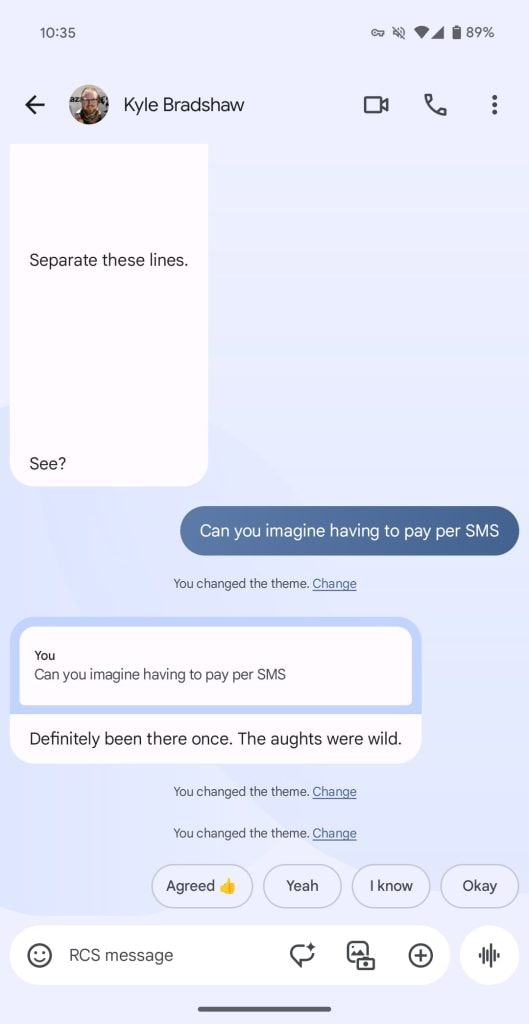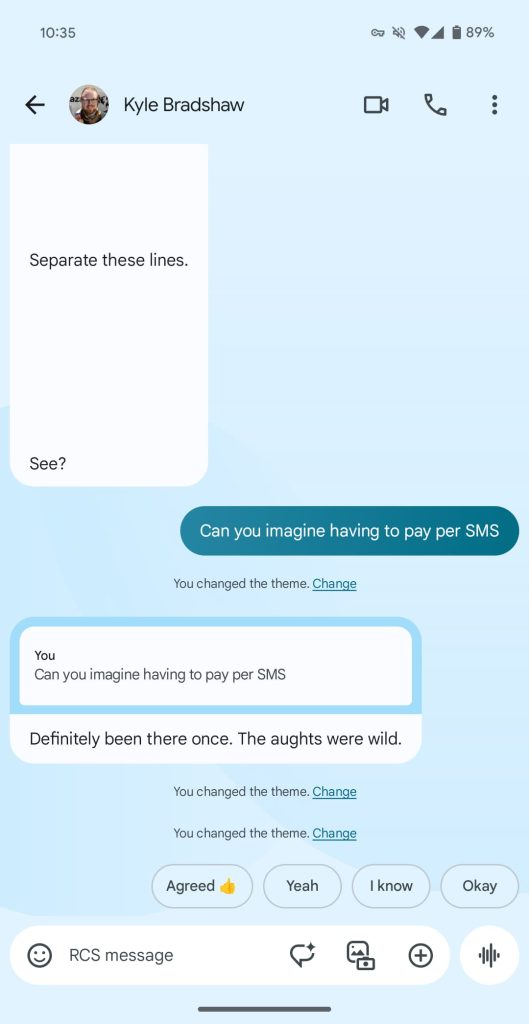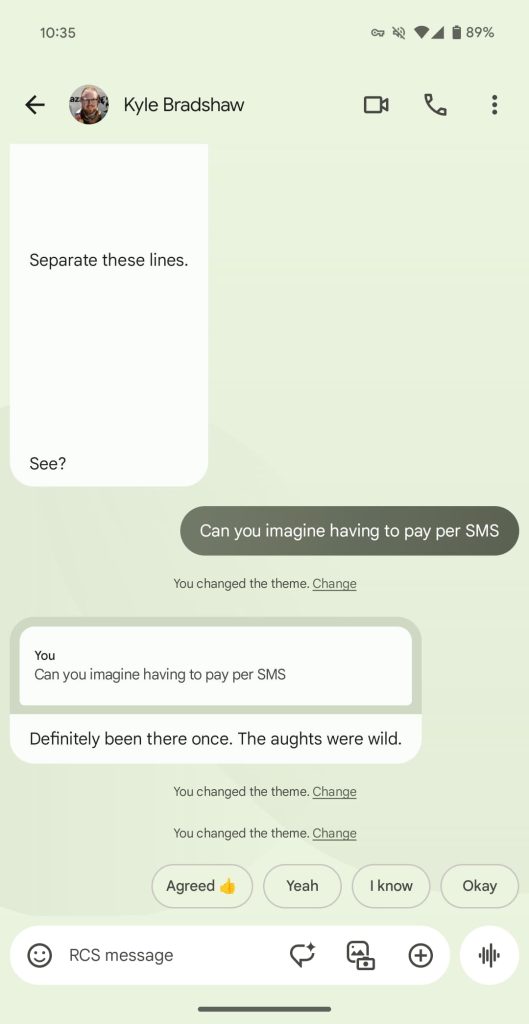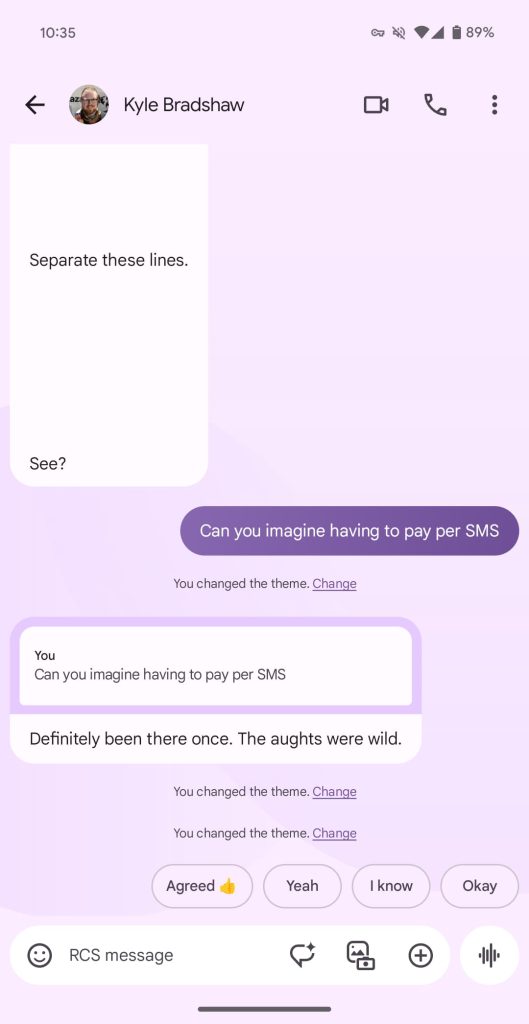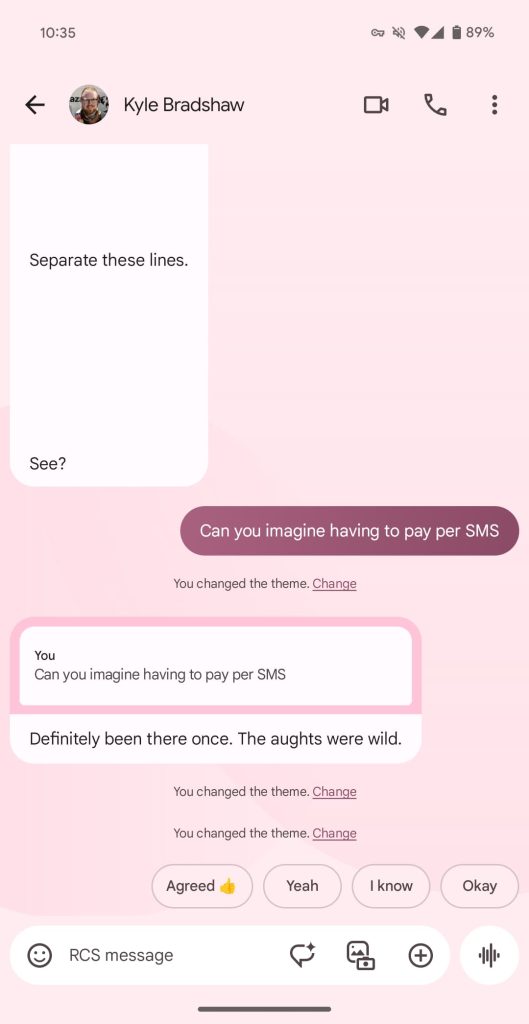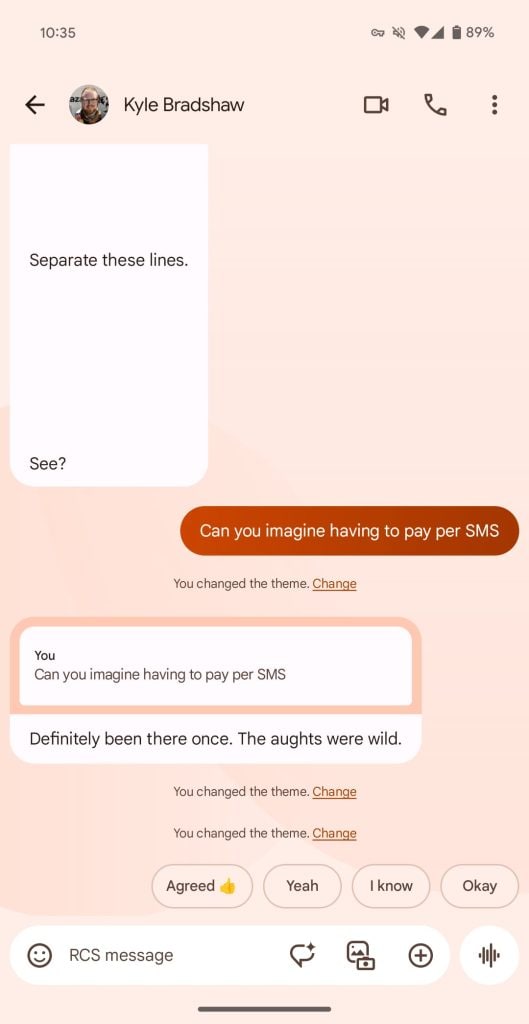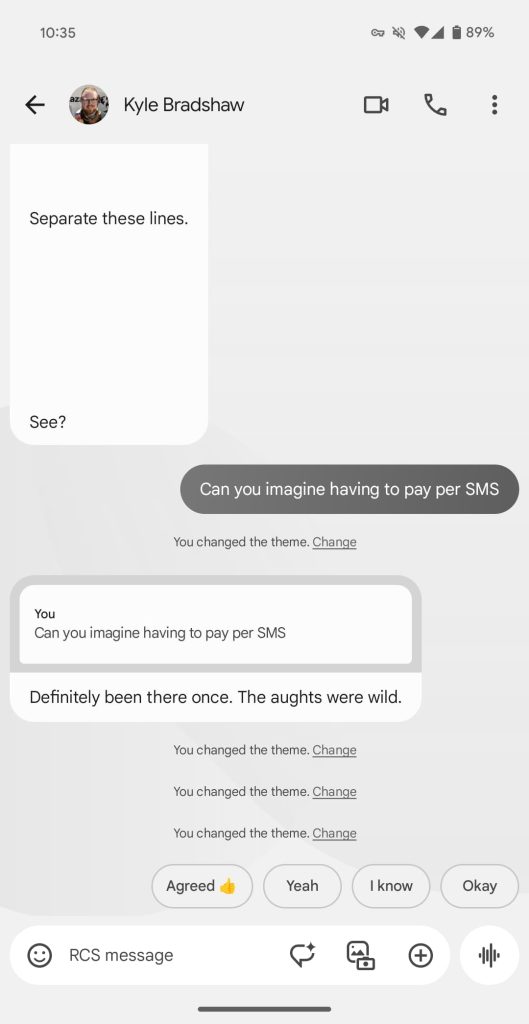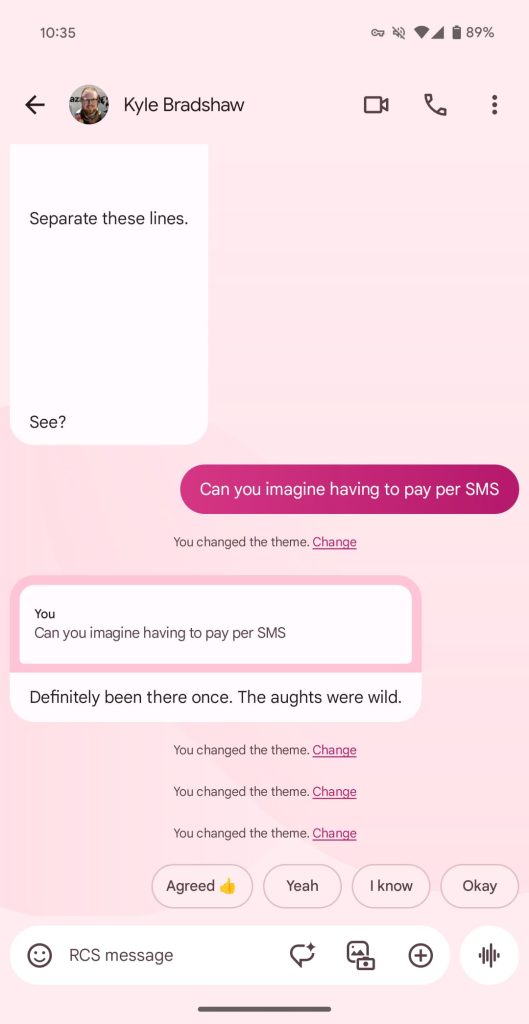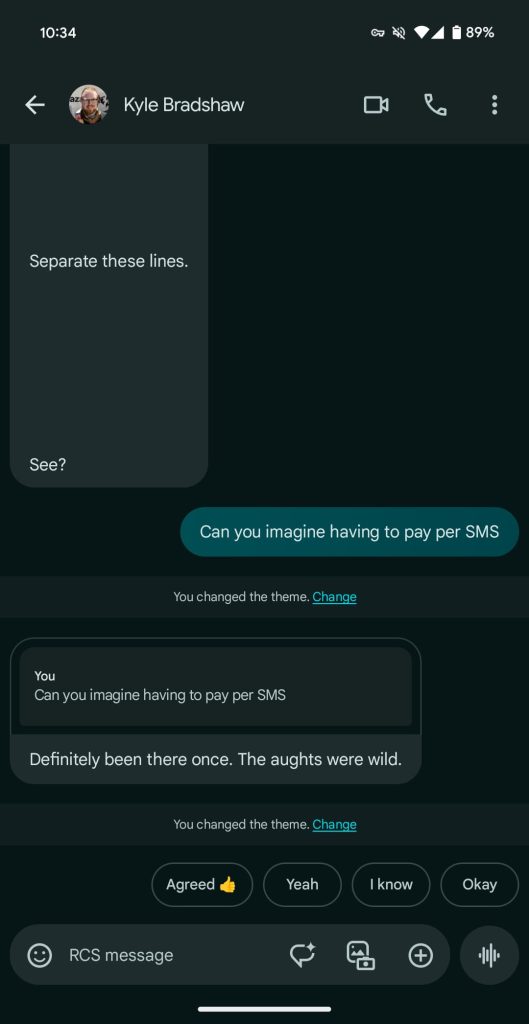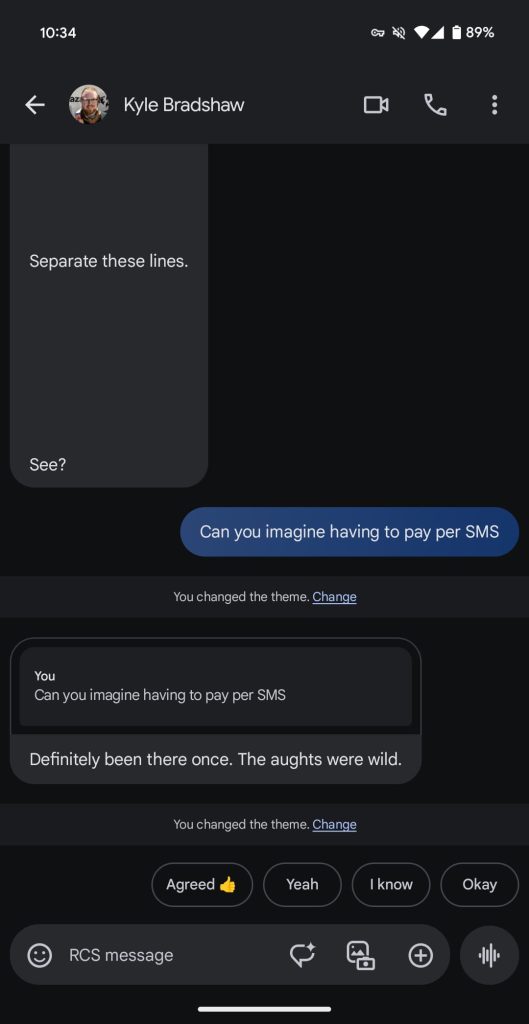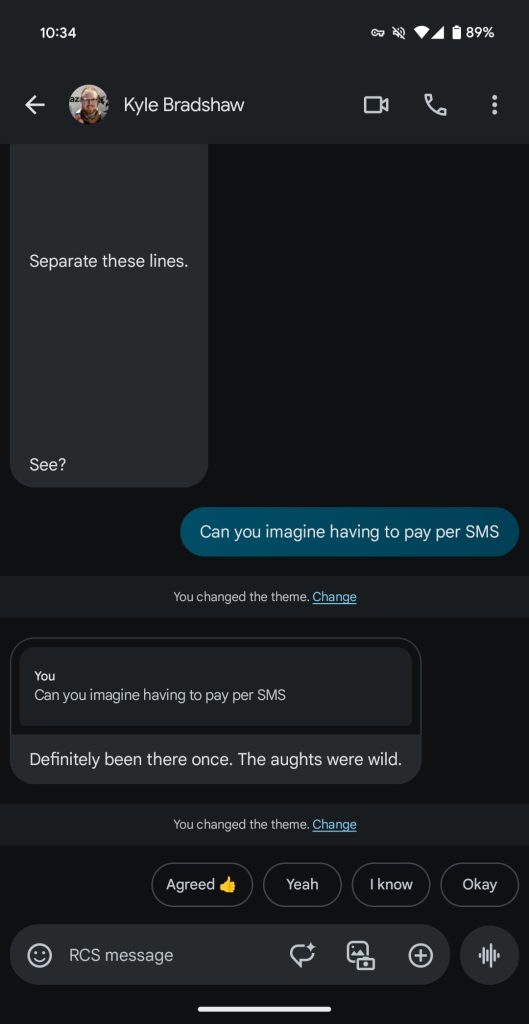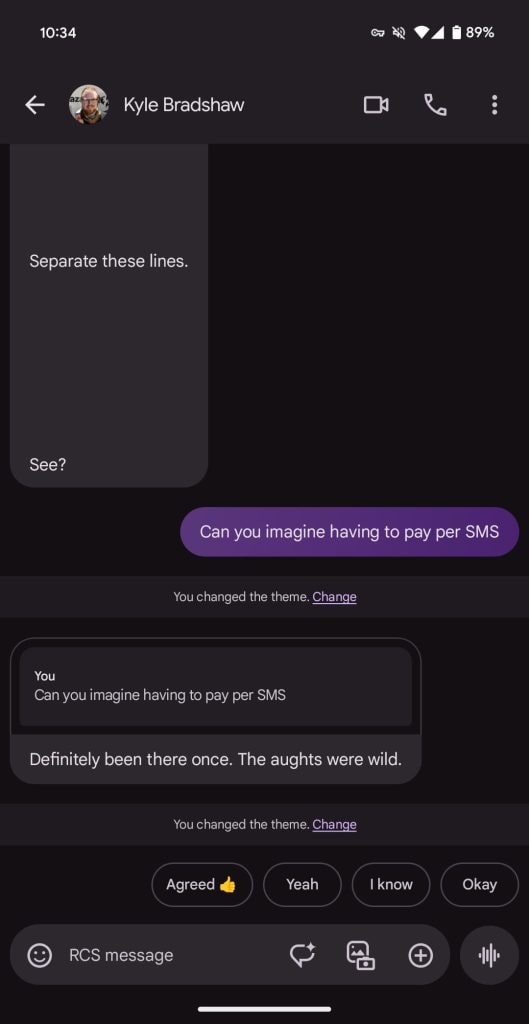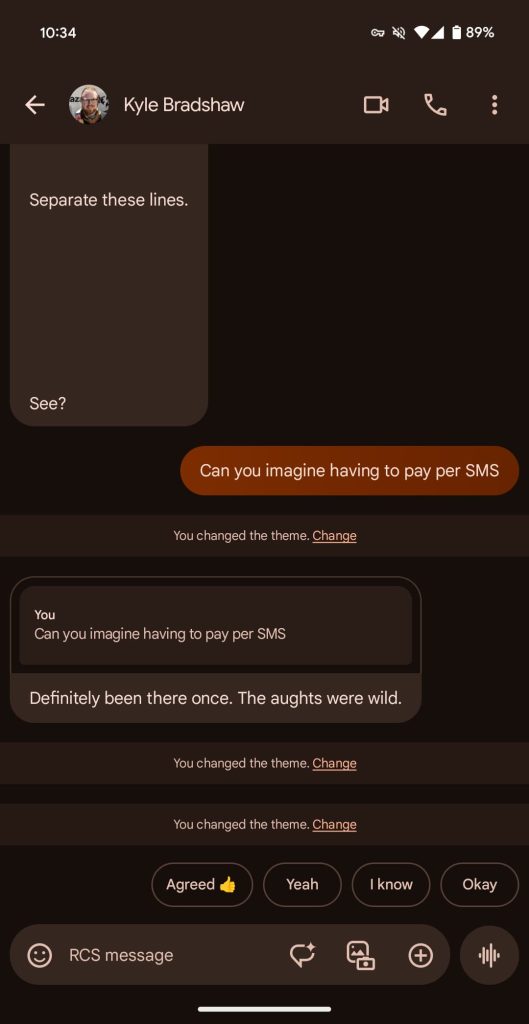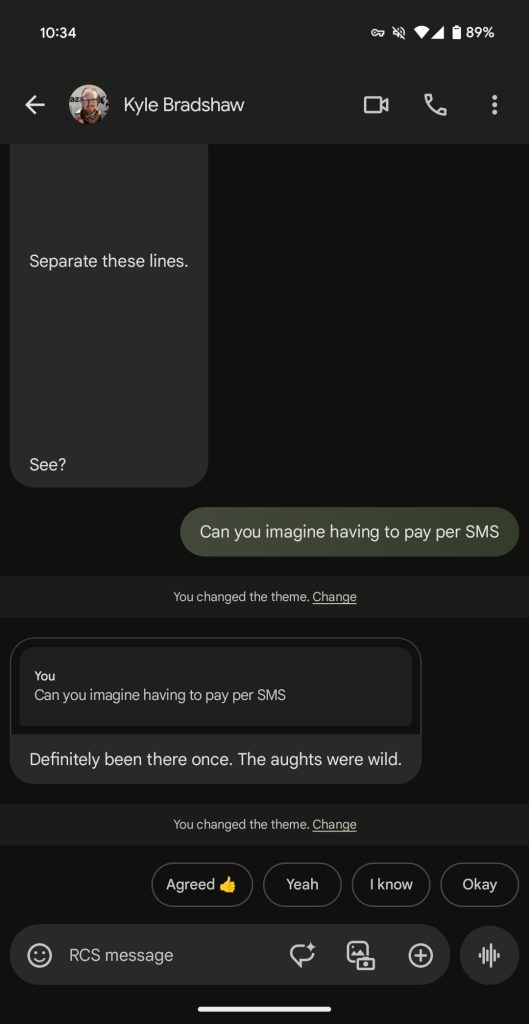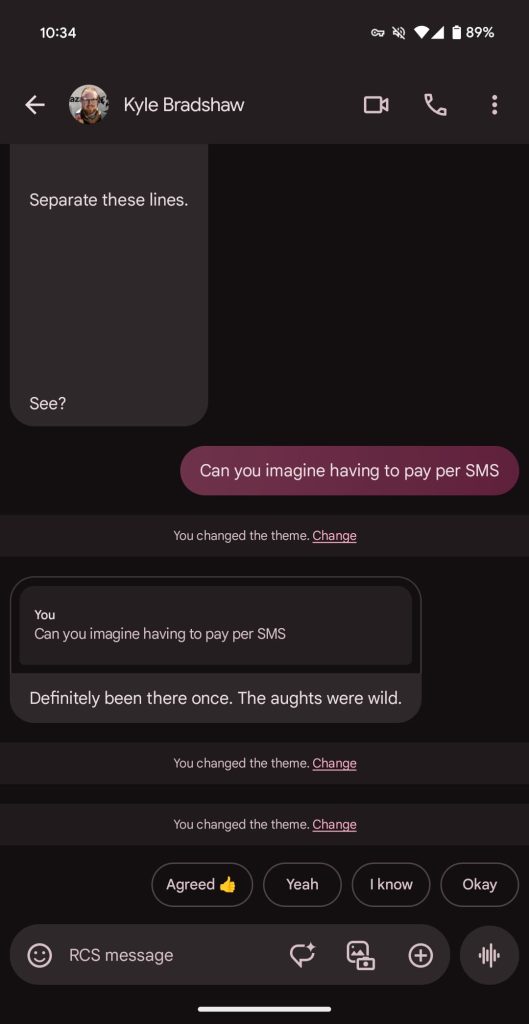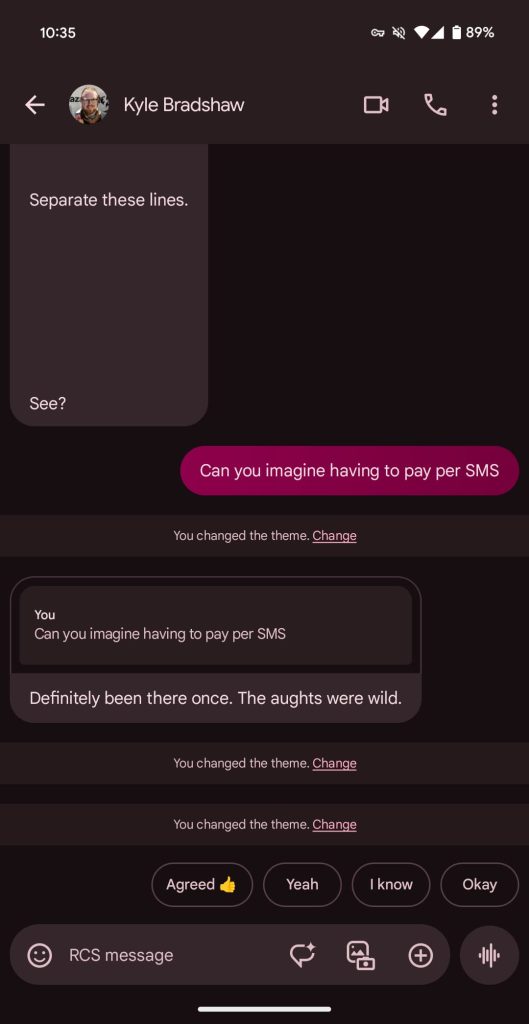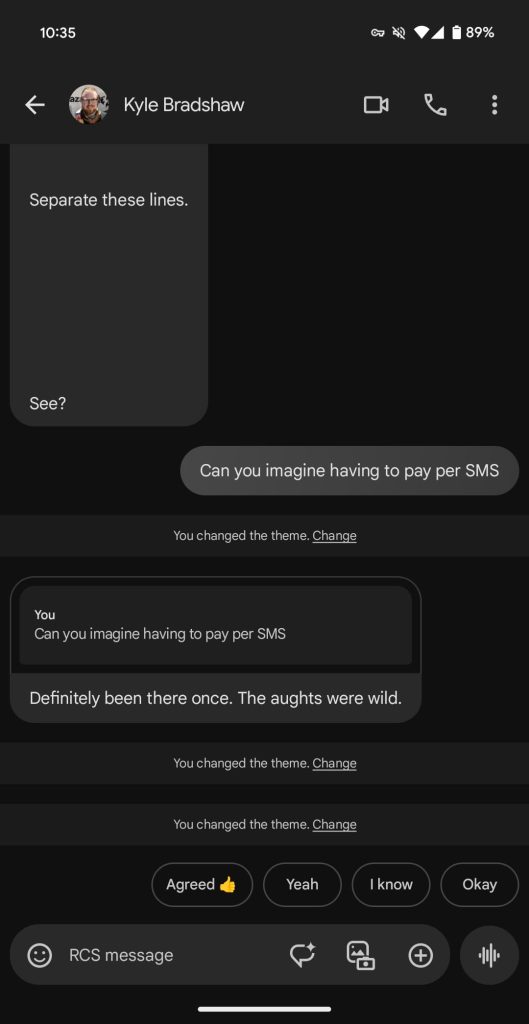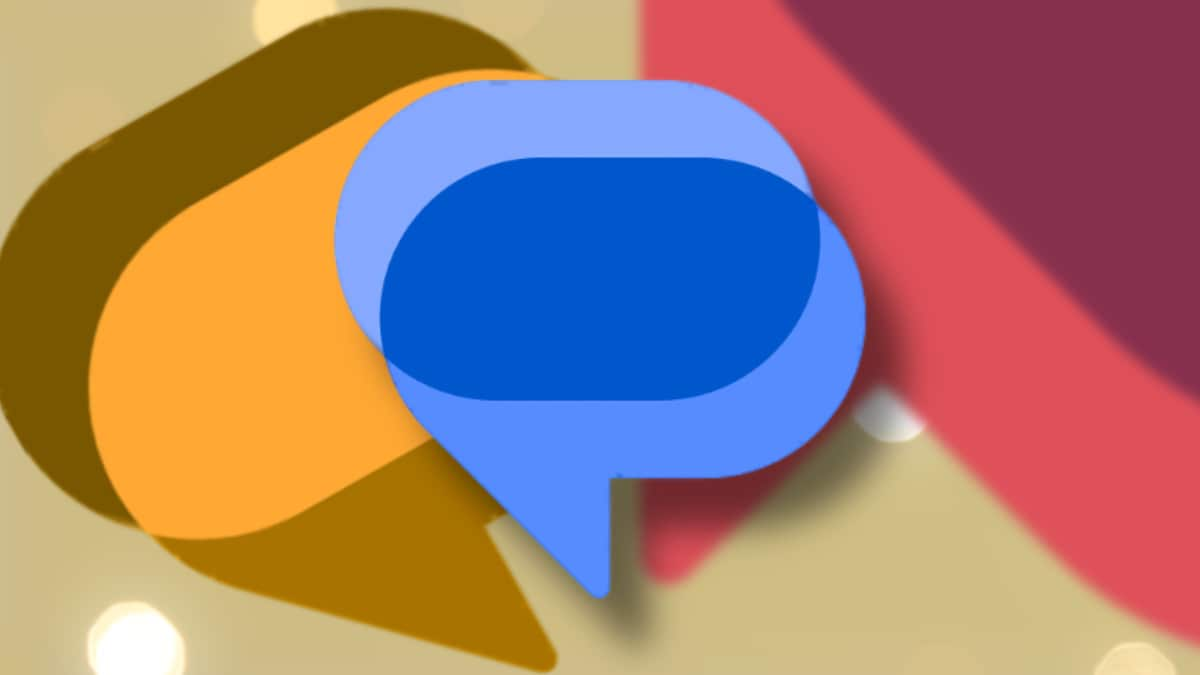
For some time now, Google has been working to make the experience with its app Messages more and more pleasant. The latest news, the first previews of which were seen last November, concerns the appearance of RCS messagesand now in the latest beta more and more users will be able to customize theirs chat (do you know what they are and how to enable RCS messages?).
What does it mean? In practice, in the latest beta of the Google Messages app (version 20240228 and later), users will be able to change the color and it background of their messages (RCS only, at least so far, and not SMS).
To see what’s new, you’ll need to refresh the app and tap one chat, then touch the icon with three dots at the top right or the name of the your contact up and you will see a new voice, Change colors (in the contact card it will appear under the images).
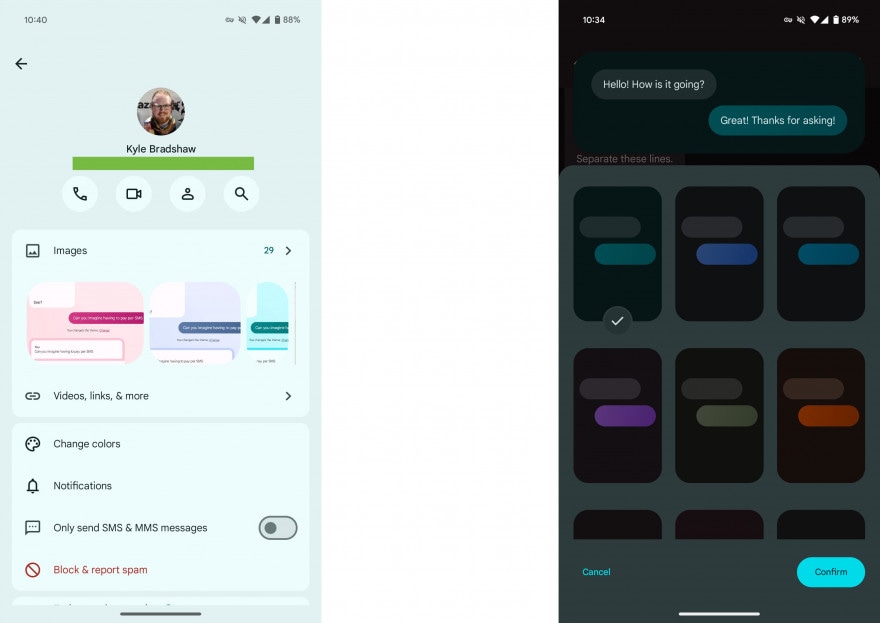
At this point a page will open from which you can choose the new combinations of colors, for backgrounds and bubbles, with a preview up.
There are nine options: Default (the dynamic color Material You), Blue, Turquoise, Purple, Green, Orange, Fuchsia, Pink and Monochrome.
Once you tap on a combination, you’ll see that the theme will apply to almost every component of the interface, from background at bubbles of messages, but not to field text or icons at the bottom. In fact, these will remain whites (or dark, with the dark theme). It also doesn’t apply to the page Details, which will keep the dynamic color theme.
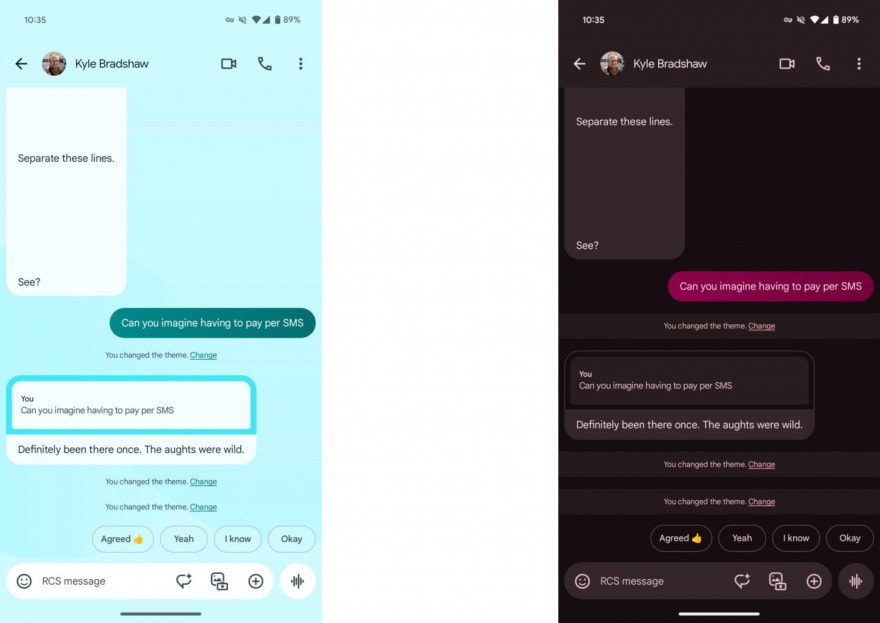
As you can see in the images, depending on the theme of the device, light or dark, the effect is very different, even if the colors seem a little more delicate compared to those seen in November. Interestingly, this edit it applies only to you, and not to your contact as well, but in theory once implemented a all users the colors will be synchronized per conversation (although it is not very clear who will decide the color of the chat).
As we anticipated at the beginning, the new feature is being distributed in the latest beta of the app Messages. To join the beta, open the app’s Play Store page, scroll down, and tap the button Join the beta programin the section with the image of colored flask.
Wait a few minutes and you will be offered a update of the app. Keep in mind that by doing so you may incur some problem Of instabilityas you will become functionality testers experimental.
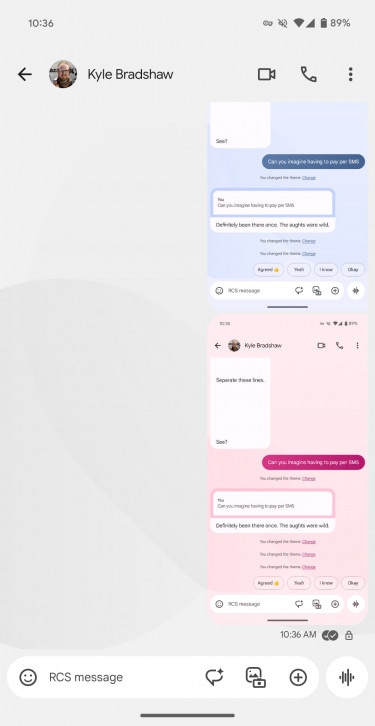
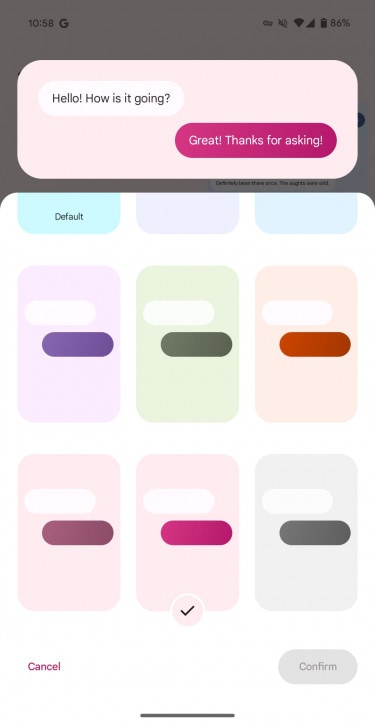
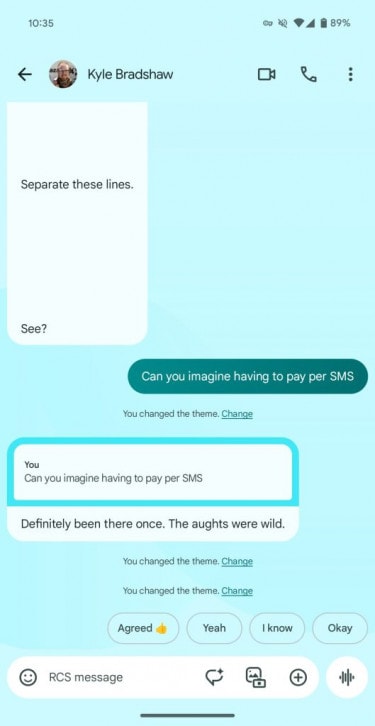
9to5Google