
Windows is an operating system known for its extensive customization capabilities, which allows you to change everything to your liking, from the position of the taskbar, colors, window size, among other things.
However, it is also one of the ones that present the most errors, especially after the release of each new update.
It should be noted that if you are a user who has always worked with Windows, then you will surely know the terrible blue screen of death (BSOD). It occurs when the system encounters a serious problem that it cannot resolve, and is usually accompanied by a message that can help identify the error.
But with the passage of time and with the release of new updates, new errors have appeared, and one of them is the black screen.
The black screen in Windows: what it is, why it appears and how to solve it
The black screen occurs when the Explorer.exe process, which is responsible for managing the Windows user interface, suddenly stops.
This can occur for various reasons, such as an error in the process itself, a problem with the PC hardware, or an incompatibility with a program and even a driver for the processor or graphics card.
In addition, it can also be caused by the presence of a virus or malware. There are two ways to fix the black screen on your Windows PC, the first is through the Task Manager and the second is from the Registry.
1. Use Task Manager
It should be noted that the Task Manager is a tool integrated into the operating system that allows you to manage the processes that are running.
Follow these steps:
- Press Ctrl + Shift + Esc to open Task Manager.
- You can also access it by typing in the search bar, on the taskbar.
- Click Execute new homework.
- In the dialog box, type explorer.exe and click Accept.
- This will restart the process explorer and it will restore the Windows user interface.
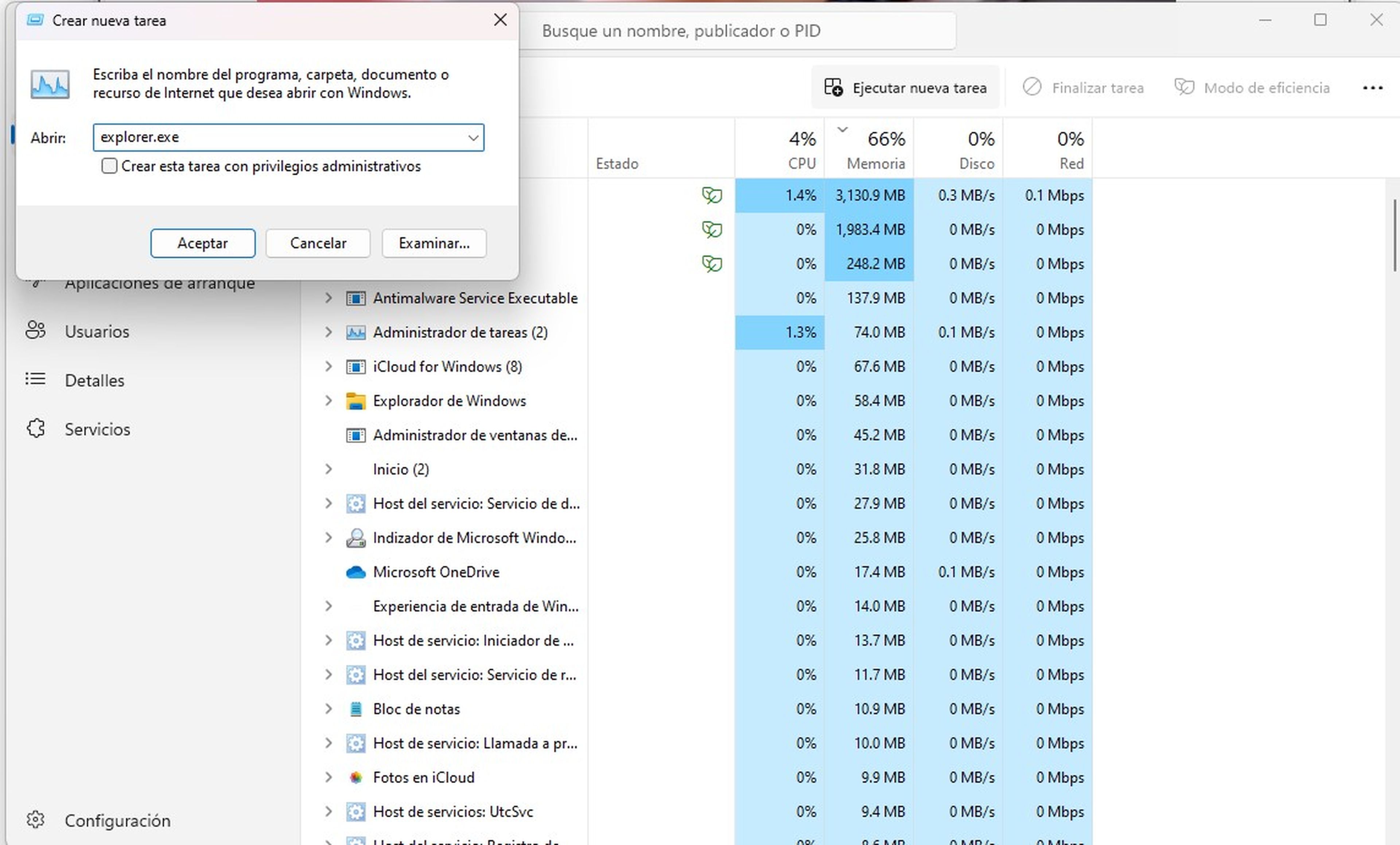
2. Modify the registry
If the above method does not work and your computer still has a black screen, you can try modifying the registry to fix the problem.
To do this, follow these steps:
- Open the Registry Editor.
- You can do it in Start and search for the term REGEDIT.
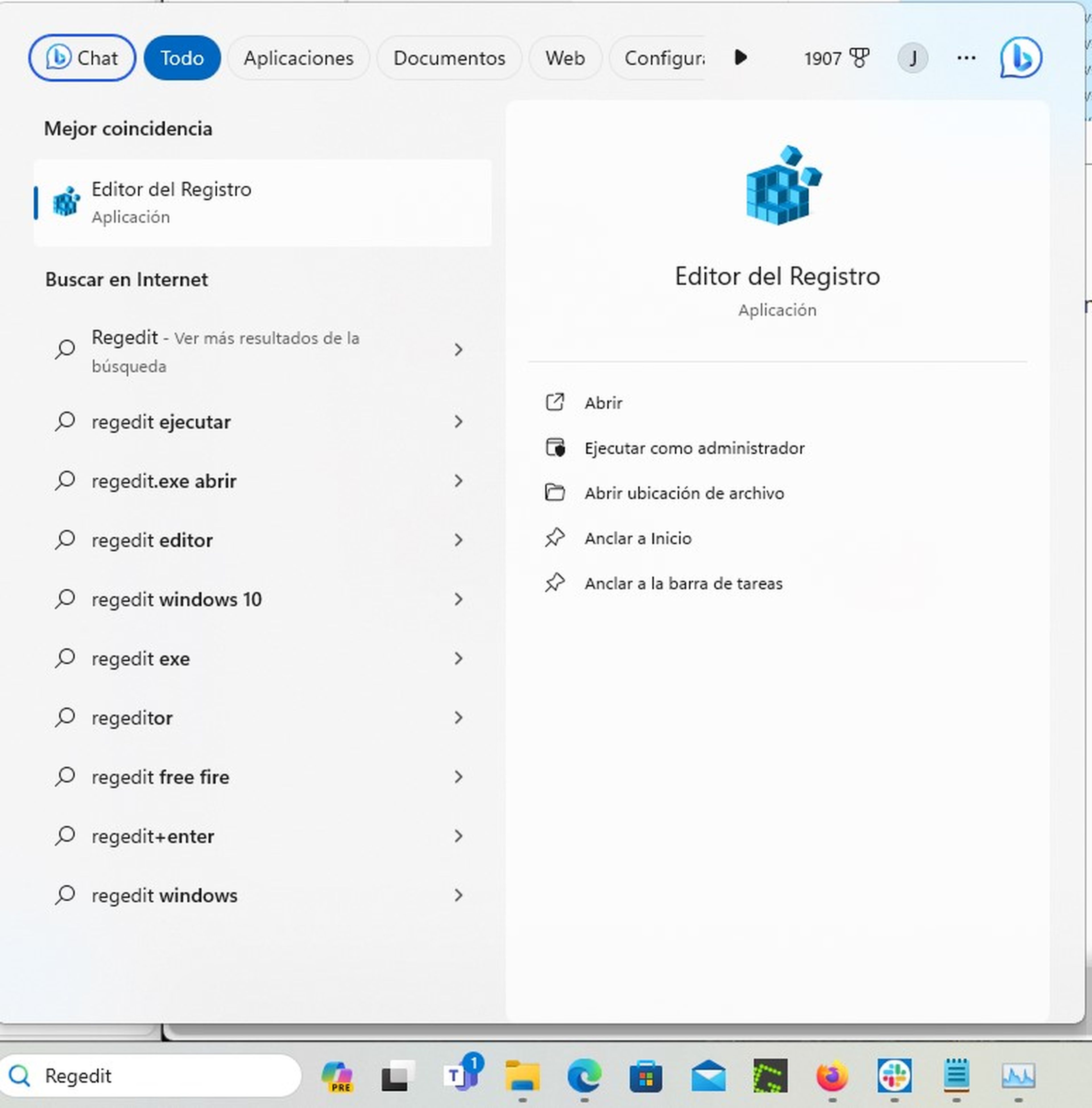
- Navigate to the following path within the registry key: HKEY_LOCAL_MACHINESOFTWAREMicrosoftWindows NTCurrentVersionWinlogon.
- Now, double click on the value Shell.
- In the text box, type explorer.exe and click Accept.
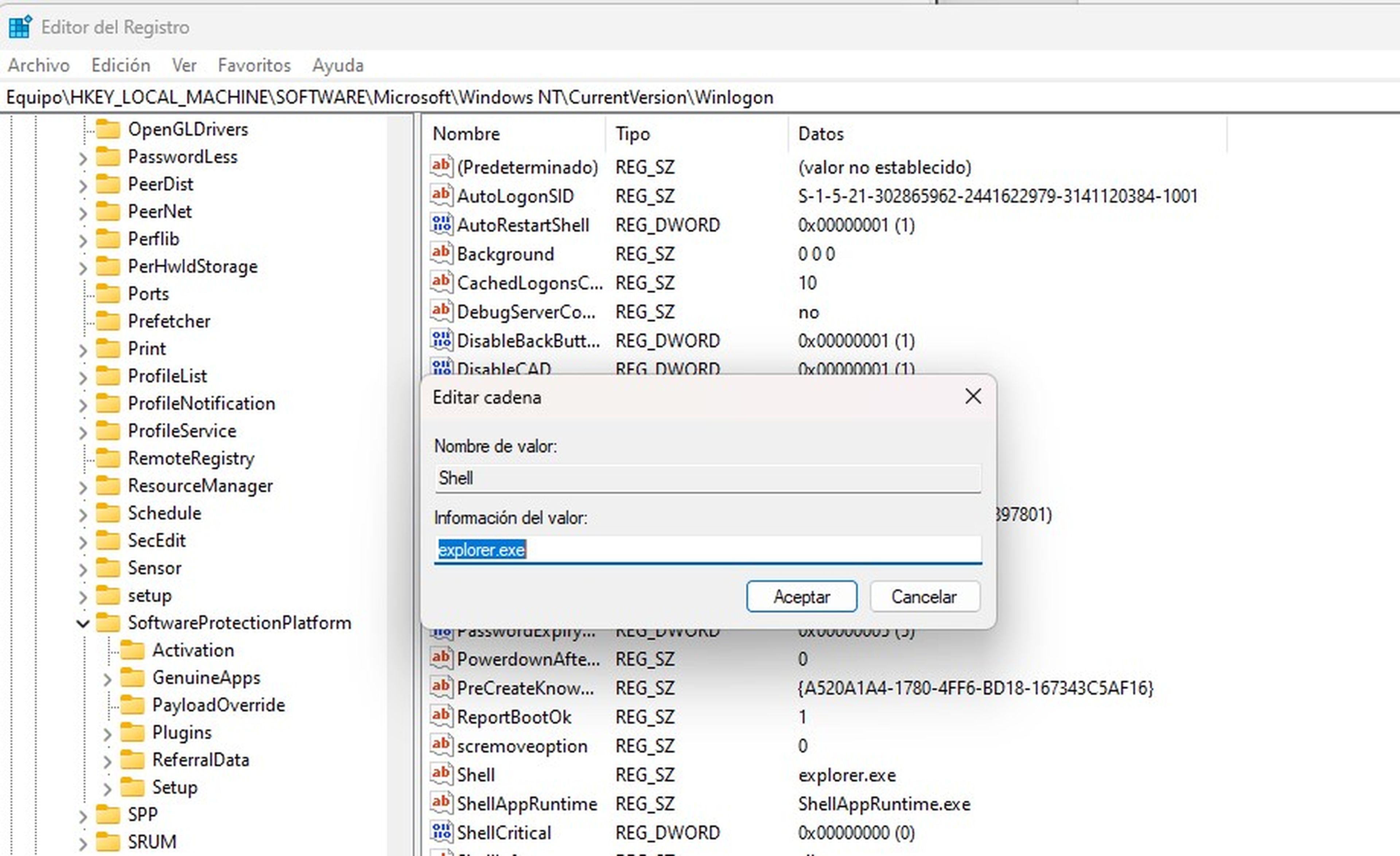
It should be noted that If the Windows black screen issue persists after trying the above two methodsit is possible that there is an error with the operation of one of the computer’s components.
In this case, it is recommended that you take your computer to a technical service to have it checked and find out what is really causing the screen in Windows.



