
Windows 11 It stands out for being a highly customizable operating system, where you can adapt it to your preferences and needs. This flexibility has won the preference of users, since it adjusts to each style.
Among the multiple customization options that the system offers you are changing the font, the color of the windows, the wallpaper, to more specific details such as the taskbar and the mouse pointer.
One of the key aspects is the ability to adjust the date and time formatone of the most important in the system, since it helps you understand and use temporal information more effectively.
Generally, the date and time formats They vary from region to region, so if the default format on your Windows 11 computer isn’t what you want, you can easily change it, and here’s how to do it.
Change the date and time format from Windows 11 Settings
To start the process, go to settings. You can easily do this by right-clicking on the Start button and selecting the option Setting. Once there, go to the left side menu and click on Time and language and then in Language and region.
This step will take you directly to the section where you can adjust the settings related to the time and language of your operating system.
Click Regional format and at the bottom click on the button Change formats. In the new section you have to select the date and time format you want, you just have to access the drop-down menu of the Short date, Long date, Short hour and Long hour options.
By adjusting your preferences, the changes will be applied instantly on the taskbar, where the formatting will be displayed as you set it in the previous step.
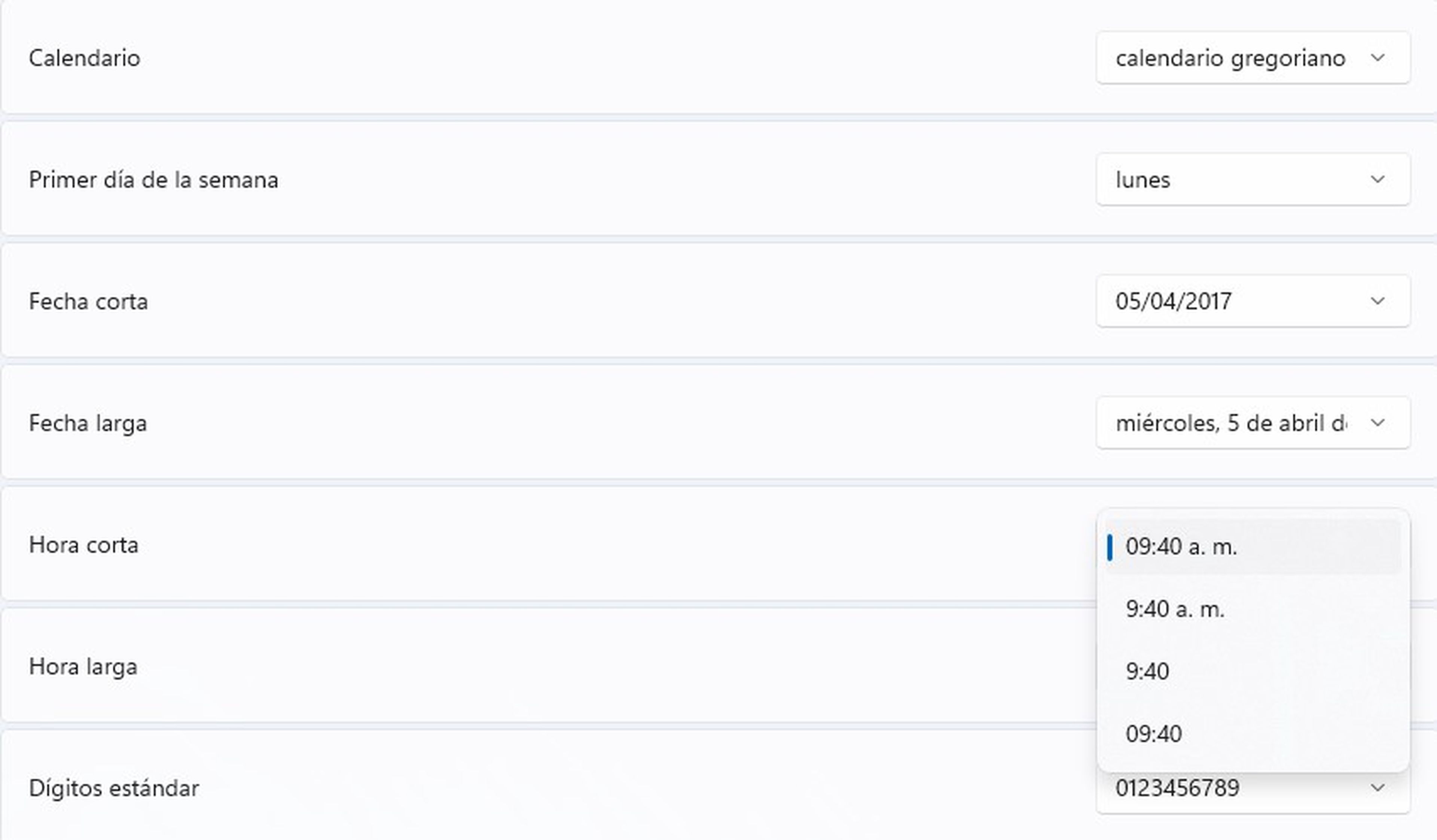
Set a custom date and time format
While changing date and time formats is much easier and simpler to do from Settings, Windows 11 offers another alternative to customize this feature. To do this, press the Windows key and write and select Region in the search bar.
In the tab Formats click Additional settingsthen click Hour. In short hour and long hour, within the section Time formatscustomize the format you want, then click Apply and then in Accept.
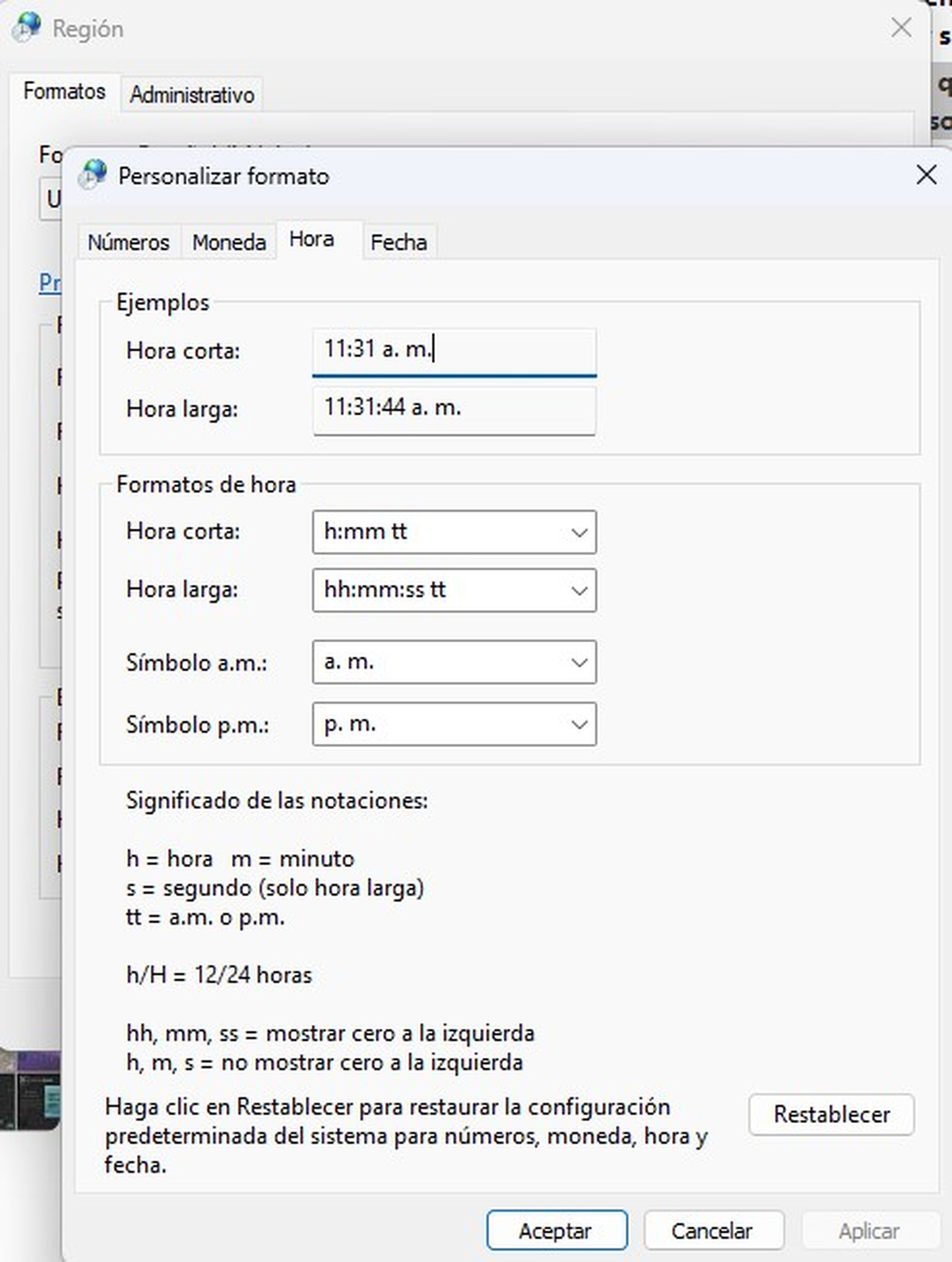
Now, click on Dateand in Date formats customize how you want it to be displayed short date and long date. When you have finished, click on the buttons again Apply and Accept to save the changes.
Changing the date and time format in Windows 11 is easier than it seems, you just have to modify some parameters from System Settings and adapt it to your needs.



