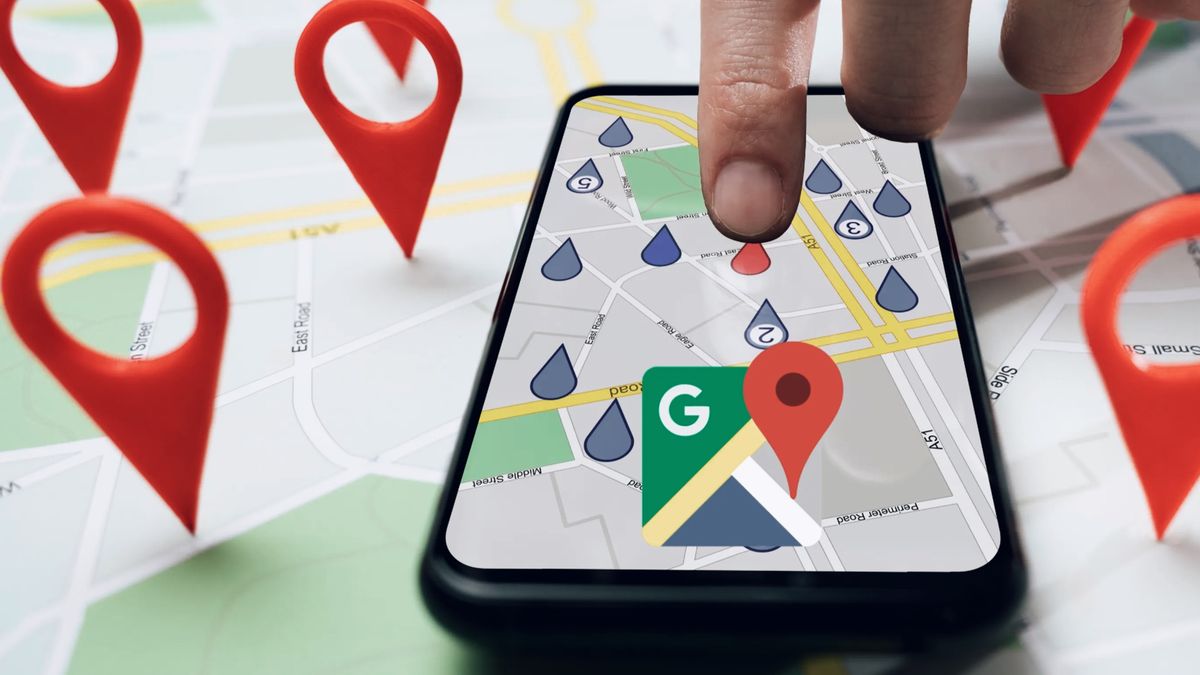
Google Maps It has become one of the most popular and useful applications for both drivers and users who travel on foot. Its functions go beyond simply showing directions and the best route, you have hidden tricks that very few know.
One of the features that almost no one uses is lists, a tool hidden in the app options that is used to organize and save your favorite places and those you would like to meet in the future.
It should be noted that the Google platform offers some default lists, including I want to go, Favorites, Tagged, Travel plans, Visitedas well as Sites visited.
However, you can also create your own lists in Google Maps to add locations that interest you, such as restaurants, tourist attractions, shops, amusement parks, places to visit, etc.
Steps to create a list on Google Maps
However, creating a listing on Google maps is easier than it seems. A procedure that you can carry out from the mobile application, on Android or iOS or through the web browser. In this case we are going to create the list from the app on the iPhone.
To do this, follow these steps:
- Open Google Maps.
- In the lower menu click on Saved.
- At the top of the screen you have to select the button New list.
- Now, if you want, you can customize the list, such as choosing an icon, entering a name for your list and you can also add a description and when you are done click on Keep.
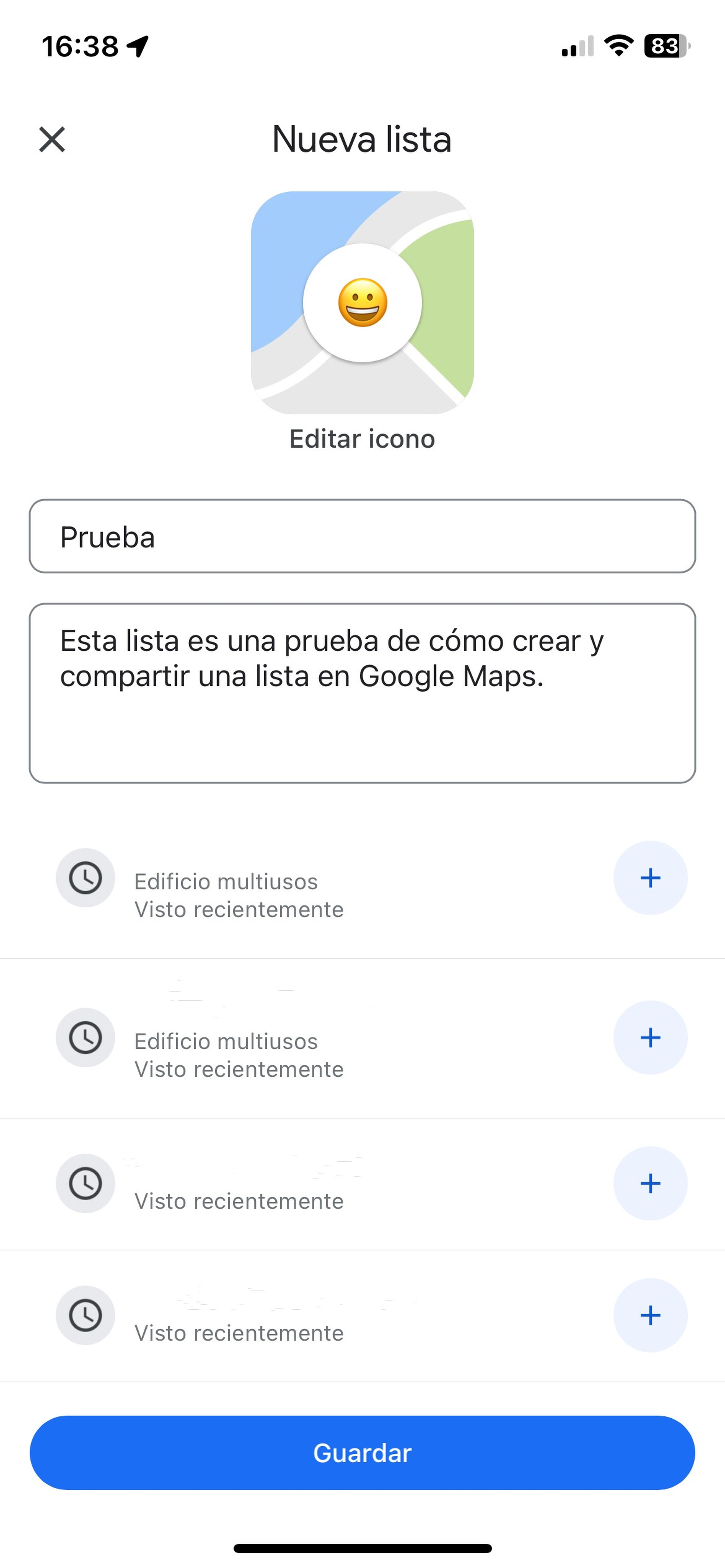
- From now on you can save any location or place in your personalized list.
- To add a place to your list, simply click on the point of interest to open the bottom menu and then click Keep. All your available lists will open, select the list where you want to save the location by confirming in Made.
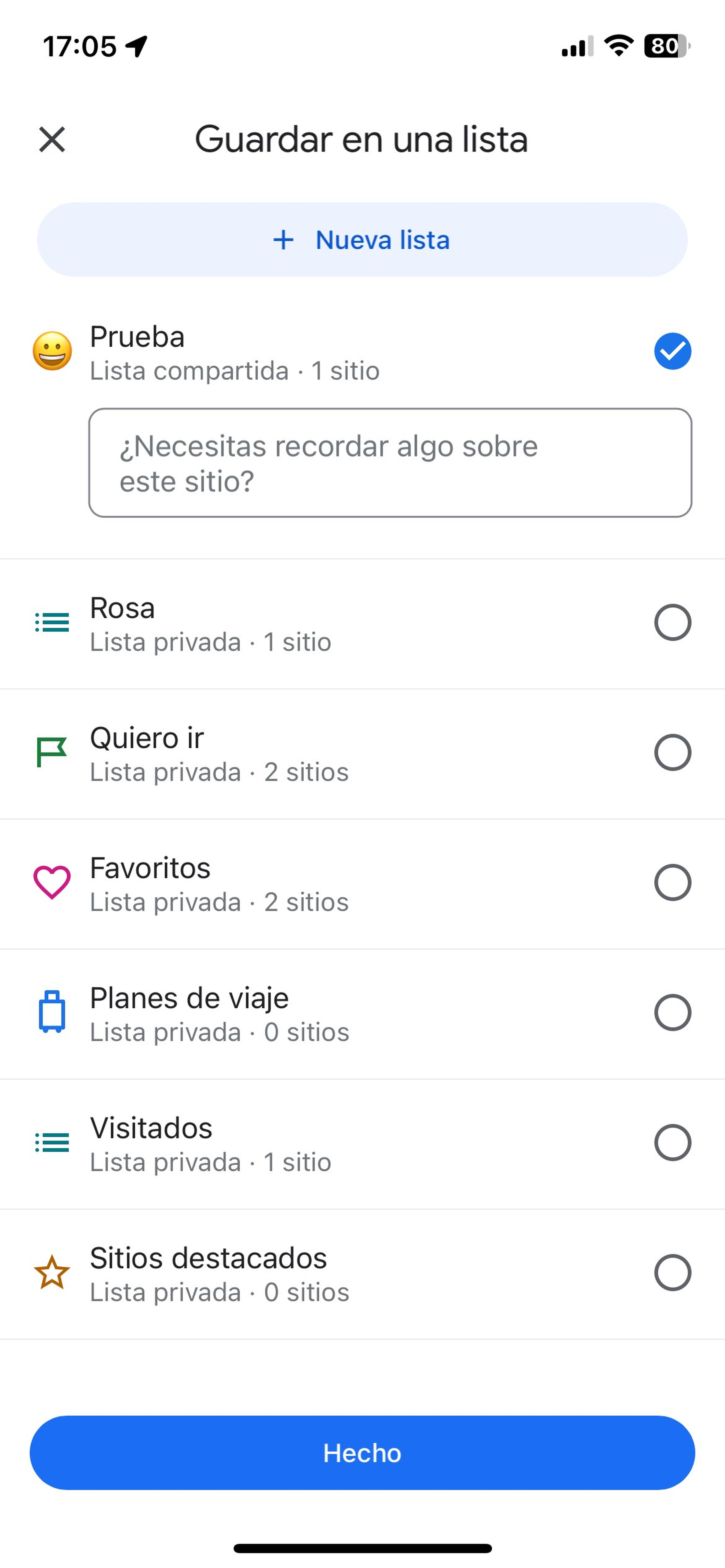
On the other hand, if you want to share a list, you can do so easily. But first of all, you should know that, by default, Google Maps lists are set to private.
The first step is to access your lists by pressing the button Savedthen click on the three dots on the side of the list you are going to share and select Share list.
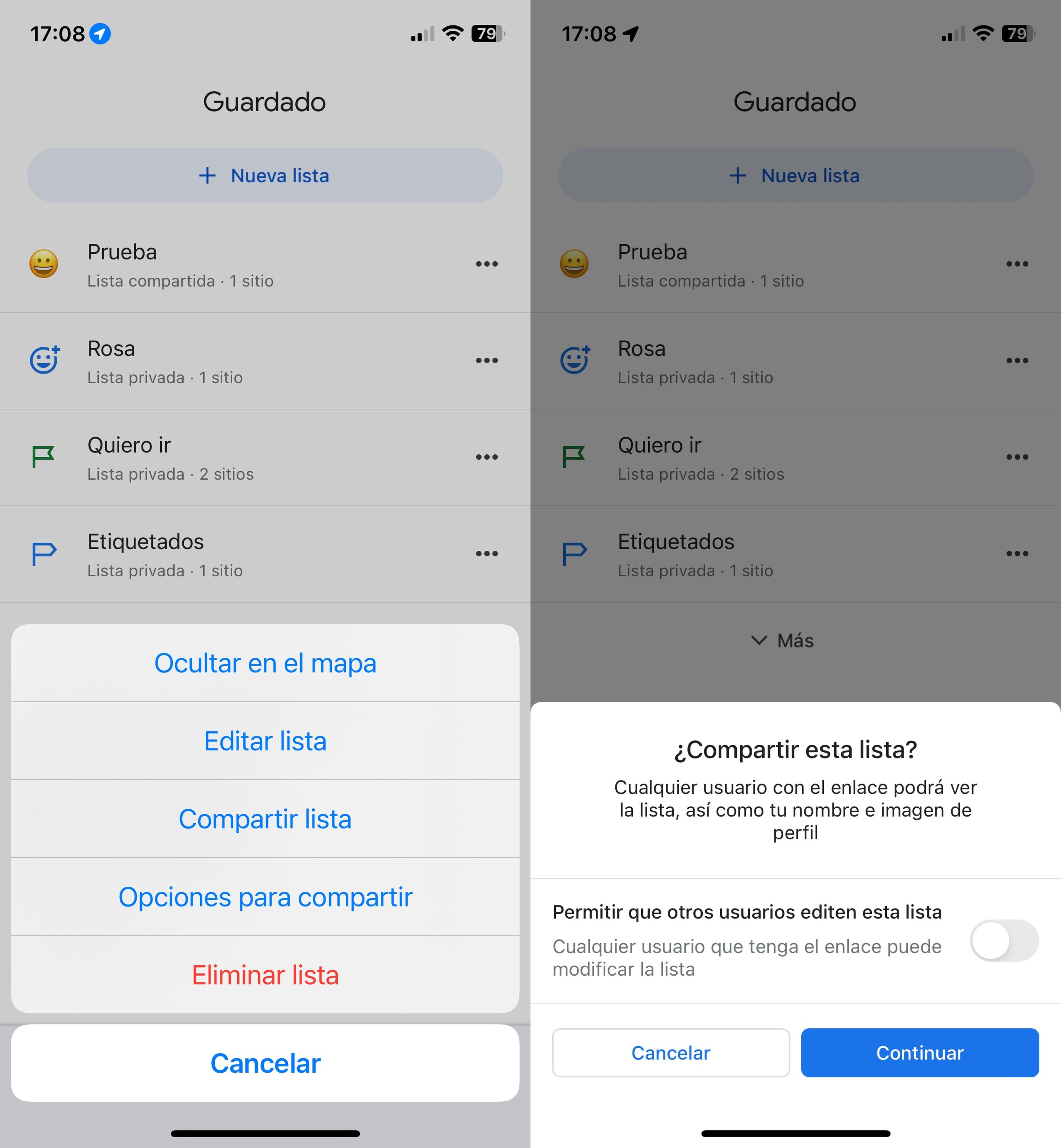
You will get a notice where Maps informs you that any user with the link will be able to see the list, as well as your name and profile image.
If you agree, you can click on Continue to open the different options to share the list with your contacts, whether by email, WhatsApp or another means of communication.
Sharing lists on Google Maps is a powerful tool that allows you to connect with otherscollaborate on projects, discover new places and save places you want to visit in the future.



