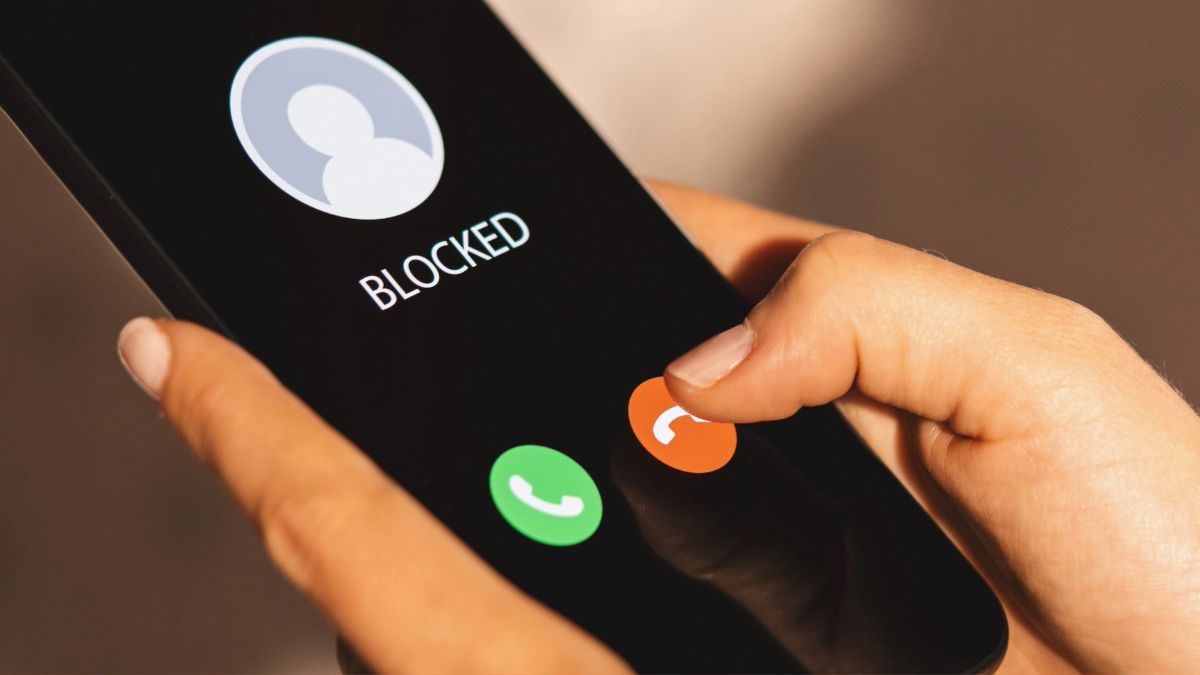
Has it ever happened to you that they call you on the phone and it turns out that it is a company that wants to sell you something that you are not interested in? Surely yes, because it is something very common these days.
This happens because your phone number is in many databases that different companies use to advertise. Thus, you are exposed to constantly receiving commercial calls that you have not requested, which can be very annoying, but above all frustrating.
One way to protect yourself from spam calls is to block numbers. This can be especially useful if they are people you never want to talk to again. By blocking them, you will prevent them from interrupting your peace of mind.
However, if an unknown number calls you, you may wonder who is on the other end of the line. But what if the number is blocked and it turns out to be someone you know? In that case, you are interested in knowing How can you see blocked numbers on your Android mobile.
It should be noted that there are three ways to see blocked numbers on most Android phones, but as long as you have the Phone, Contacts, and Google Messages apps installed.
how to see blocked numbers on Google Phone
- Open the Google Phone application on your Android mobile.
- Tap the three dots in the upper right corner.
- Choose Setting and then choose Blocked numbers.
- Browse the list of blocked numbers. You can add new numbers or block a new one.
How to find blocked numbers in Google Contacts
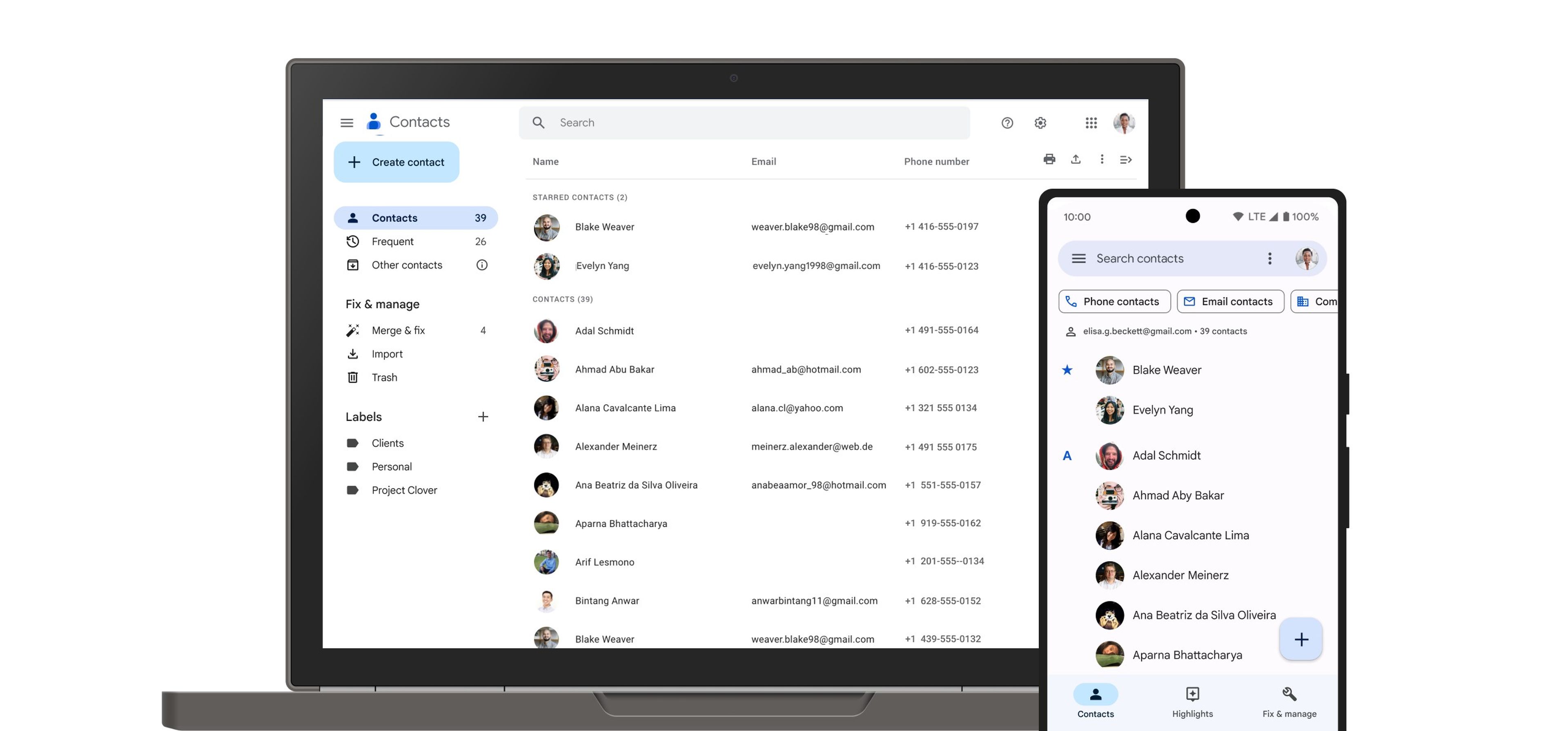
- Open the Contacts application that comes installed on most Android phones and tablets.
- In the bottom menu, tap the option Fix & Manage.
- Now, scroll down and tap on Blocked numbers.
- View the list and make the changes you consider necessary.
How to check blocked numbers in Google Messages
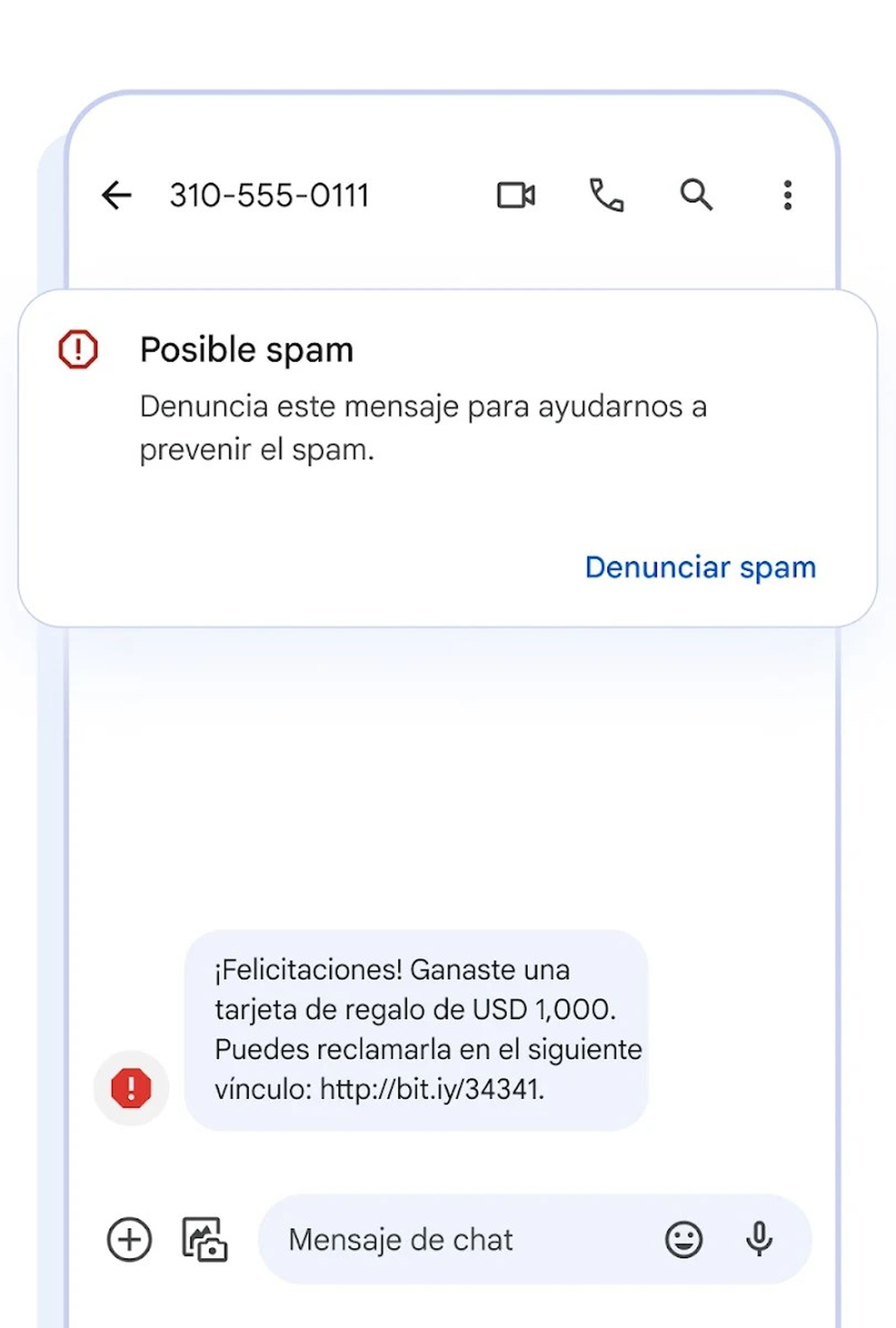
- Open the Google Messages app on your Android device.
- Access the side menu by clicking on the icon with the three horizontal stripes in the upper left.
- Choose Block numbers and spam.
- You will see a list with all the numbers that you have blocked, and those that have been sending you messages. If you identify a known number, you can tap it to unblock it.
Access your blocked numbers with Truecaller
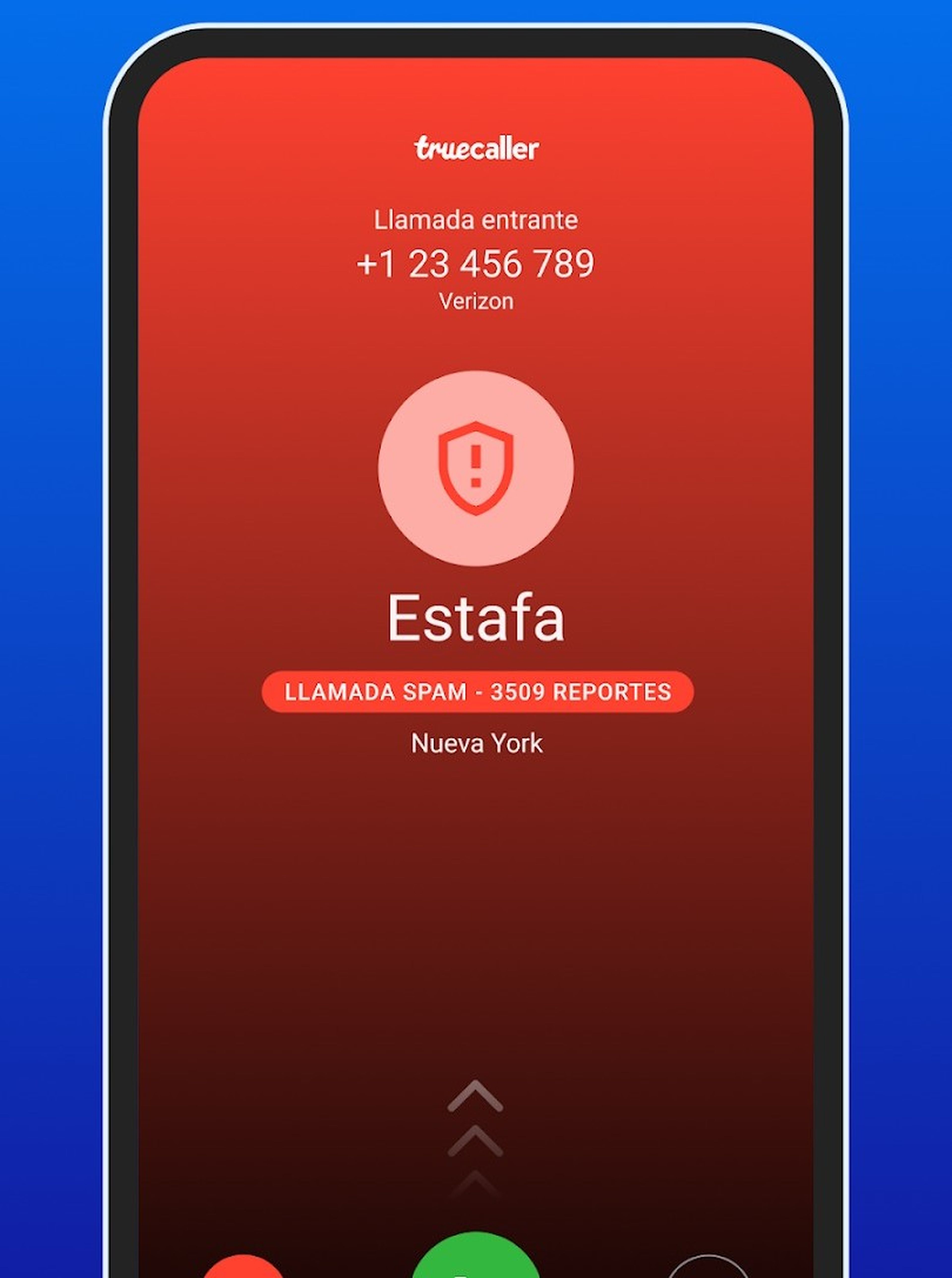
For see the numbers you have blocked With a third-party calling app, you must access the settings of that app. There you will find the option to manage blocked numbers and unblock them if you wish.
Each application has its own way of displaying this option, so we recommend that you consult the manual or help of the app you use. For example, if you use Truecaller, these are the steps you need to follow:
- Open Truecaller on your Android mobile.
- At the top of the screen, tap your profile photo.
- Then click on the option Manage lock.
- Scroll to the option Manage block list.
To avoid the inconvenience of unwanted calls, whether from companies or people, you can manage the list of blocked numbers on your Android mobile. This list allows you to filter calls you do not want to receive and have greater control over your privacy.
It’s a good idea to check this list from time to time to make sure you haven’t blocked any numbers by mistake.



